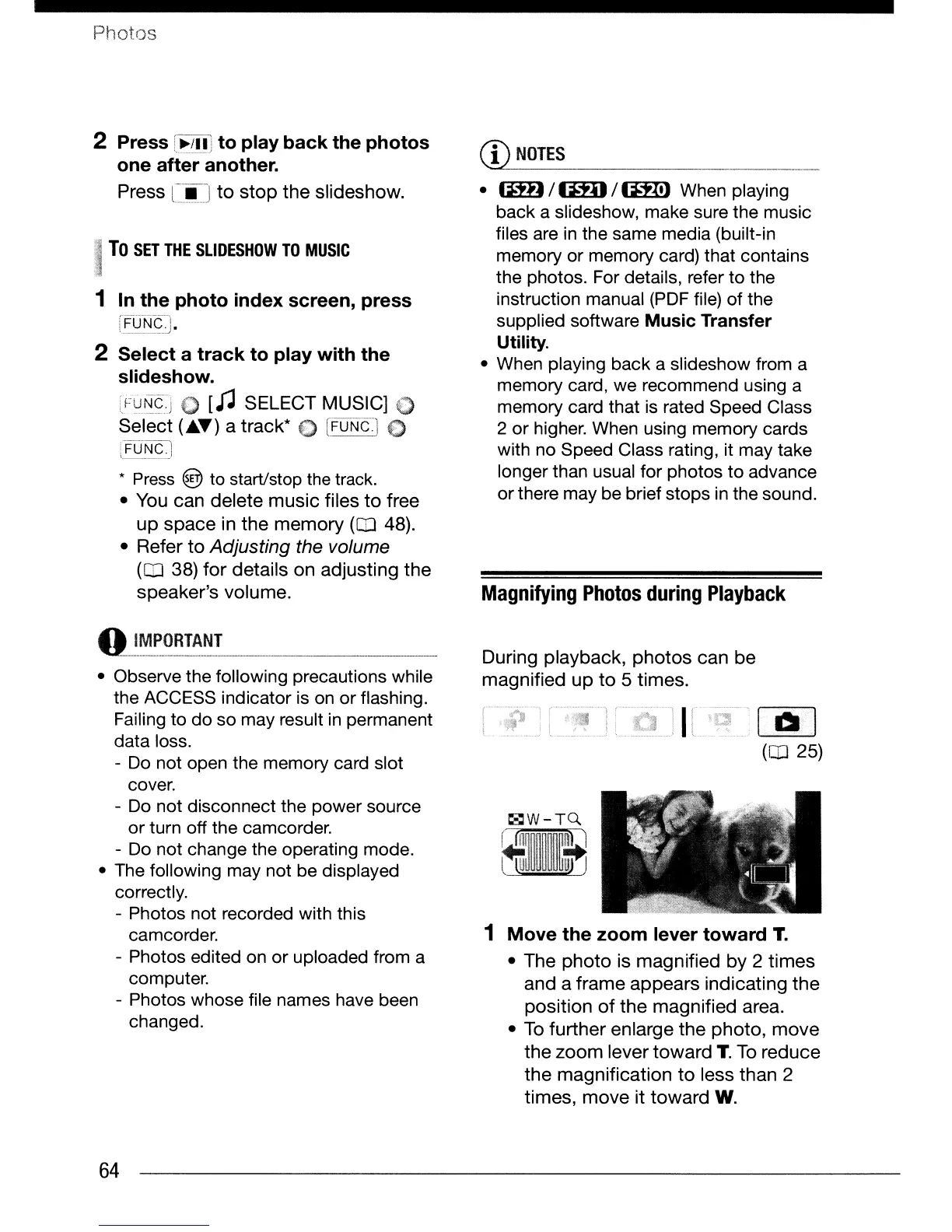Photos
2 Press
[Il-:rl~-:
to play back the photos
one after another.
Press
Ci(]
to
stop
the
slideshow.
To
SET
THE
SLiDESHOW
TO
MUSIC
1 In the photo index screen, press
[~qN¢]·
2 Select a track to play with the
slideshow.
FuNIOJ
0
[J'J
SELECT MUSIC] 0
Select (
....
) a track*
[FUNC:]
0
i-FON~l
l .
*
Press
@>
to start/stop
the
track.
• You can delete
music
files
to
free
up
space
in
the
memory
(CD
48).
• Refer
to
Adjusting the volume
(CD
38)
for
details on adjusting
the
speaker's volume.
• Observe the following precautions while
the ACCESS indicator is
on
or flashing.
Failing to
do
so may result
in
permanent
data loss.
-
Do
not open the memory card slot
cover.
-
Do
not disconnect the power source
or turn off the camcorder.
-
Do
not change the operating mode.
• The following may not be displayed
correctly.
- Photos not recorded with this
camcorder.
- Photos edited on or uploaded from a
computer.
- Photos whose file names have been
changed.
64
(rt~OTES_
_ _
•
(lH)/(mJ/lm)
When playing
back a slideshow, make sure the music
files
are
in
the same media (built-in
memory or memory card) that contains
the photos. For details, refer to the
instruction manual
(PDF
file) of the
supplied software
Music Transfer
Utility.
• When playing back a slideshow from a
memory card, we recommend using a
memory card that
is
rated Speed Class
2 or higher. When using memory cards
with no Speed Class rating, it may take
longer than usual for photos
to
advance
or there may be brief stops
in
the sound.
Magnifying
Photos
during
Playback
During playback,
photos
can
be
magnified
up
to
5 times.
I I
~
I
(CD
25)
1 Move the zoom lever toward
T.
• The
photo
is magnified by 2
times
and a frame appears indicating
the
position
of
the
magnified area.
•
To
further enlarge
the
photo,
move
the
zoom
lever
toward
T.
To
reduce
the
magnification
to
less than 2
times,
move
it
toward
W.
