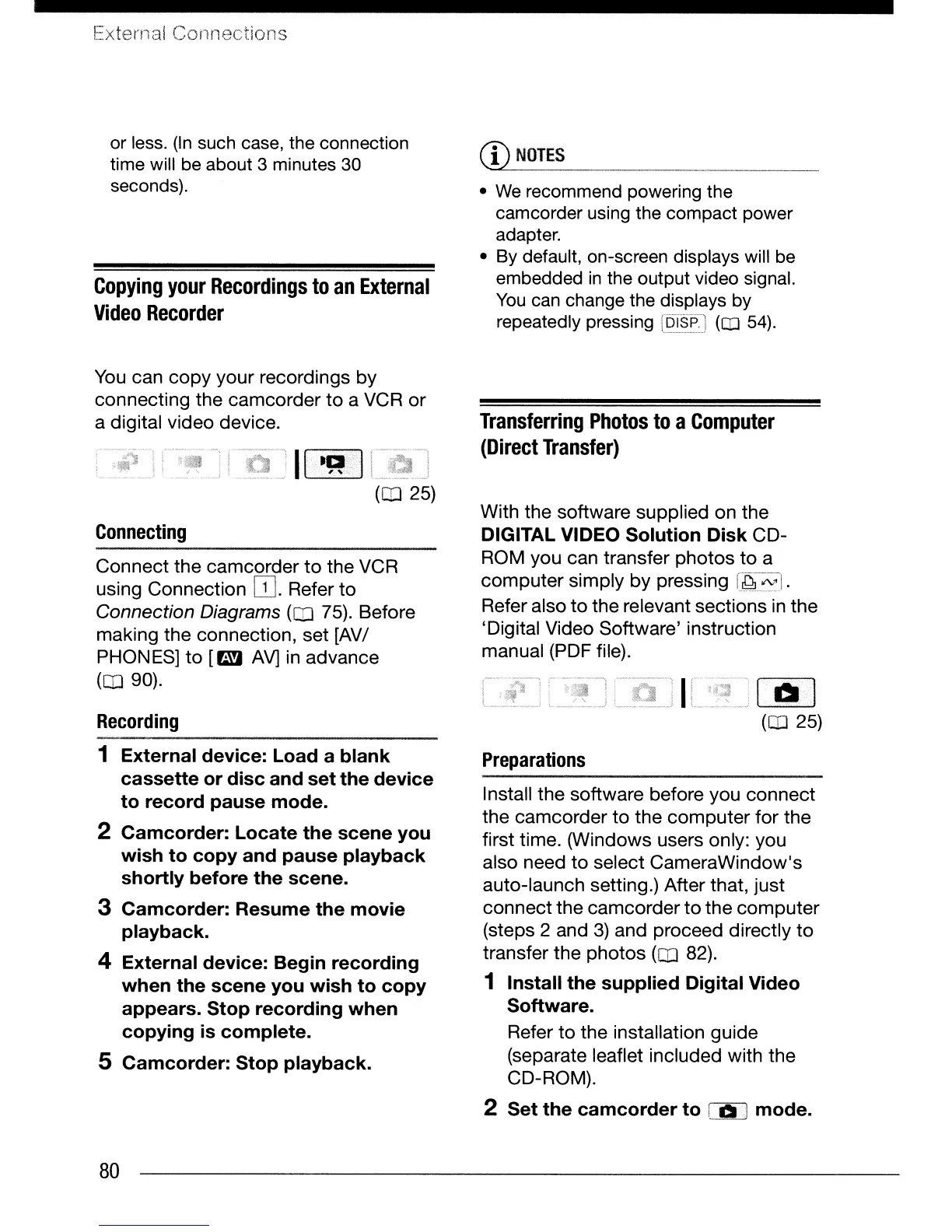External Connections
or
less.
(In
such case, the connection
time will be about 3 minutes
30
seconds).
Copying
your
Recordings
to
an
External
Video
Recorder
You
can
copy
your recordings by
connecting the camcorder
to
a VCR
or
a digital video device.
(CD
25)
Connecting
Connect the camcorder
to
the VCR
using Connection
OJ.
Refer
to
Connection Diagrams
(CO
75). Before
making the connection, set [AV/
PHONES]
to
[mJ
AV]
in
advance
(CO
90).
Recording
1 External device: Load a blank
cassette or disc and set the device
to record pause mode.
2 Camcorder: Locate the scene you
wish to copy and pause playback
shortly before the scene.
3 Camcorder: Resume the movie
playback.
4 External device: Begin recording
when the scene you wish to copy
appears. Stop recording when
copying is complete.
S Camcorder: Stop playback.
80
CD
NOTES
•
We
recommend powering the
camcorder using the compact power
adapter.
•
By
default, on-screen displays will be
embedded
in
the output video signal.
You
can
change the displays by
repeatedly pressing
[i:?i$~.]
(CD
54).
Transferring
Photos
to
a
Computer
(Direct
Transfer)
With the software supplied on the
DIGITAL VIDEO Solution Disk CD-
ROM you can transfer photos
to
a
computer
simply
by
pressing
r~_~J.
Refer also
to
the relevant sections
in
the
'Digital Video Software' instruction
manual (PDF file).
00
(CO
25)
Preparations
Install the software before you connect
the camcorder
to
the computer for the
first time. (Windows users only: you
also need
to
select CameraWindow's
auto-launch setting.) After that, just
connect the camcorder
to
the computer
(steps 2 and
3)
and proceed directly
to
transfer the photos
(CO
82).
1 Install the supplied Digital Video
Software.
Refer
to
the installation guide
(separate leaflet included with the
CD-ROM).
2 Set the camcorder to [ CI J mode.
