
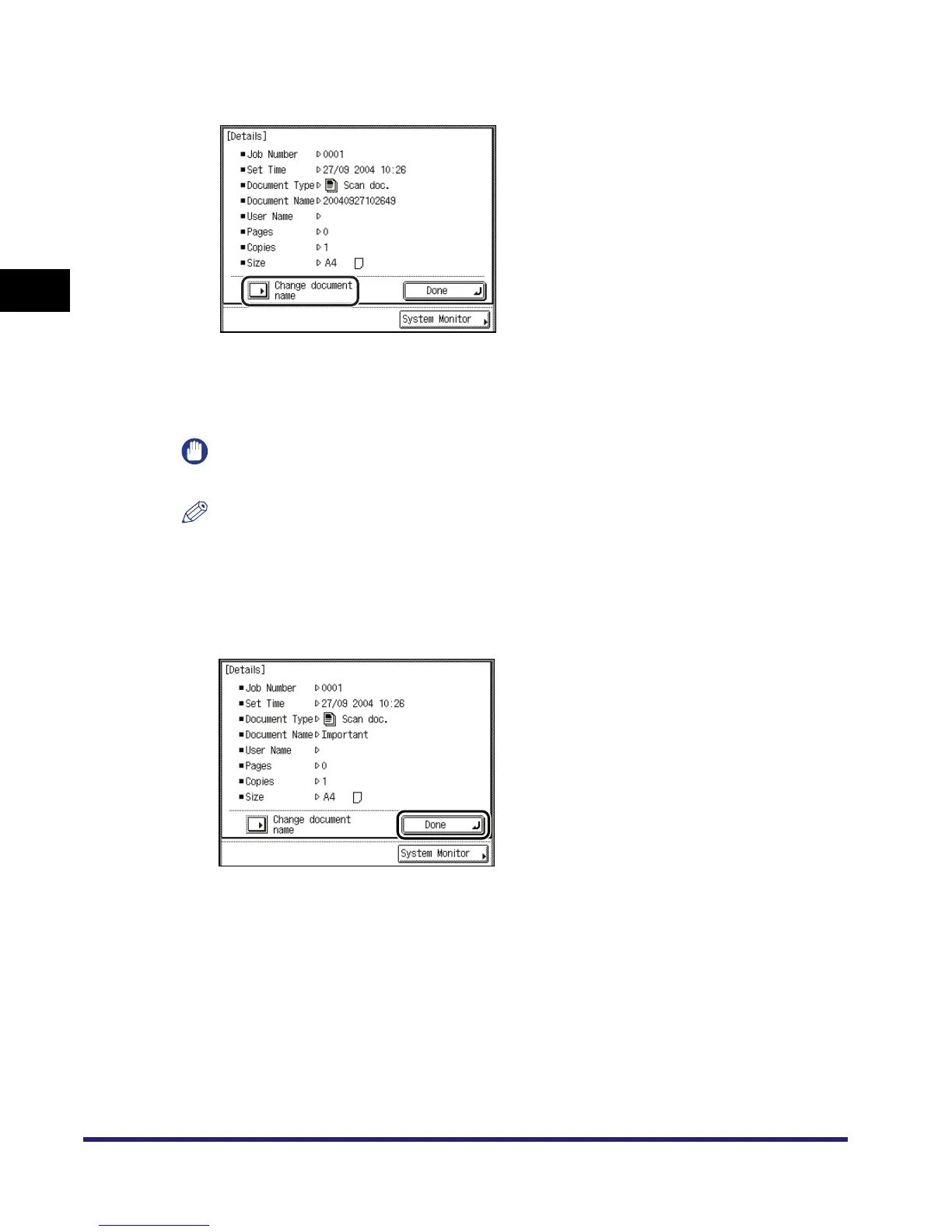 Loading...
Loading...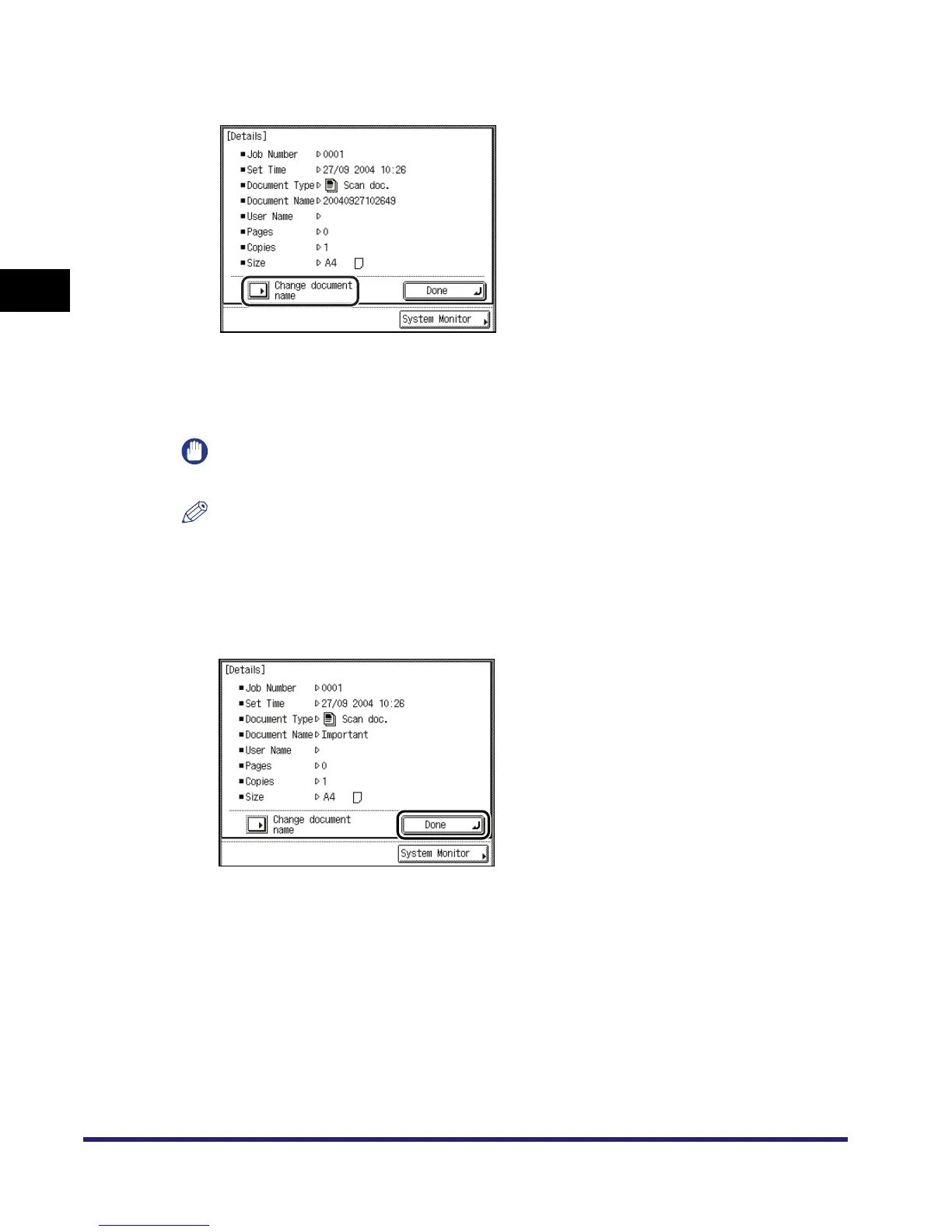
Do you have a question about the Canon iR3530 and is the answer not in the manual?
| Copy Resolution | 600 x 600 dpi |
|---|---|
| Scan Resolution | 600 x 600 dpi |
| Functions | Print, Copy, Scan, Fax |
| Original Size | A3, A4, A5, B4, B5, Legal, Letter |
| Paper Sizes | A3, A4, A5, B4, B5 |
| Duplexing | Automatic |
| Memory | 128 MB |
| Hard Disk Drive | Optional |
| Interface | USB 2.0, Ethernet |
| Network Connectivity | Ethernet |
| Operating System Compatibility | Windows, Mac |