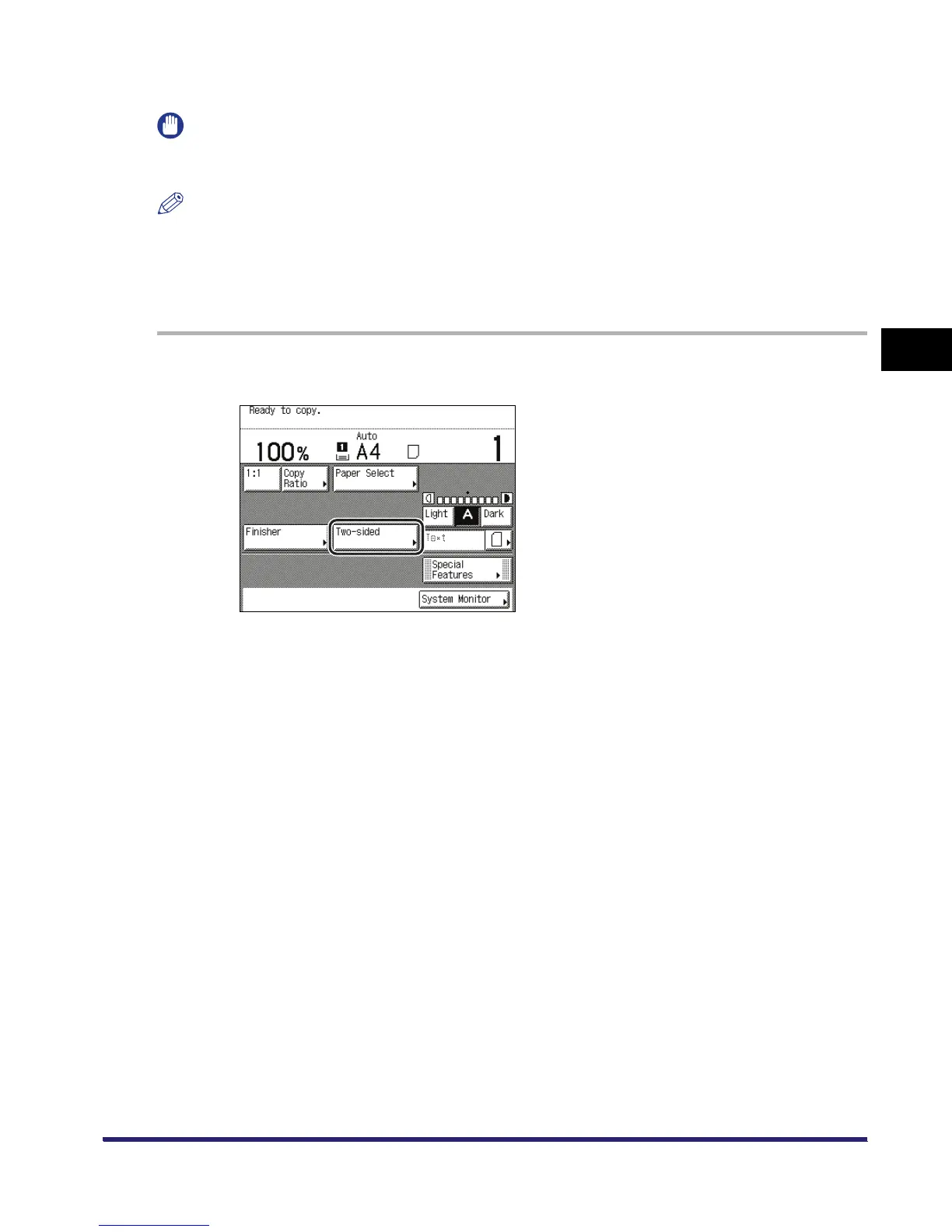Two-Sided Copying/Printing
3-45
3
Basic Copying and Mail Box Features
Copying
IMPORTANT
Make sure to place originals with a horizontal (landscape) orientation, such as A4R and A5R,
horizontally. If these originals are placed vertically, the back side of the copy is printed upside down.
NOTE
•
If there are an odd number of originals, the back side of the last copy is left blank. (The machine's
counter does not count the blank page as a copy.)
•
If the Two-sided mode is used with the Different Size Originals mode, the copies of different size
originals will be printed as one-sided copies on paper of their respective sizes. If you want to make
two-sided copies with different size originals, you must select the paper size beforehand.
1
Place your originals ➞ press [Two-sided].
