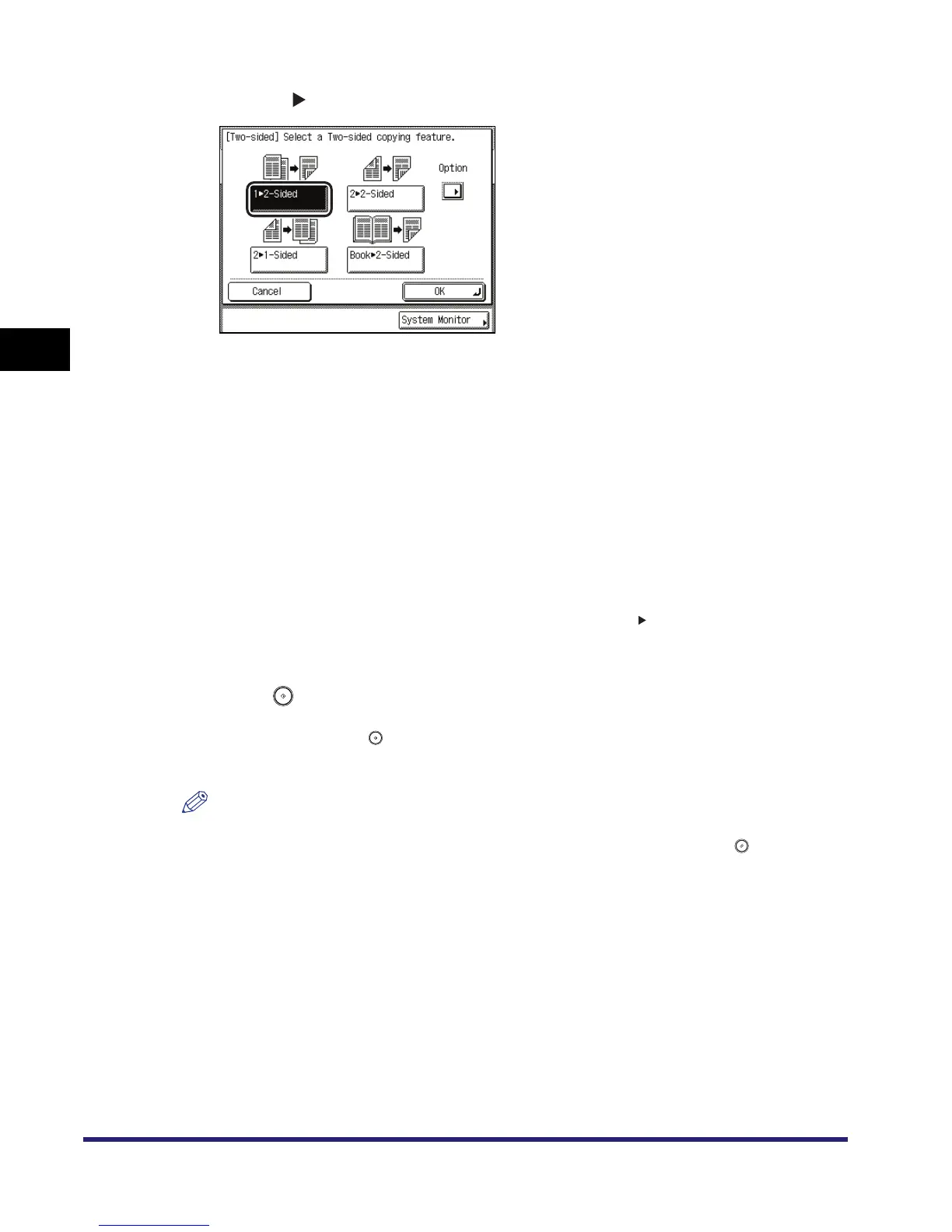Two-Sided Copying/Printing
3-46
3
Basic Copying and Mail Box Features
2
Press [1 2-Sided].
To set the orientation of two-sided copies, press [Option] ➞ select the type of two-sided
orientation ➞ press [Done].
Details of each item are shown below.
The display returns to the Two-sided feature selection screen.
3
Press [OK].
The display returns to the Copy Basic Features screen, and <1 2-Sided> is displayed above
[Two-sided].
4
Press .
If the original is placed on the platen glass, follow the instructions that appear on the touch
panel display ➞ press once for each original. When scanning is complete, press [Done].
Copying starts.
NOTE
•
To cancel this setting, press [Two-sided]
➞
[Cancel].
•
To cancel all the settings and return the machine to the Standard mode, press .
[Book Type]: The front and back sides of the copy will have the same top-bottom
orientation.
[Calendar Type]: The front and back sides of the copy will have opposite top-bottom
orientations.
