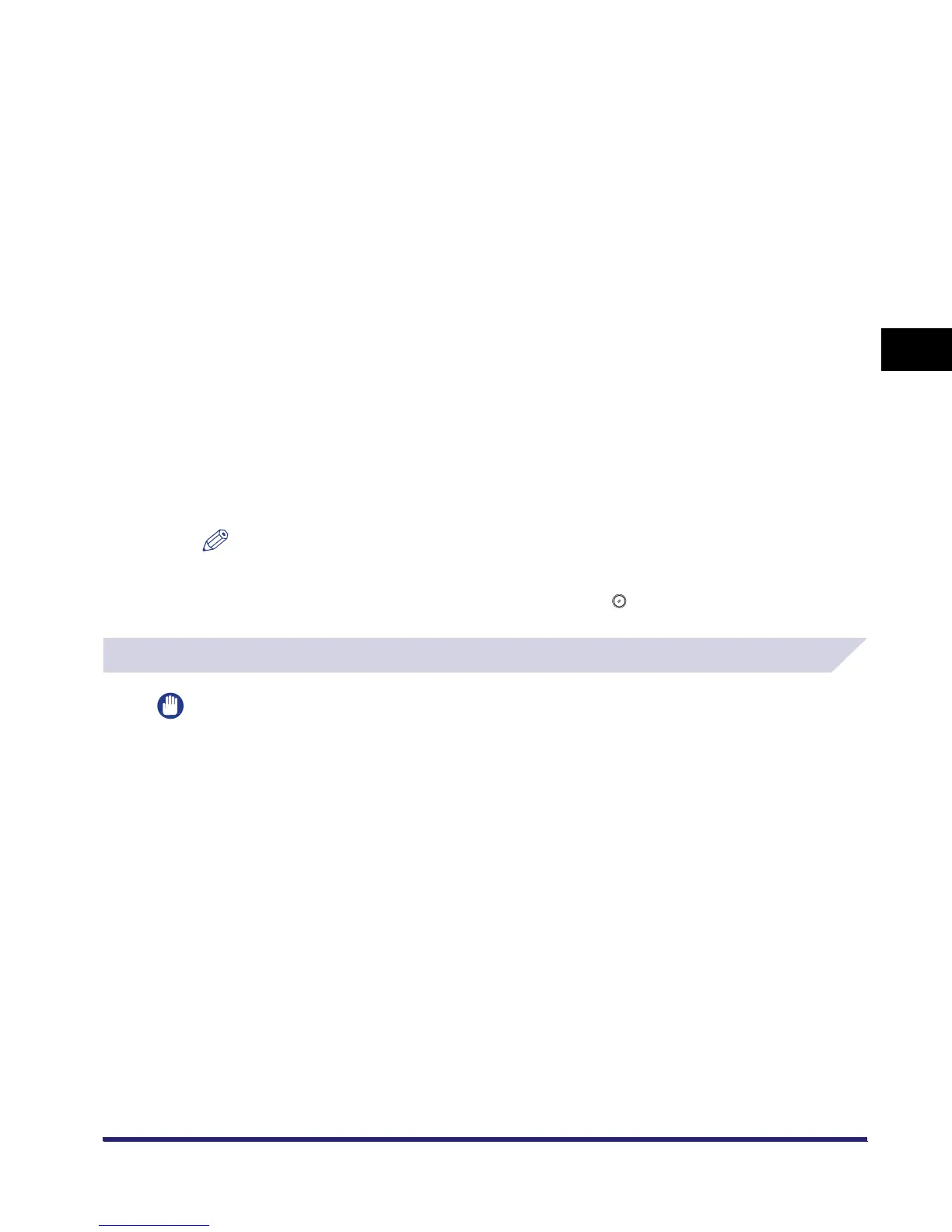Collating Copies/Prints
3-41
3
Basic Copying and Mail Box Features
Mail Box
1
When using the Mail Box function, instead of placing originals, follow
the procedure below.
❑
Select the desired inbox number and the document to print.
❑ Press [Print].
❑ Press [Change P Settings].
If necessary, see the screen shots in steps 1 to 6 of "Printing Documents Stored in an
Inbox," on p. 2-17.
The Change Print Settings screen is displayed.
2
Specify the Group settings in accordance with "Copying," on p. 3-38.
3
Press [Start Print].
If there is a current or reserved print job, the document is placed in the queue and is printed
after the current or reserved job is complete.
Printing starts.
NOTE
•
To cancel this setting, press [Finisher]
➞
[Cancel].
•
To cancel all settings and return the machine to Standard Local Print Settings, press [Initial
Settings]. To return to the Inbox Selection screen, press .
Page Order (Staple)
IMPORTANT
The Staple mode can be set only if the optional Finisher-S1 is attached.
Copying
1
Place your originals ➞ press [Finisher].
If necessary, see the screen shot in step 1 of "Copying" in "Page Order (Collate)," on p. 3-35.
