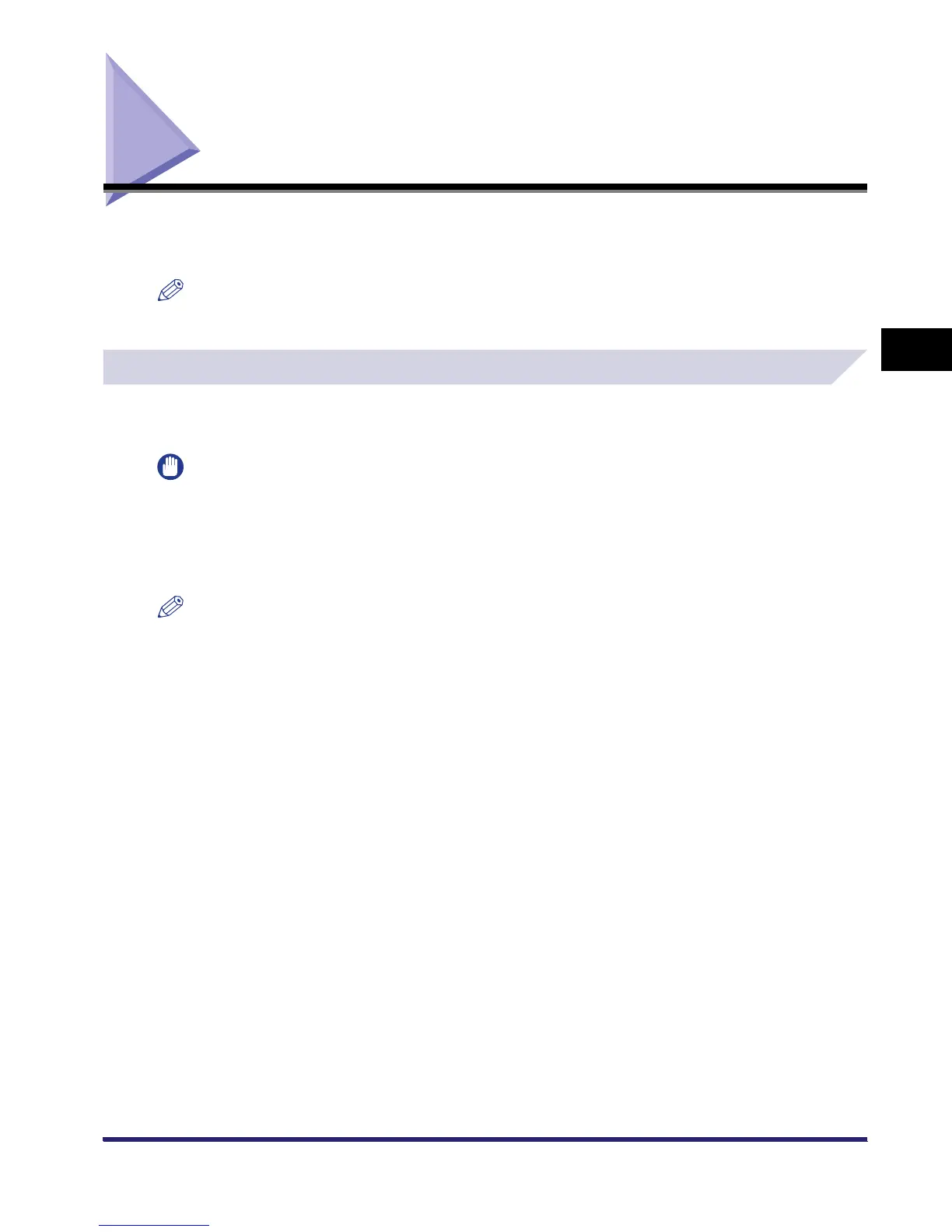Changing the Copy (Zoom) Ratio
3-9
3
Basic Copying and Mail Box Features
Changing the Copy (Zoom) Ratio
You can set the machine to adjust the copy (zoom) ratio automatically, or you can specify the
copy (zoom) ratio manually.
NOTE
To set the copy (zoom) ratio to 100%, press [1:1].
Preset Zoom
The machine offers you a variety of preset copy (zoom) ratios to reduce or enlarge standard
size originals to another standard paper (record) size.
IMPORTANT
•
Place the originals horizontally in the following cases:
- If you are enlarging A4 originals to A3
- If you are enlarging A5 originals to A3 (only when the original is placed on the platen glass)
•
If you are reducing A3 originals to A4 with Auto Orientation in Copy Settings (from the Additional
Functions screen) set to 'Off', load A4R paper in a paper drawer or the stack bypass.
NOTE
Placing an original horizontally means setting the original with the longer side sideways. (See Chapter
2, "Basic Operations," in the Reference Guide.)
■ Reduction
The available preset copy (zoom) ratios for reducing originals are:
• A3 ➞A4 (70%)
• A3 ➞A5 (50%)
• Minimum (25%)
■ Enlargement
The available preset copy (zoom) ratios for enlarging originals are:
• Maximum* (400%)
• A5 ➞A3 (200%)
• A4 ➞A3 (141%)
* Only when placed on the platen glass
