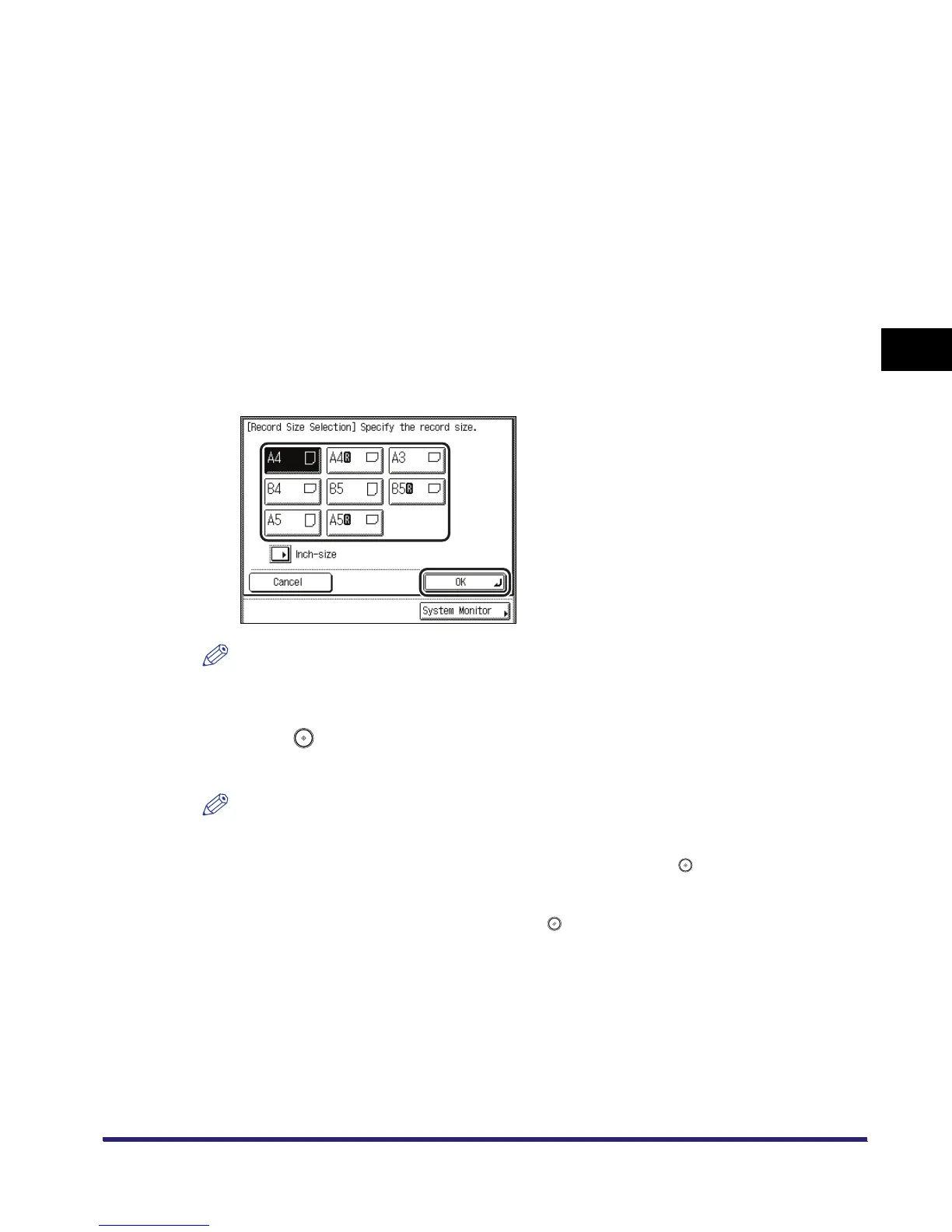Changing the Copy (Zoom) Ratio
3-15
3
Basic Copying and Mail Box Features
Mail Box
1
Follow the procedure below to specify an inbox.
❑
Select the desired inbox number to display the Document Selection screen.
❑ Press [Scan].
If necessary, see the screen shots in steps 1 to 6 of "Storing Originals into an Inbox," on p.
2-9.
The Scan screen is displayed.
2
Press [Copy Ratio].
3
Select a record size by pressing [Auto] ➞ press [OK].
NOTE
To select an inch paper size, press [Inch-size].
4
Press .
Scanning starts.
NOTE
•
If the original is placed on the platen glass, the zoom ratio automatically appears when the
feeder/platen cover is closed, provided that the original size can be detected.
•
If the original is placed in the feeder, the zoom ratio appears when is pressed.
•
To cancel this setting, press [Copy Ratio]
➞
[Auto]
➞
[Cancel].
•
To cancel all settings and return the machine to the Standard Scan mode, press [Initial Settings].
To return to the Inbox Selection screen, press .
