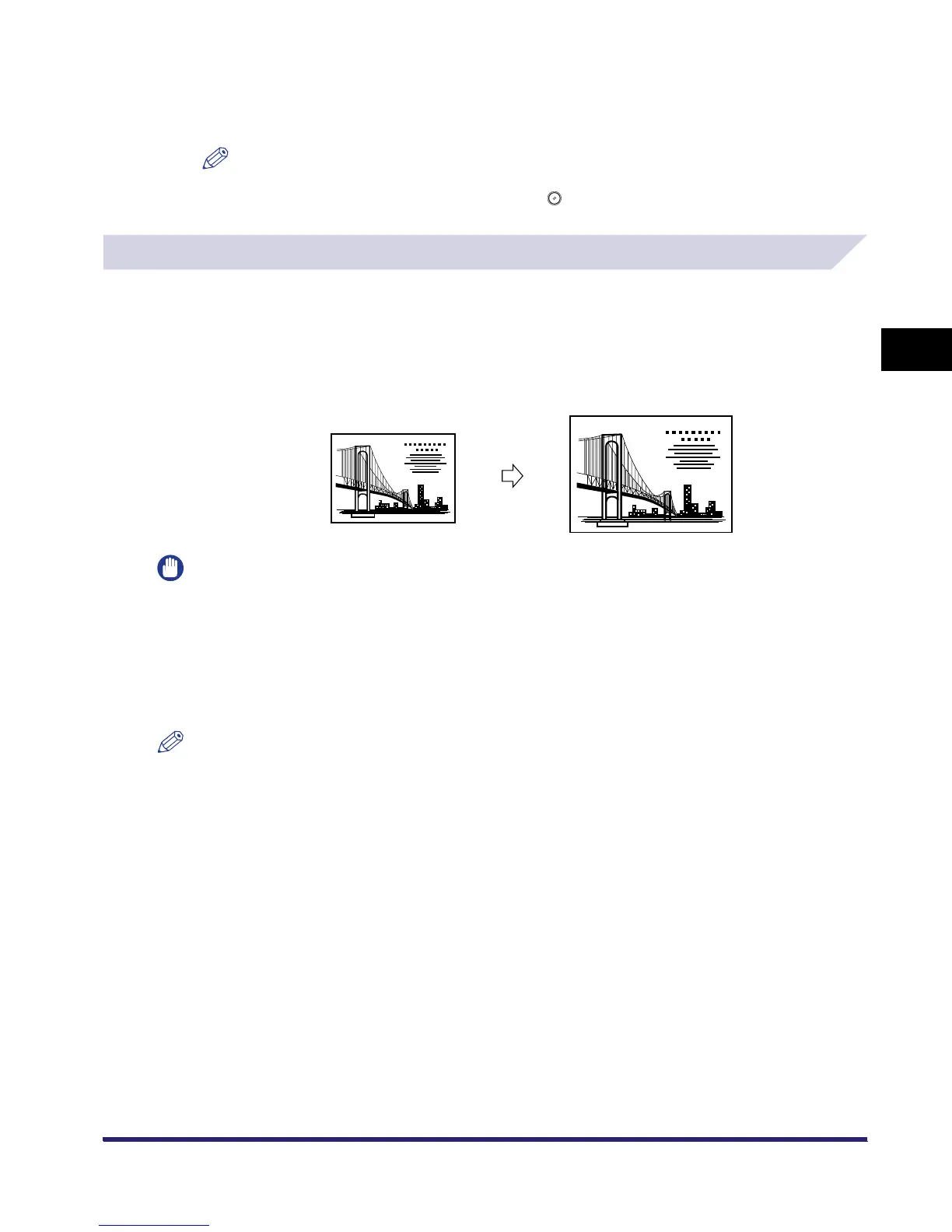Changing the Copy (Zoom) Ratio
3-13
3
Basic Copying and Mail Box Features
2
Specify the zoom by percentage and scan originals in accordance with
"Copying," on p. 3-12.
NOTE
To cancel all settings and return the machine to the Standard Scan mode, press [Initial Settings].
To return to the Inbox Selection screen, press .
Auto Zoom
You can set the machine to automatically select the appropriate copy (zoom) ratio based on the
size of the original and the selected copy paper (record size). The same copy (zoom) ratio is
used for the horizontal (X) and vertical (Y) axes. The available copy ratios are from 25% to
400% when the original is placed on the platen glass, and from 25% to 200% when the original
is placed in the feeder.
IMPORTANT
•
The Auto Zoom mode cannot be used with the following mode(s).
- Copy: Automatic Paper Selection, Image Repeat (Auto)
•
You cannot scan/copy highly transparent originals, such as transparencies, using the Auto setting on the
Copy Ratio screen. Use the preset Zoom or Zoom by Percentage mode instead.
•
To use the Auto setting on the Copy (Zoom) Ratio screen, your originals must conform to one of the
standard paper sizes:A3, A4, A4R, A5, A5R, or A6R. (You can place A5R and A6R originals only on the
platen glass.)
NOTE
If you notice a difference between the automatic copy (zoom) ratio and the actual copy/record size, you
can try to eliminate this error by making a Zoom Fine Adjustment in Adjustment/Cleaning (from the
Additional Functions screen). (See Chapter 4, "Customizing Settings," in the Reference Guide.)
Original Copy
