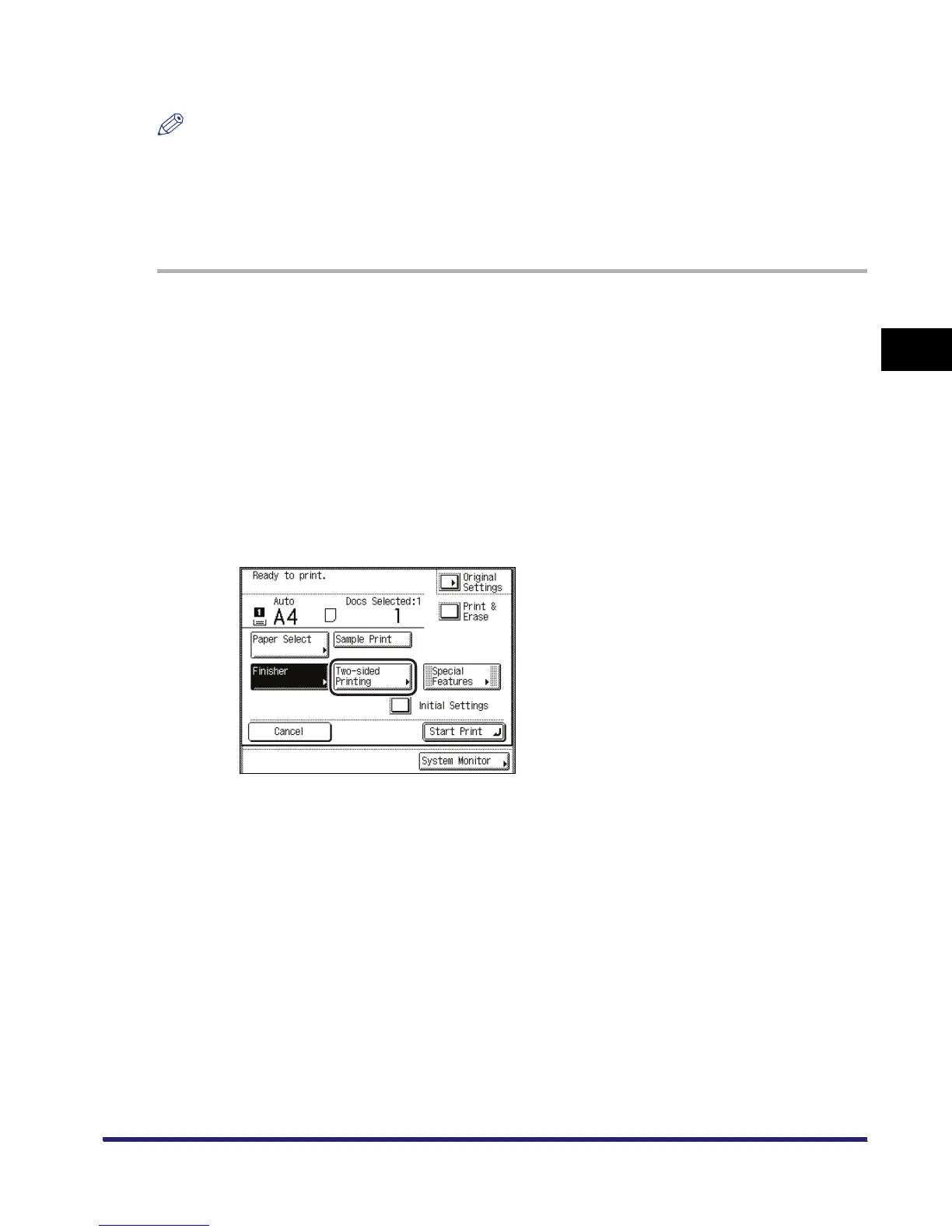Two-Sided Copying/Printing
3-47
3
Basic Copying and Mail Box Features
Mail Box
NOTE
•
If there are an odd number of pages in a document, the back side of the last print is left blank. (The
machine's counter does not count the blank page as a print.)
•
If the Two-sided Printing mode is used together with the Automatic Paper Selection mode, and the
pages that you want to print are of different size, the different sized documents will be printed as
one-sided prints on paper of their respective sizes. If you want such pages to be printed as two-sided
documents, select the desired paper size beforehand.
1
When using the Mail Box function, instead of placing originals, follow
the procedure below.
❑
Select the desired inbox number and the document to print.
❑ Press [Print].
❑ Press [Change P Settings].
If necessary, see the screen shots in steps 1 to 6 of "Printing Documents Stored in an
Inbox," on p. 2-17.
The Change Print Settings screen is displayed.
2
Press [Two-sided Printing].