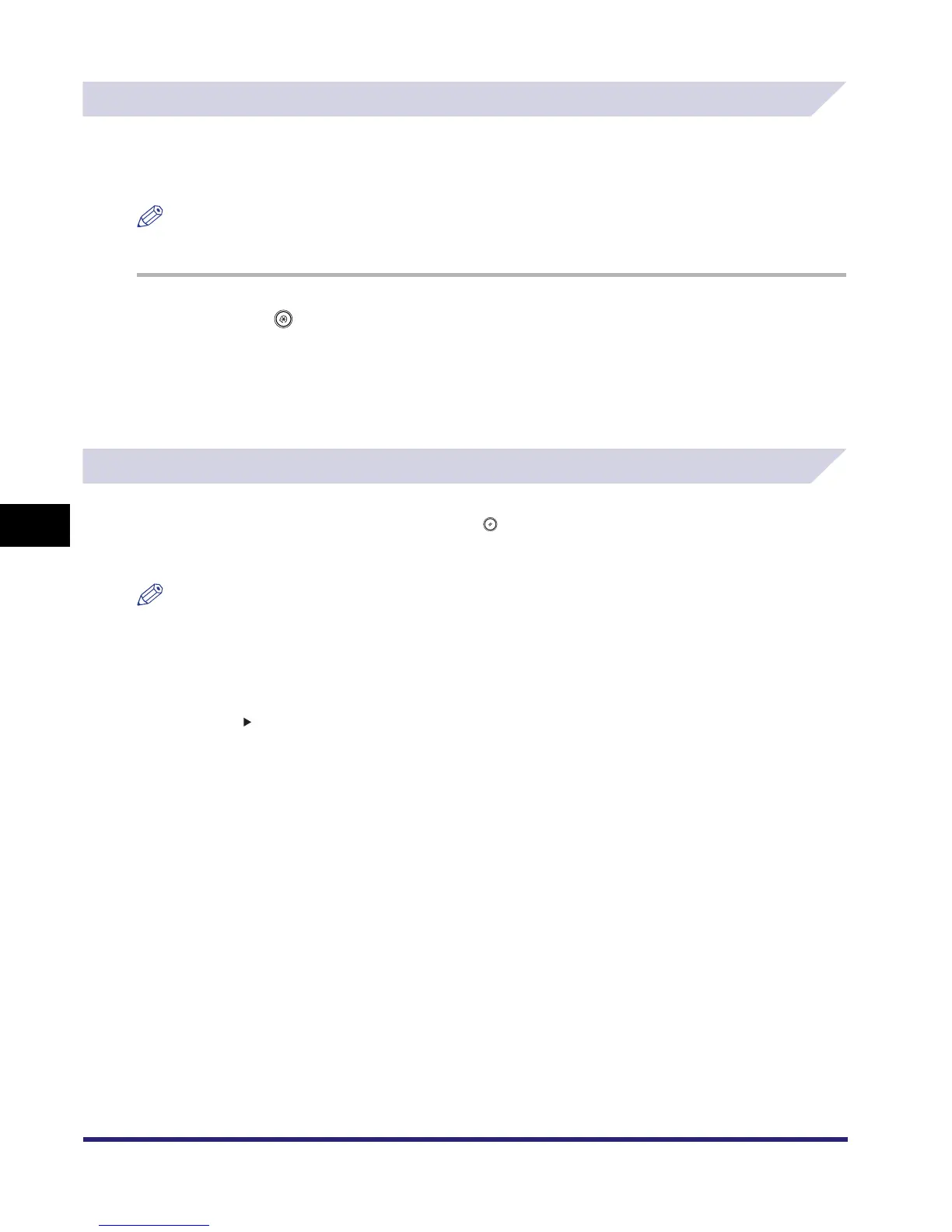Customizing Copy Settings
6-8
6
Customizing Settings
Setting the Photo Mode for the Copying Function
You can set whether or not to use the Photo mode for the Copying function. When Photo Mode
is set to 'On', you can select [Printed Img.] or [Photo] from the Original Type drop-down list on
the Copy Basic Features screen.
NOTE
The default setting is 'Off'.
1
Press ➞ [Copy Settings] ➞ [Photo Mode].
2
Select [On] or [Off] ➞ press [OK].
The selected mode is set.
Changing the Current Standard Settings
The Standard Settings refers to a combination of copy modes that the machine automatically
returns after the power is turned ON, or when is pressed.
The Standard Settings can be changed to suit your needs, or restored to their default settings.
NOTE
The default settings are:
- Copy Quantity: 1
- Paper Selection: Auto
- Copy Exposure/Original Type: Auto
- Copy Ratio: 1:1
- Copy:1 1-Sided Copy
