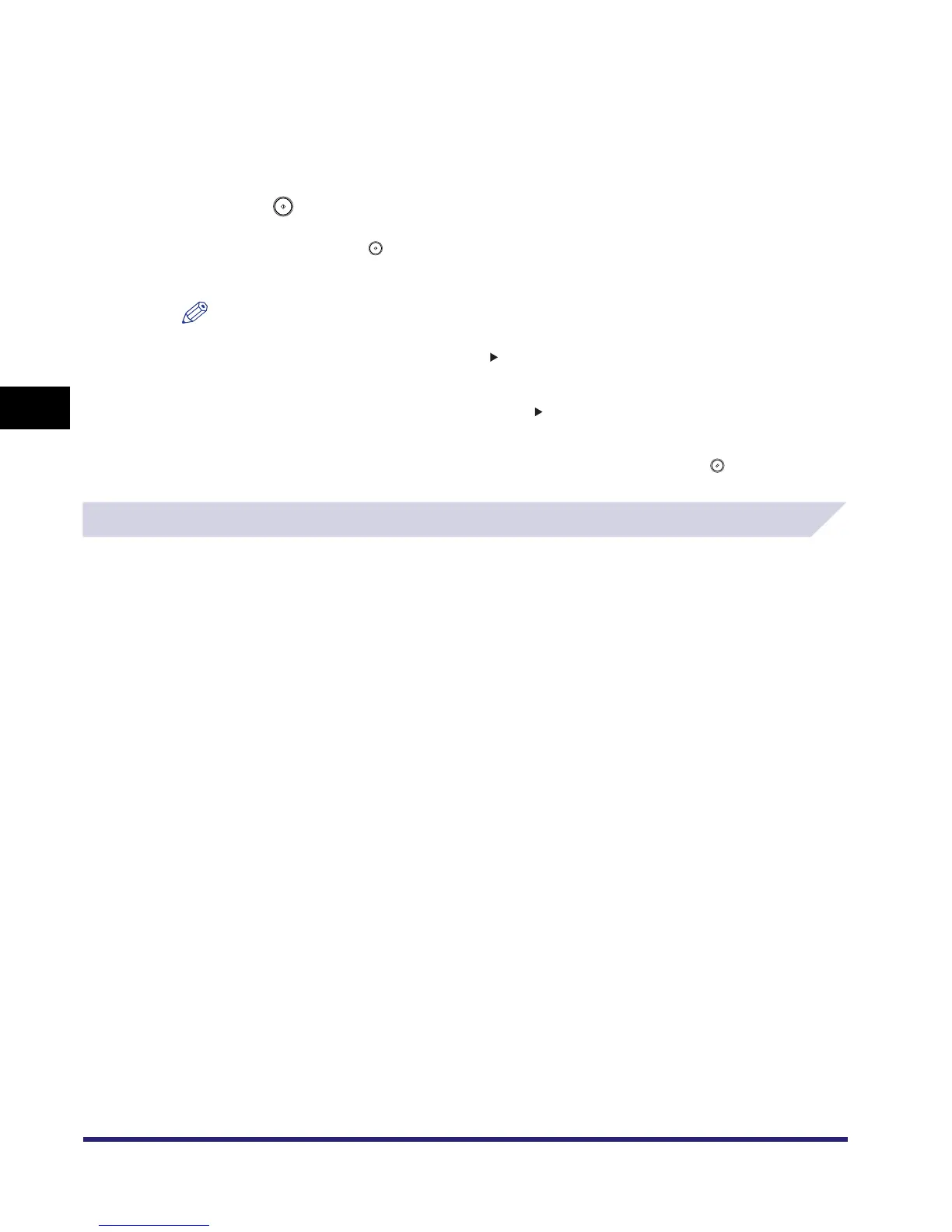What are Special Features?
4-4
4
Special Copying and Mail Box Features
4
Set the desired mode.
For more information on setting each mode, see the corresponding section.
To set other modes at the same time, repeat steps 3 and 4.
5
Press .
If the original is placed on the platen glass, follow the instructions that appear on the touch
panel display ➞ press once for each original. When scanning is complete, press [Done].
Copying starts.
NOTE
•
To cancel this setting, follow the procedure below.
- For modes which have a right triangle ( ) on the bottom right of their key:
Example: Frame Erase
Press [Special Features]
➞
[Frame Erase]
➞
[Cancel]
- For modes which do not have a right triangle ( ) on the bottom right of their key:
Example: Job Build
Press [Special Features]
➞
[Job Build]
•
To cancel all settings and return the machine to the Standard mode, press .
Specifying the Special Mail Box Features for Scanning
1
Follow the procedure below to specify an inbox.
❑
Select the desired inbox number to display the Document Selection screen.
❑ Press [Scan].
If necessary, see the screen shots in steps 1 to 6 of "Storing Originals into an Inbox," on p.
2-9.
The Scan screen is displayed.