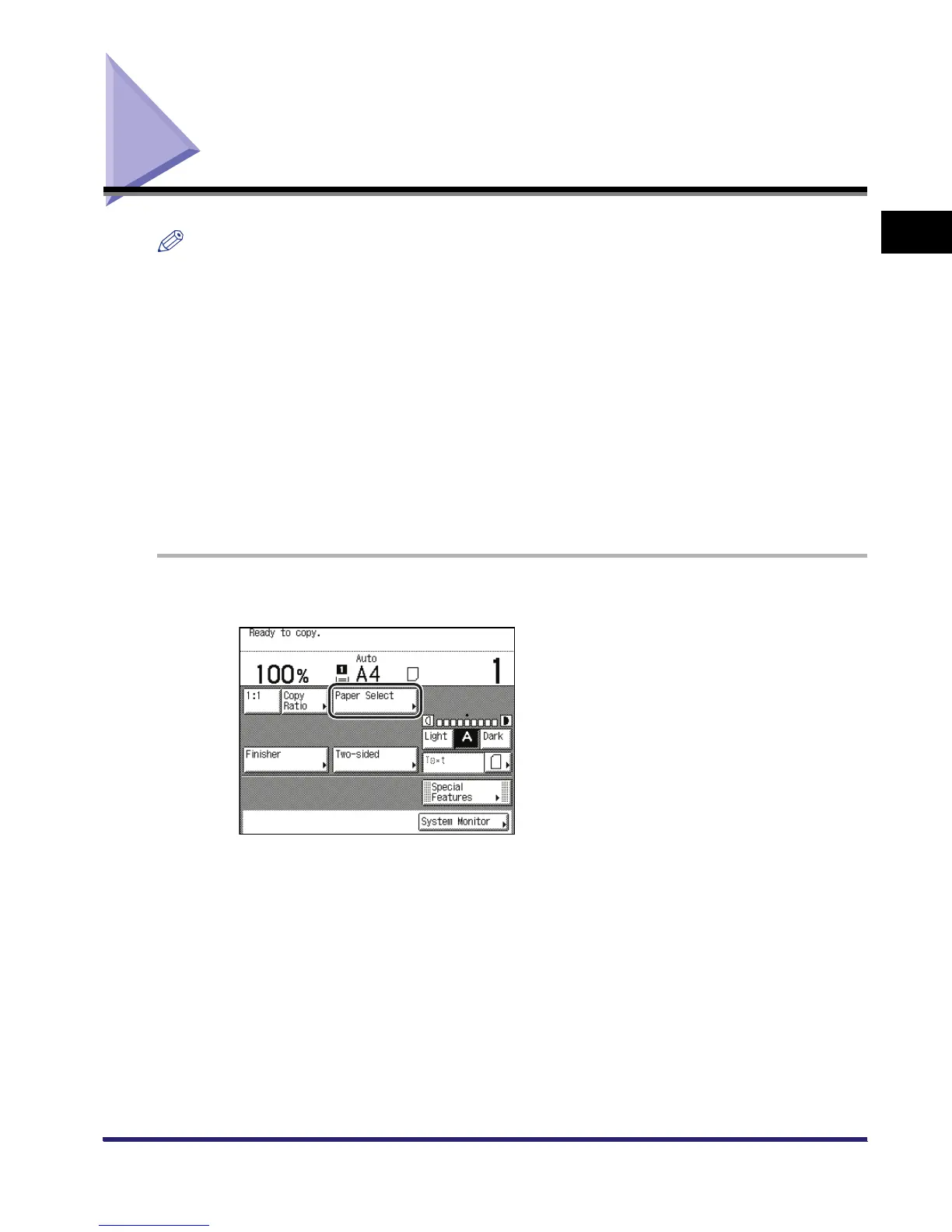Paper Selection
1-17
1
Introduction to the Copying Functions
Paper Selection
NOTE
•
If you are copying an original with an image that extends all the way to the edges onto the same size
paper at a copy ratio of 100%, the periphery of the original image may be cut off slightly on the copy. For
more information on how much may be cut off, look under the margin areas in the Specifications table in
Chapter 9, "Appendix," in the Reference Guide.
•
If you select the Entire Image mode, the copied image is automatically reduced slightly based on the
copy paper size and the image size. As a result, the entire original image is reproduced on the copy
without being cut off. (See "Entire Image," on p. 3-16.)
•
If you select [Envelope], [Tracing Paper], [Transparency], or [Labels] make sure that you do not specify
any Finisher modes (Collate, Group, or Staple).
•
If Stack Bypass Standard Settings in Common Settings (from the Additional Functions screen) is set to
'On', [StackBypass Setting] is grayed out. (See Chapter 4, "Customizing Settings," in the Reference
Guide.)
•
For instructions on loading paper into the stack bypass, see Chapter 2, "Basic Operations," in the
Reference Guide.
•
The default setting is 'Auto'.
1
Place your originals ➞ press [Paper Select].
