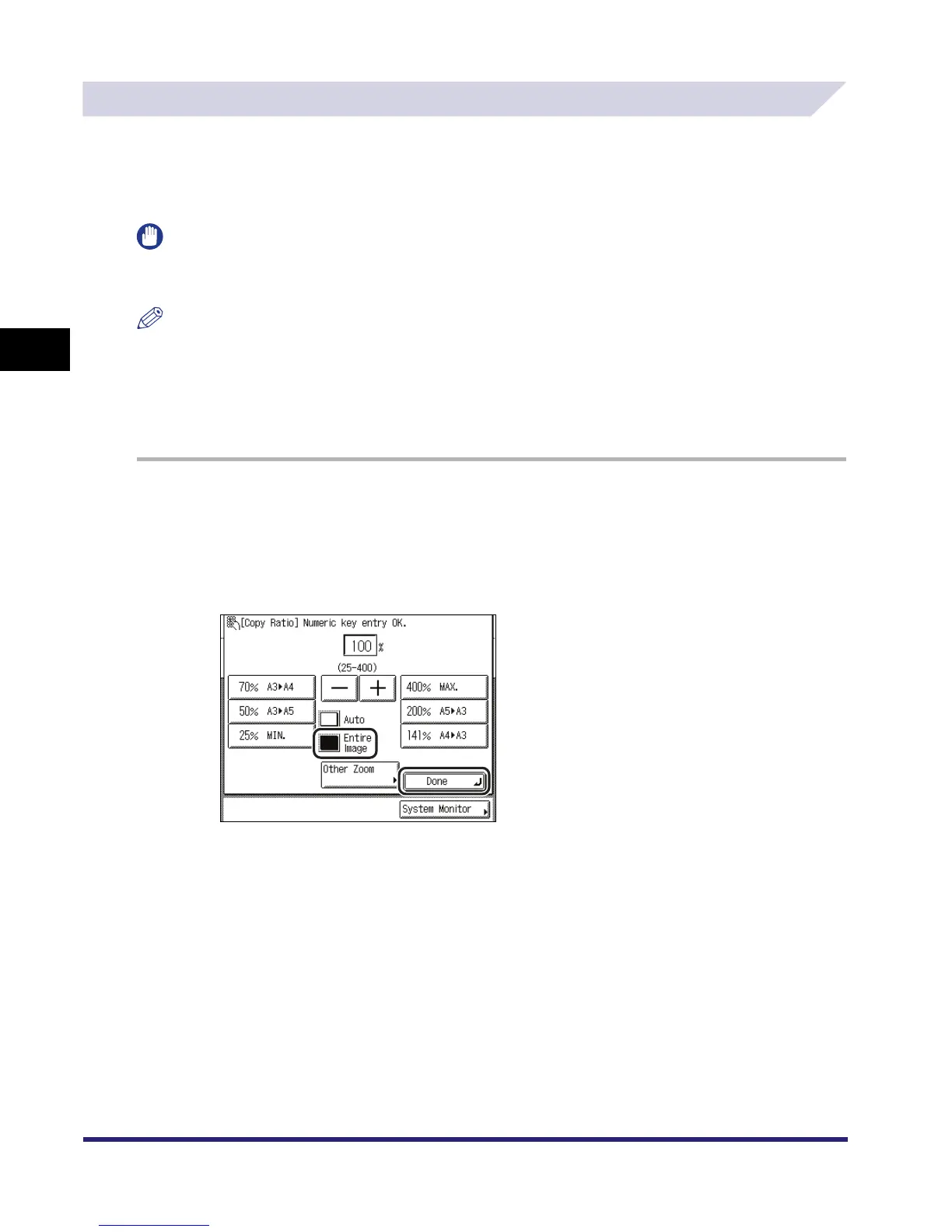Changing the Copy (Zoom) Ratio
3-16
3
Basic Copying and Mail Box Features
Entire Image
If you are copying an original with an image that extends all the way to the edges onto the same
size paper at a copy ratio of 100%, the periphery of the original image may be cut off slightly on
the copy. However, if you set the Entire Image mode, the image is slightly reduced so that the
entire image is copied without being cut off.
IMPORTANT
The Entire Image mode cannot be used with the following mode(s).
- Copy: Frame Erase, Image Combination, Image Repeat, Mirror Image
NOTE
•
The Entire Image mode is available for the Copy function only.
•
The reduction ratios when the Entire Image mode is specified are:
- A3 : 98.1 %
- A4 : 97.3 %
- A5 : 96.2 %
1
Place your originals ➞ press [Copy Ratio].
If necessary, see the screen shot in step 1 of "Copying" in "Preset Zoom," on p. 3-9.
2
Press [Entire Image] ➞ [Done].
The selected mode is set, and the display returns to the Copy Basic Features screen.
