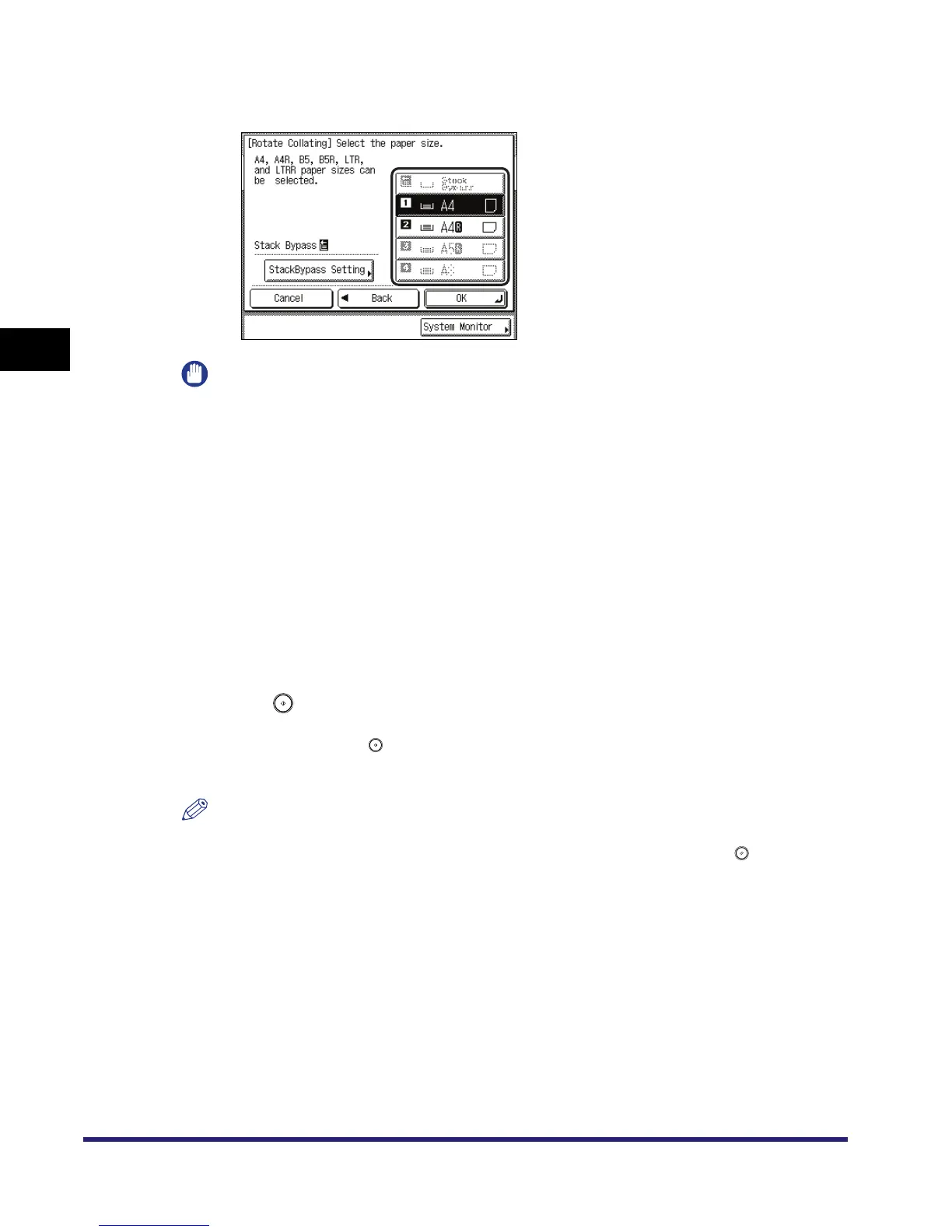Collating Copies/Prints
3-40
3
Basic Copying and Mail Box Features
● If you select [Rotate]:
❑ Press [Next] ➞ select [A4] or [A4R].
IMPORTANT
•
[Rotate] can be selected only in the following cases:
- If A4 is selected manually
- If A4 is loaded in both the horizontal and vertical directions
- The selected paper source must have Drawer Eligibility For APS/ADS in Common Settings
(from the Additional Functions screen) set to 'On'. (See Chapter 4, "Customizing Settings," in
the Reference Guide.)
•
When you have selected Automatic Paper Selection for the Remote Mode, make sure to select a
paper size which can be rotated. Otherwise, output will not be rotated.
•
If there is no paper which can be rotated, output will be collated.
3
Press [OK].
The selected mode is set, and the display returns to the Copy Basic Features screen.
4
Press .
If the original is placed on the platen glass, follow the instructions that appear on the touch
panel display ➞ press once for each original. When scanning is complete, press [Done].
Copying starts.
NOTE
•
To cancel this setting, press [Finisher]
➞
[Cancel].
•
To cancel all the settings and return the machine to the Standard mode, press .
