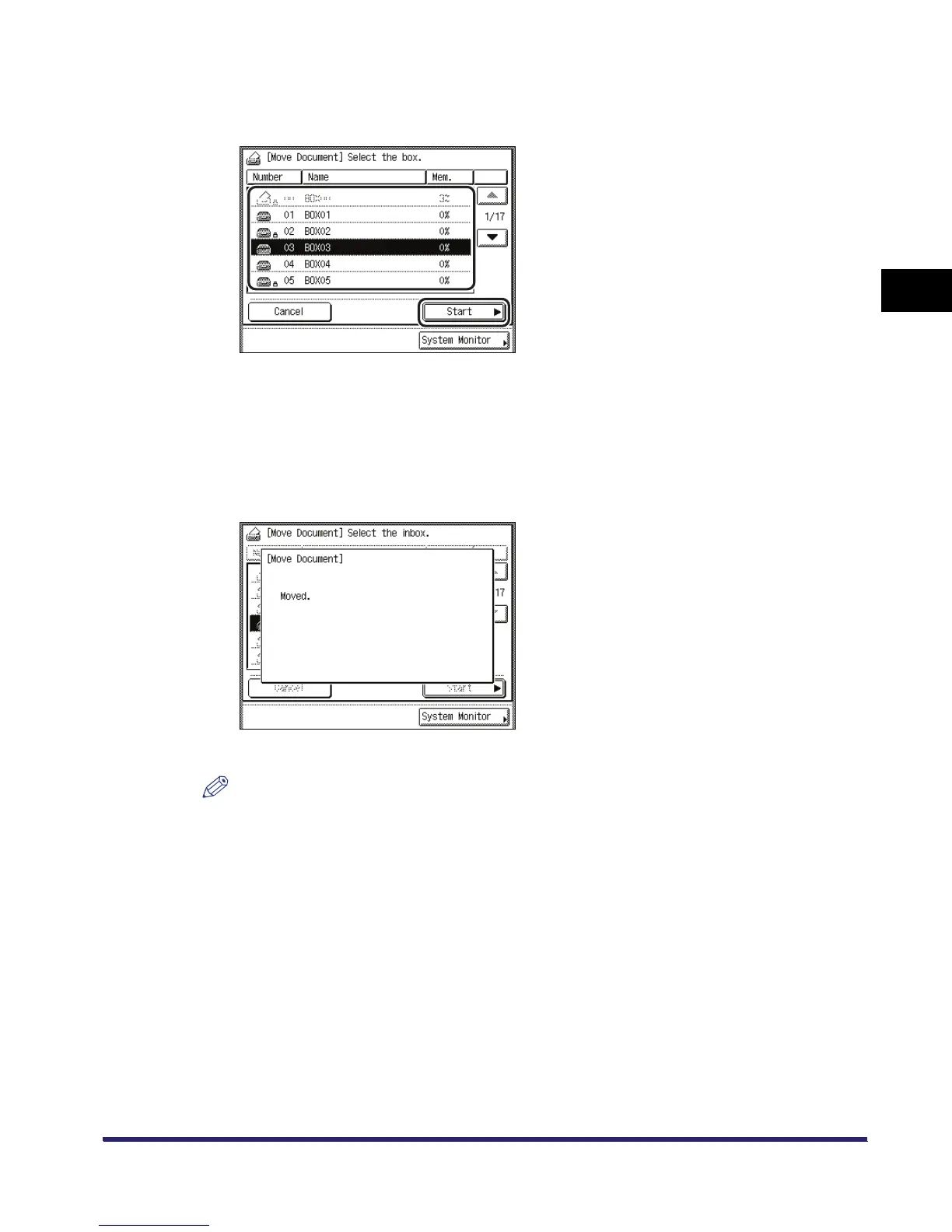Arranging Documents Stored in an Inbox
2-59
2
Introduction to the Mail Box Functions
2
Select the inbox into which you want to move the document ➞ press
[Start].
You cannot move a document to multiple inboxes at once.
If the document cannot be moved to the selected inbox, a message appears telling you that the
move cannot be performed.
If the document cannot be moved to the selected inbox, it remains in the original inbox.
If an error occurs while multiple documents are being moved, the number of documents that are
moved successfully is displayed.
If you select the document to move, the following screen is displayed.
The document has been moved.
NOTE
•
The name of the moved document is the same as that of the original document.
•
If the control panel power switch is turned OFF while documents are being moved, only those
documents that have been processed up to the time when the power is turned OFF, are moved
successfully.
