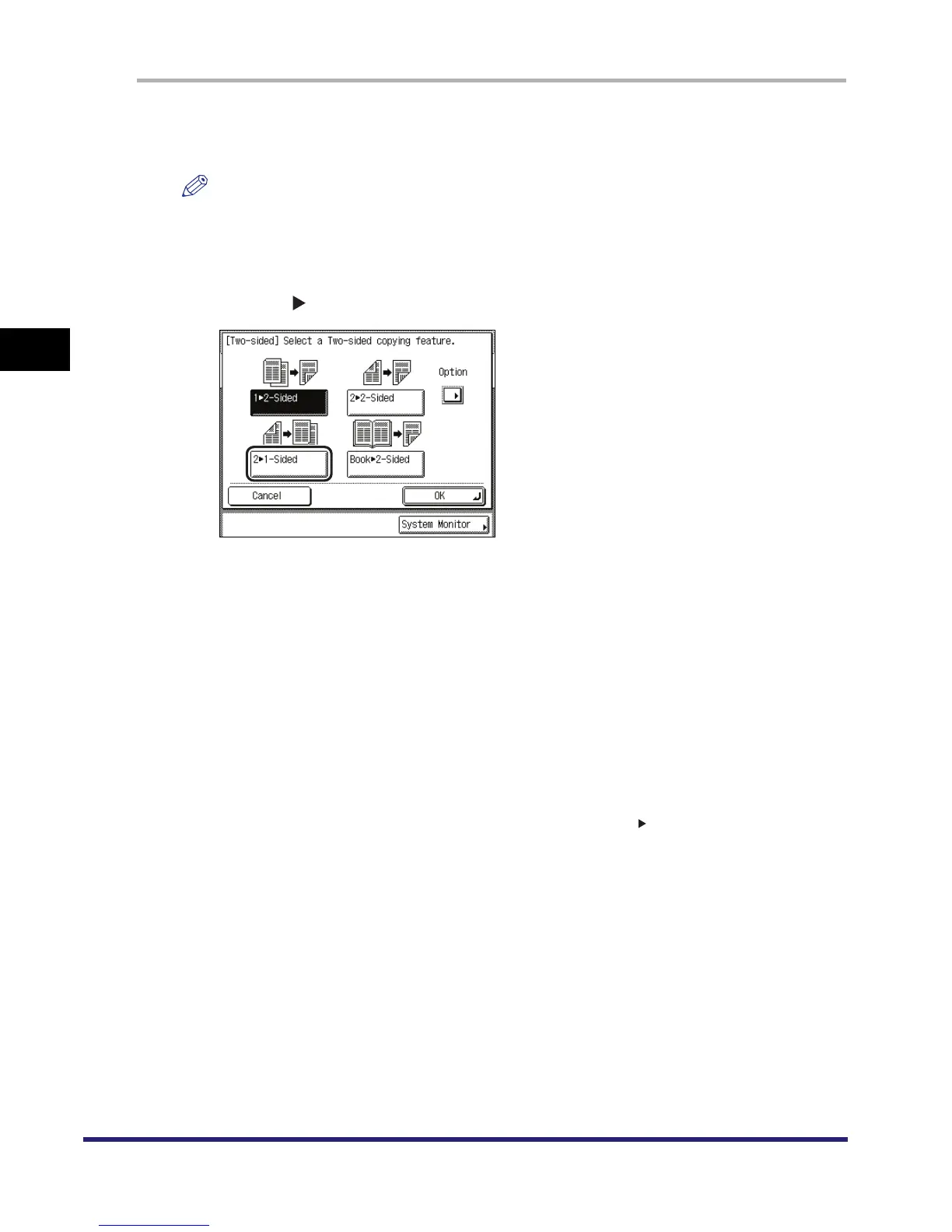Two-Sided Copying/Printing
3-52
3
Basic Copying and Mail Box Features
1
Place your originals in the feeder ➞ press [Two-sided].
If necessary, see the screen shot in step 1 of "2 to 2-Sided," on p. 3-49.
NOTE
If Auto Collate in Copy Settings (from the Additional Functions screen) is set to 'On', the Collate
or Offset Collate mode is automatically set when you place your originals in the feeder. (See
"Auto Collate," on p. 6-6.)
2
Press [2 1-Sided].
To set the orientation of the originals, press [Option] ➞ select the orientation of the originals ➞
press [Done].
Details of each item are shown below.
The display returns to the Two-sided feature selection screen.
3
Press [OK].
The display returns to the Copy Basic Features screen, and <2 1-Sided> is displayed above
[Two-sided].
[Book Type]: The front and back sides of the original have the same top-bottom
orientation.
[Calendar Type]: The front and back sides of the original have opposite top-bottom
orientations.
