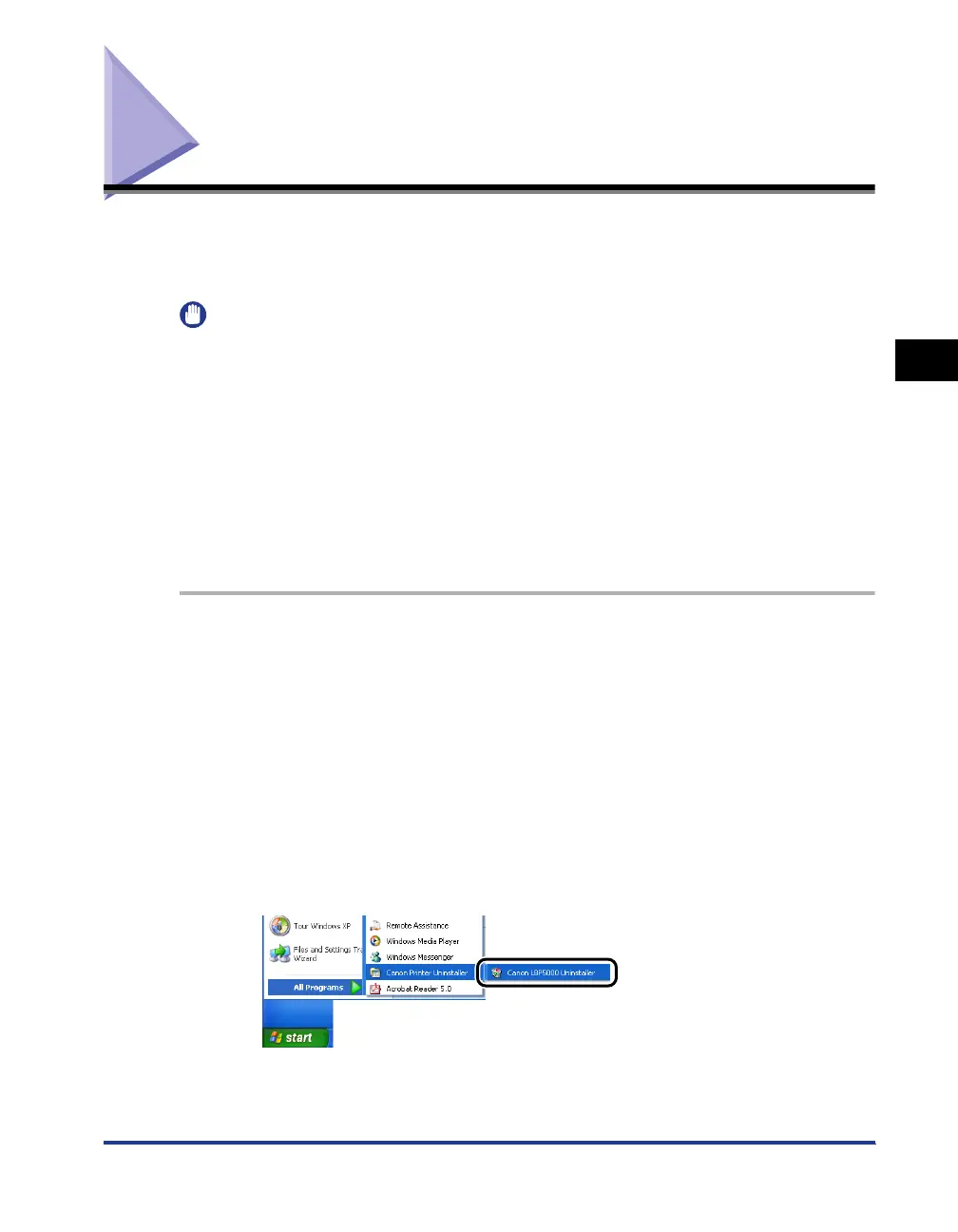3-75
Uninstalling the CAPT Software
Setting Up the Printing Environment
3
Uninstalling the CAPT Software
The process of removing software to restore the computer to the same state as
before the software was installed is referred to as uninstallation. The CAPT
software can be uninstalled using the following procedure.
IMPORTANT
• If the manuals have been installed, you can also uninstall the installed manuals by
uninstalling the CAPT software with the Uninstaller.
• If the printer driver was installed on Windows 2000/XP/Server 2003 logged on by a user
who is a member of Administrators, it cannot be uninstalled from the computer logged on
by anyone other than users who are members of Administrators. Be sure to log in as a
member of Administrators before the uninstallation.
• If you are using a computer with Windows XP Service Pack 2 or another operating
system equipped with Windows Firewall, the printer is registered in the [Exceptions]
sheet in the [Windows Firewall] dialog box. When you uninstall the CAPT software using
the uninstaller, the settings for this printer are also removed from the [Exceptions] sheet
in the [Windows Firewall] dialog box.
1
Close all of the files and programs listed below:
• Help files
• Printer Status Window
• Control Panel
• Other applications
2
From the [Start] menu, select [All Programs] ➞ [Canon Printer
Uninstaller] ➞ [Canon LBP5000 Uninstaller].
For Windows 98/Me/2000: From the [Start] menu, select [Programs] ➞ [Canon
Printer Uninstaller] ➞ [Canon LBP5000 Uninstaller].
