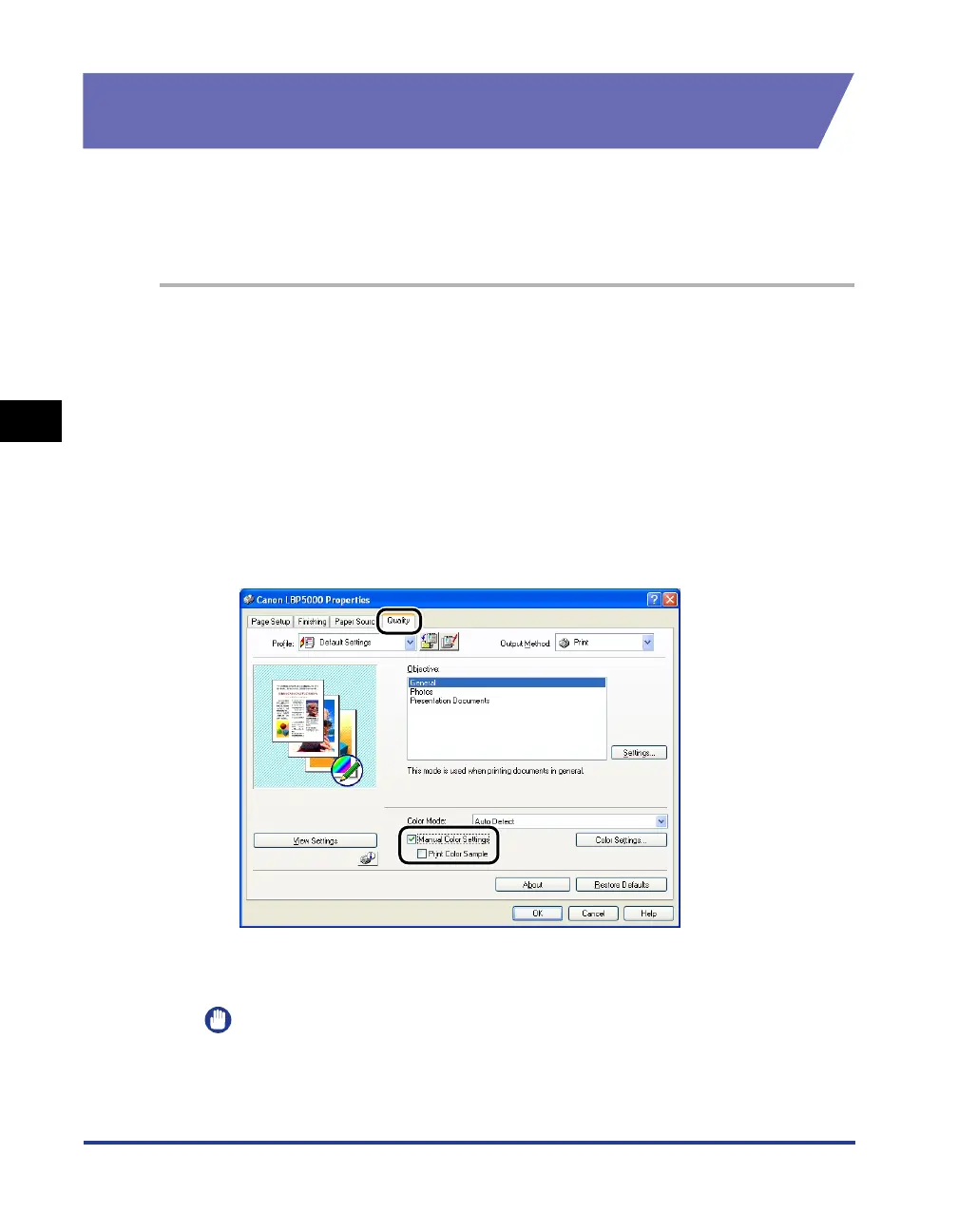4-68
Printing a Document
Using the Various Printing Functions
4
Printing a Color Sample (Windows 2000/XP/Server 2003
only)
You can print an adjusted color sample after specifying the settings in the [Color
Adjustment] sheet. [Preview] is printed in the center of the paper, and this is
surrounded by images where the color tone is changed by 1 unit in each of the
corresponding directions. This is useful to adjust the colors on the printed paper.
1
If you are using Windows 2000/XP/Server 2003, display the
[Device Settings] sheet, and then make sure that [Spooling at
Host] is set to [Auto].
2
Display the [Quality] sheet, select the [Manual Color Settings]
check box, and then select the [Print Color Sample] check
box.
When printing a sample after adjusting the brightness or contrast, set [Color
Mode] to [Black and White].
3
Confirm the settings, then click [OK].
IMPORTANT
When printing a color sample, be sure to set [Page Layout] in the [Page Setup]
sheet to [1 Page per Sheet].
