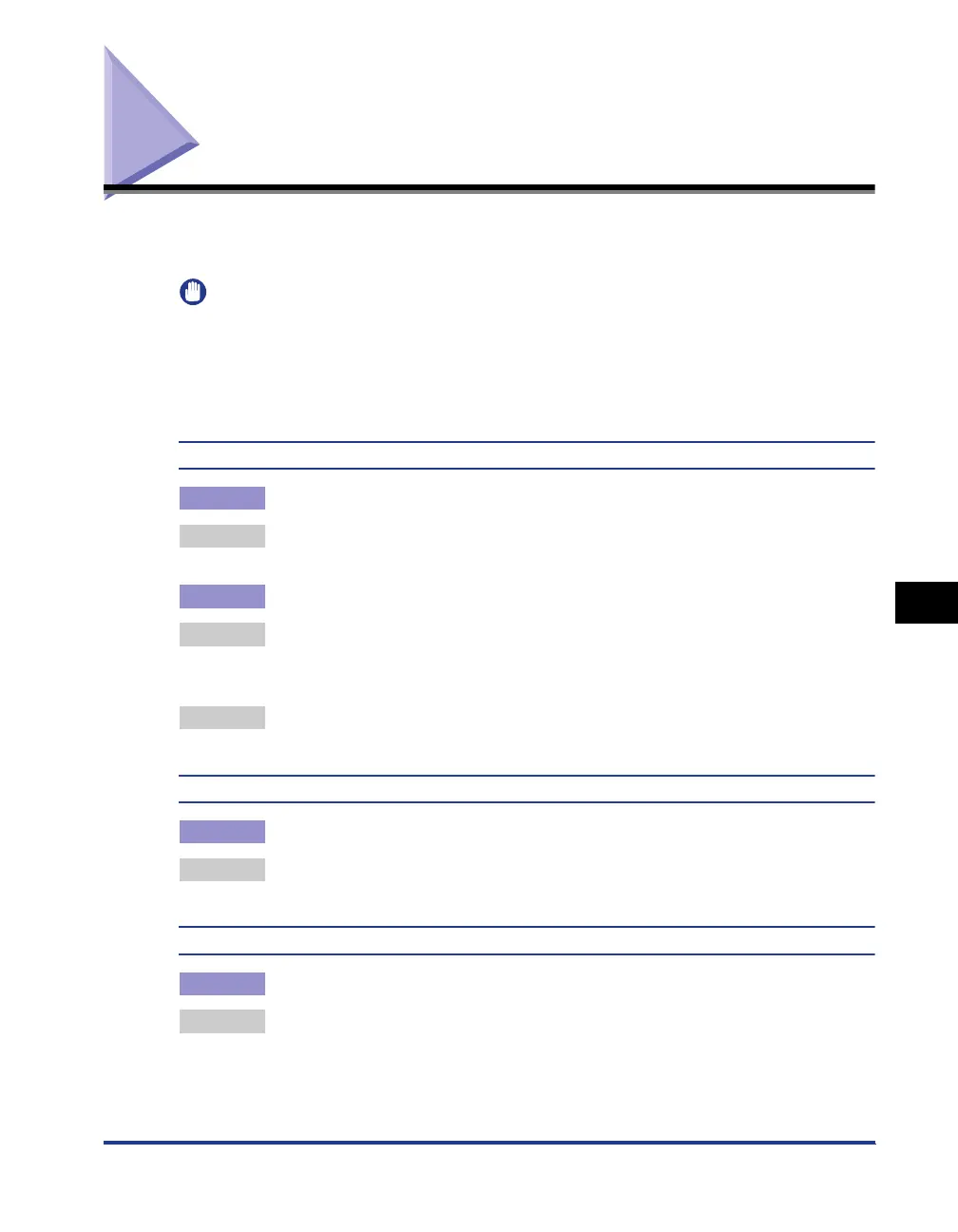7-17
Print Quality Problems
7
Troubleshooting
Print Quality Problems
If any problem occurs while you are using the printer, take the following measures
depending on the symptoms.
IMPORTANT
• If a message appears in the Printer Status Window, follow the directions in the message.
• When a paper jam occurs, see "Paper Jams," on p. 7-4.
• If a symptom that is not indicated in this section occurs, if none of the indicated remedies
do not solve the problem, or if you cannot determine the problem, contact your local
authorized Canon dealer.
Paper comes out in certain color and nothing is printed on it.
Cause 1 The drum in any of the toner cartridges has deteriorated.
Remedy Replace the toner cartridge with a new one. (See "Replacing Toner Cartridges,"
on p. 5-2)
Cause 2 A problem has occurred inside the printer.
Remedy 1 If <Service Error> is displayed in the Printer Status Window, turn the power
OFF, wait for 10 seconds or longer, and then turn the power ON again. This may
clear the message.
Remedy 2 If the message does not disappear even after applying the Remedy 1, contact
your local authorized Canon dealer for servicing.
White streaks appear.
Cause The drum in any of the toner cartridges has deteriorated.
Remedy Replace the toner cartridge with a new one. (See "Replacing Toner Cartridges,"
on p. 5-2)
Printed pages have white specks.
Cause 1 Appropriate paper is not being used.
Remedy Replace the paper with one that can be used and print again. (See "Paper
Requirements," on p. 2-2)
