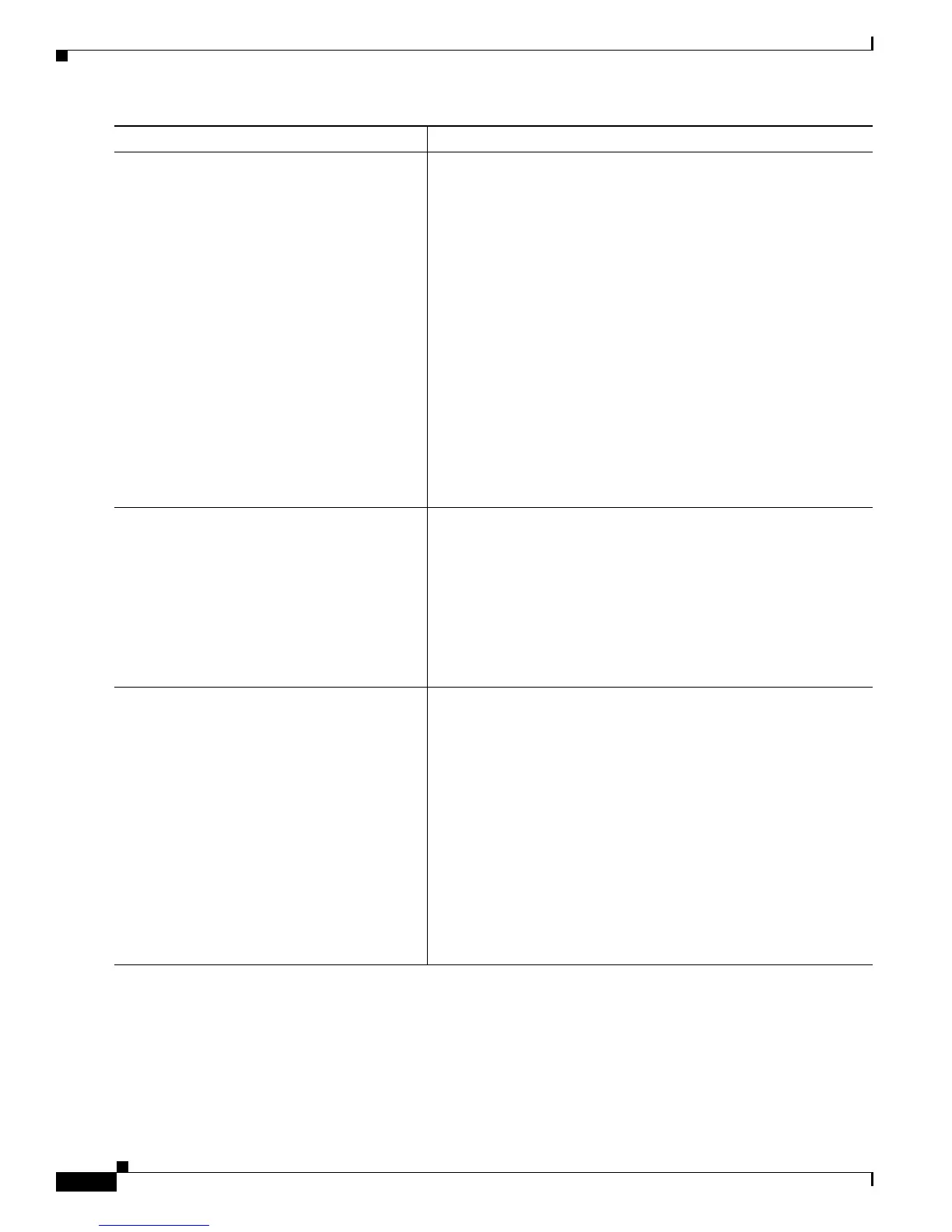4-128
Cisco IOS XR Troubleshooting Guide for the Cisco CRS-1 Router
OL-21483-02
Chapter 4 Troubleshooting Router Switch Fabric
Troubleshooting Down Fabric Planes
Examples
The output from the show controllers fabric plane all detail command displays information on the
fabric plane:
RP/0/RP0/CPU0:router(admin)# show controllers fabric plane all detail
Flags: P - plane admin down, p - plane oper down
Step 5
show controllers fabric connectivity all
Example:
RP/0/RP0/CPU0:router(admin)# show
controllers fabric connectivity all
Displays controller fabric connectivity information for all fabric
ports.
For the down plane, check if the MSCs and route processors have
receive and transmit connectivity to the fabric.
• If there is no transmit and receive connectivity to the fabric,
contact Cisco Technical Support. For Cisco Technical Support
contact information, see the “Obtaining Documentation and
Submitting a Service Request” section on page viii in the
Preface.
• If there is no transmit and receive connectivity to a MSC that is
not required, remove it from the system or power it down. This
will bring the plane back into the up state. See Installing the
Cisco CRS-1 Carrier Routing System 16-Slot Line Card
Chassis at the following URL for information on removing
MSCs:
http://www.cisco.com/en/US/products/ps5763/tsd_products_s
upport_series_home.html
Step 6
show controllers fabric sfe {s1 | s2 |
s3 | ingressq | fabricq} all
Example:
RP/0/RP0/CPU0:router(admin)# show
controllers fabric sfe s1 all
Displays ASIC information.
Verify that all the ASICs are in the administrative and operational
up state.
• If all ASICs are in the up state, proceed to Step 7.
• If all the ASICs are not in the up state, contact Cisco Technical
Support. For Cisco Technical Support contact information, see
the “Obtaining Documentation and Submitting a Service
Request” section on page viii in the Preface.
Step 7
show controllers fabric bundle port all
Example:
RP/0/RP0/CPU0:router(admin)# show
controllers fabric bundle port all
For Cisco CRS-1 Multishelf Systems only.
Displays bundle port information.
Verify that all bundle ports are in the operational up state.
• If a bundle port is in the operational down state, contact Cisco
Technical Support, see the “Obtaining Documentation and
Submitting a Service Request” section on page viii in the
Preface.
Note For this release, three of the nine ports will be down
because there is no third rack connected to the fabric card
chassis. The down ports are 6, 7, and 8.
• If a bundle port is in the administrative down state, proceed to
Step 3 to bring up the plane.
Command or Action Purpose
