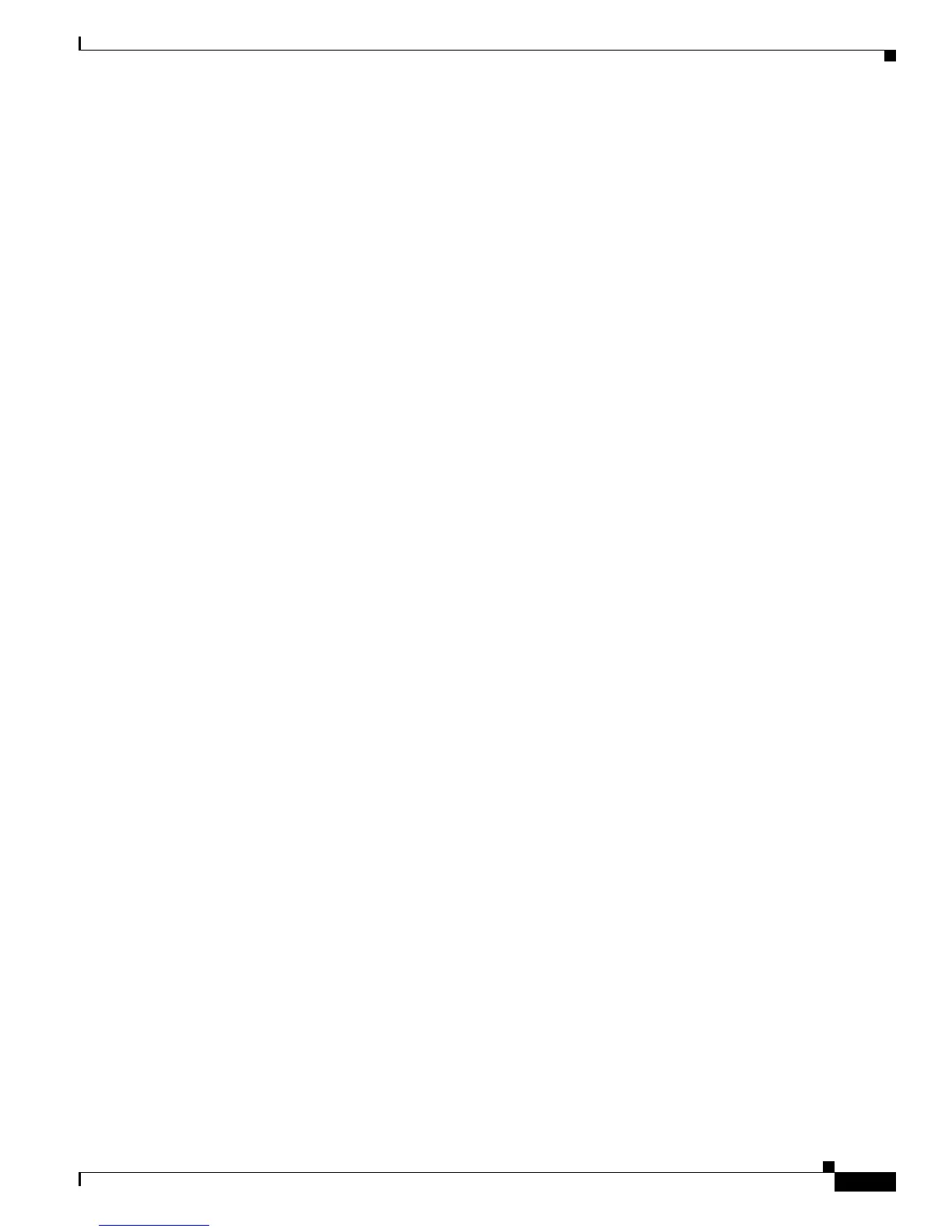8-173
Cisco IOS XR Troubleshooting Guide for the Cisco CRS-1 Router
OL-21483-02
Chapter 8 Process Monitoring and Troubleshooting
Core Dumps
Core Dumps
When a process is abnormally terminated, a core dump file is written to a designated destination. A core
dump contains the following information:
• register information
• thread status information
• process status information
• selected memory segments.
Use the show exception command to display the configured core dump settings. The output from the
show exception command displays the core dump settings configured with the following commands:
• exception filepath
• exception dump-tftp-route
• exception kernel memory
• exception pakmem
• exception sparse
• exception sprsize
The following example shows the core dump settings.
RP/0/RP0/CPU0:router# show exception
Choice 1 path = harddisk:/coredump compress = on filename = <process_name.time>
Choice 2 path = tftp://223.255.254.254/users/xyz compress = on filename =
<process_name.time>
Exception path for choice 3 is not configured or removed
Choice fallback one path = harddisk:/dumper compress = on filename = <process_name>
Choice fallback two path = disk1:/dumper compress = on filename = <process_name>
Choice fallback three path = disk0:/dumper compress = on filename = <process_name>
Kernel dump not configured
Tftp route for kernel core dump not configured
Dumper packet memory in core dump enabled
Sparse core dump enabled
Dumper will switch to sparse core dump automatically at size 300MB
Coredumps can be generated manually using the dumpcore command. There are two types of core
dumps that can be manually run:
• running—does not impact services
• suspended—suspends a process while generating the core dump
The show context command shows the coredump information for the last 10 core dumps
follow Command
The follow command is used to unobtrusively debug a live process or live thread in a process. The follow
command is particularly useful for:
• process deadlock, livelock, or mutex conditions
• high CPU use conditions