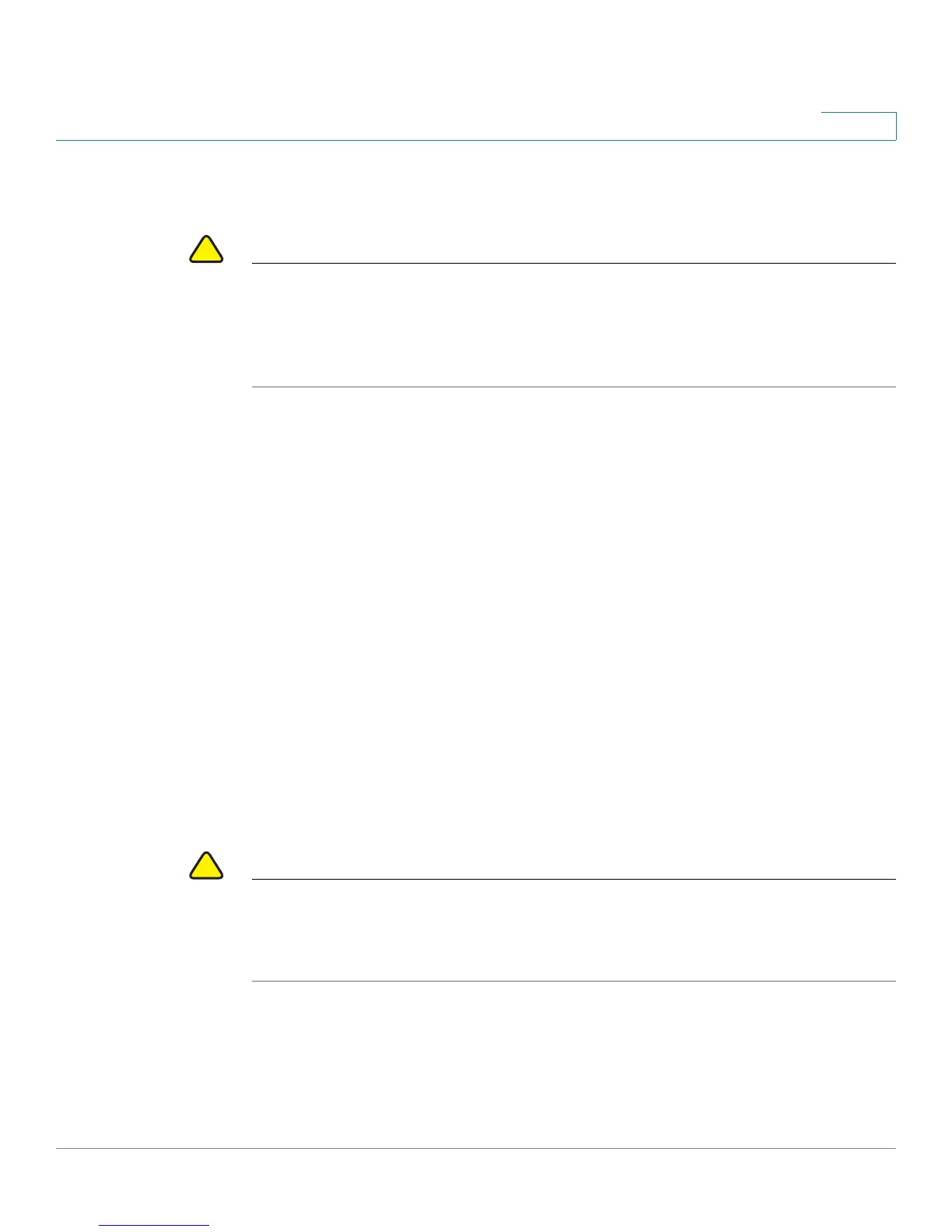Administering Your Cisco RV 120W
Upgrading Firmware
Cisco RV 120W Administration Guide 138
7
Upgrading Firmware
CAUTION During a firmware upgrade, do not try to go online, turn off the device, shut down
the PC, or interrupt the process in any way until the operation is complete. This
process takes about a minute, including the reboot process. Interrupting the
upgrade process at specific points when the flash is being written to may corrupt
the flash memory and render the router unusable.
You can upgrade to a newer software version from the Administration > Firmware
Upgrade page. To upgrade:
In the Router Upgrade screen area, click Browse, locate and select the
downloaded firmware, and click Upload.
After the new firmware image is validated, the new image is written to flash, and
the router is automatically rebooted with the new firmware. Choose Status >
System Summary to make sure the router installed the new firmware version.
Rebooting the Cisco RV 120W
To reboot the router, choose Administration > Reboot Router. Click Reboot.
Restoring the Factory Defaults
CAUTION During a restore operation, do not try to go online, turn off the router, shut down the
PC, or do anything else to the router until the operation is complete. This should
take about a minute. When the test light turns off, wait a few more seconds before
doing anything with the router.
To restore factory defaults to the router, choose Administration > Restore Factory
Defaults. Click Default.
