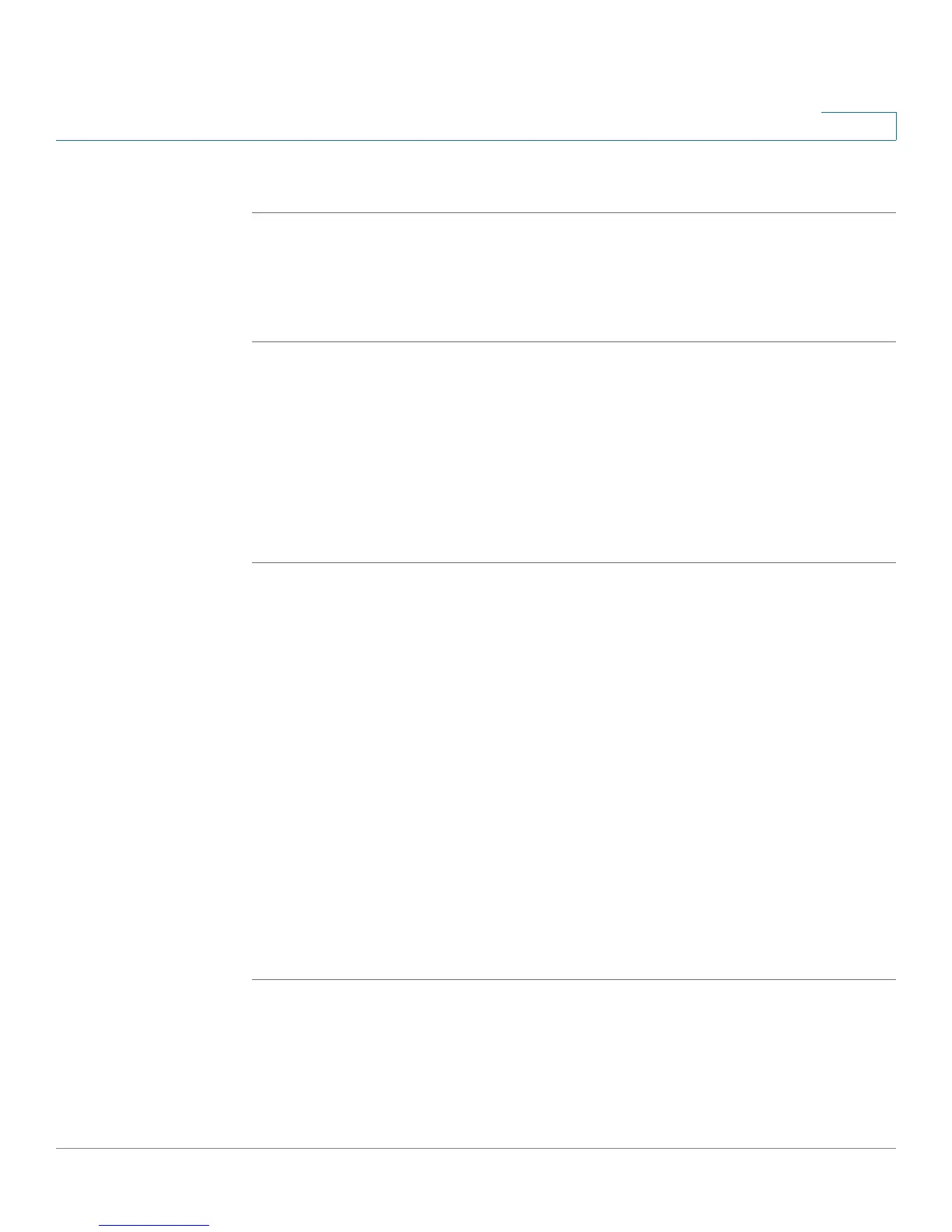Configuring the Wireless Network
Configuring Access Points
Cisco RV 120W Administration Guide 67
3
To enable or disable an AP:
STEP 1 Choose Wireless > AP Profiles.
STEP 2 In the Access Points Table, click the check box in the row of the AP and click
Enable or Disable. You can enable or disable multiple APs at one time by checking
multiple boxes.
Editing an AP’s Properties
You can edit properties for an AP to make it only available at certain times of the
day, restrict the number of endpoints that can use the AP, or separate the AP from
the other wireless networks in the Cisco RV 120W.
To edit the properties of an access point:
STEP 1 Choose Wireless > AP Profiles.
STEP 2 Check the box in the row of the AP that you want to edit.
STEP 3 Associate a profile with this AP by choosing the profile from the Profile Name list.
The profile controls the name and security settings for the AP. See Configuring
the Wireless Radio Properties, page 70.
STEP 4 (Optional) To configure the AP to be active only during a certain time of day, check
the Active Time box. Enter the start and stop times (hours, minutes, and AM/PM).
STEP 5 In the Max Associated Clients field, enter the maximum number of endpoints that
can use this AP. The default value is 8. You can change this number if you want to
restrict traffic on the network to prevent it from being overloaded, for example.
STEP 6 (Optional) Check the AP Isolation box to separate this AP into its own network.
When this feature is enabled, the AP can communicate with the Cisco RV 120W,
but not with any other AP on the network.
STEP 7 Click Save.
