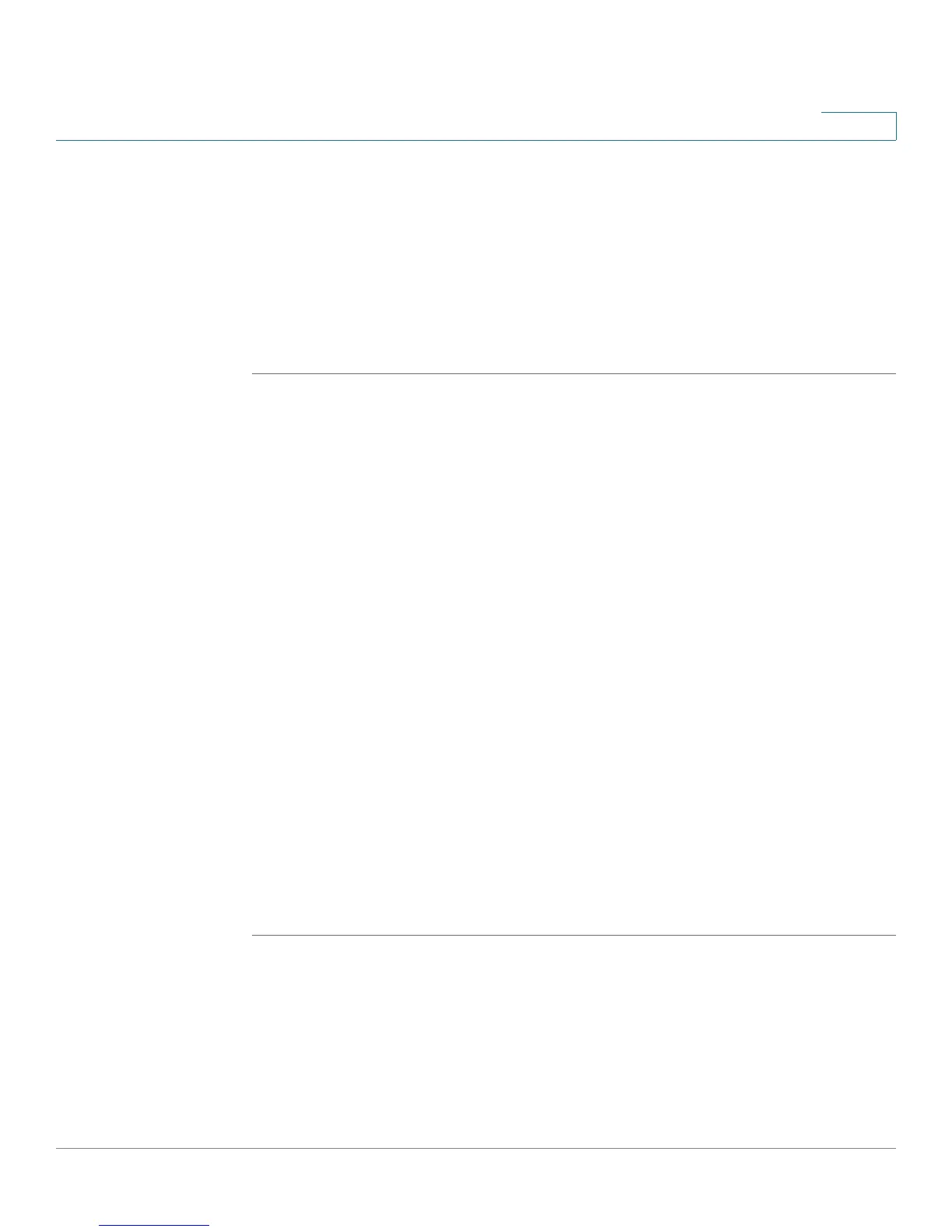Configuring the Firewall
Configuring Firewall Rules
Cisco RV 120W Administration Guide 84
4
This gateway supports multi-NAT, and the Internet Destination IP address does
not necessarily have to be the WAN address. On a single WAN interface,
multiple public IP addresses are supported. If your ISP assigns you more than
one public IP address, one of these can be used as your primary IP address on
the WAN port, and the others can be assigned to servers on the LAN or DMZ.
In this way, the LAN/DMZ server can be accessed from the internet by its
aliased public IP address.
STEP 12 Click Save.
Managing Firewall Rules
Choose Firewall > Access Control > IPv4 Rules.
To enable or disable a rule, check the box next to the rule in the list of firewall rules
and choose Enable or Disable.
To delete a rule, check the box next to the rule and click Delete.
To reorder rules, check the box next to a rule and click Up or Down. The Cisco RV
120W applies rules in the order listed. As a general rule, you should move the
strictest rules (those with the most specific services or addresses) to the top of
the list.
Creating Custom Services
When you create a firewall rule, you can specify a service that is controlled by the
rule. Common types of services are available for selection, and you can create
your own custom services. This page allows creation of custom services against
which firewall rules can be defined. Once defined, the new service will appear in
the List of Available Custom Services table.
To create a custom service:
STEP 1 Choose Firewall > Access Control > Services.
STEP 2 Enter a service name for identification and management purposes.
STEP 3 Enter the service type, or layer 4 protocol that the service uses (TCP, UDP, ICMP, or
ICMPv6).
STEP 4 If you chose ICMP or ICMPv6 as the service type, enter the ICMP type. This is a
numeric value from 0 through 40 for ICMP and from 0 through 255 for ICMPv6.
