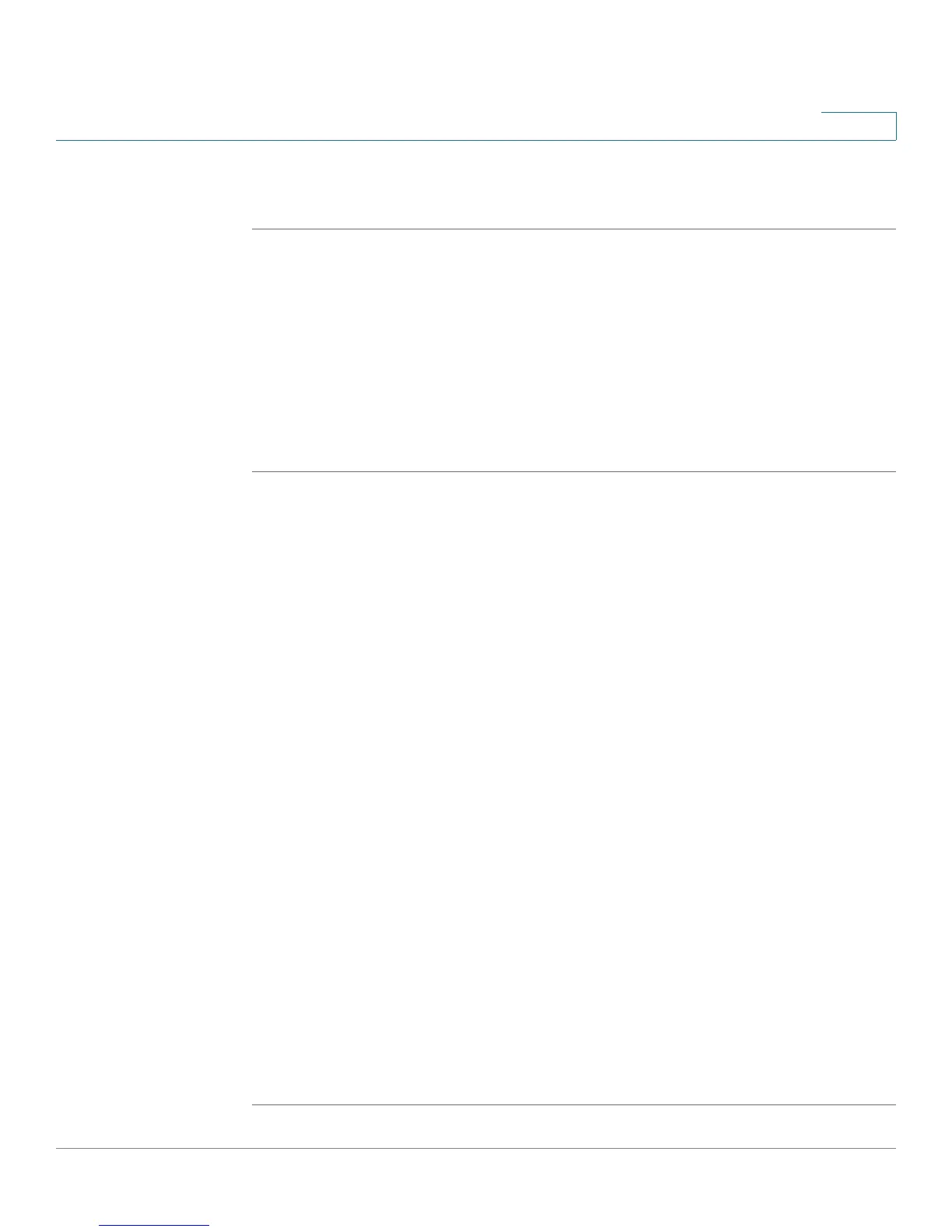Configuring the Wireless Network
Configuring the Wireless Radio Properties
Cisco RV 120W Administration Guide 70
3
60 seconds. To cause the page to automatically refresh, click Start. To stop the
page from refreshing, click Stop.
Configuring the Wireless Radio Properties
You can configure radio card properties, including the wireless standard (for
example, 802.11n or 802.11g) on the Cisco RV 120W.
Configuring Basic Wireless Radio Settings
STEP 1 Choose Wireless > Radio Settings > Radio Settings.
STEP 2 Select the Wireless Network Mode:
• B/G Mixed—Select this mode if you have devices in the network that
support 802.11b.
• G Only—Select this mode if all devices in the wireless network only
support 802.11g.
• N/G Mixed—Select this mode if you have devices in the network that
support 802.11g and 802.11n.
• N Only—Select this mode if all devices in the wireless network support
802.11n.
STEP 3 Select the channel bandwidth. Available choices depend on the wireless network
mode chosen in Step 2.
STEP 4 The control sideband field defines the sideband which is used for the secondary
or extension channel when the AP is operating in 40 Mhz channel width. Choose
lower or upper. This field is only available when channel spacing is set to auto. The
signal components above the carrier frequency constitute the upper sideband
(USB) and those below the carrier frequency constitute the lower sideband (LSB).
STEP 5 The channel field specifies the frequency that the radio uses to transmit wireless
frames. Select a channel from the list of channels or choose auto to let the Cisco
RV 120W determine the best channel to use based on the environment noise
levels for the available channels.
STEP 6 Click Save.
.
