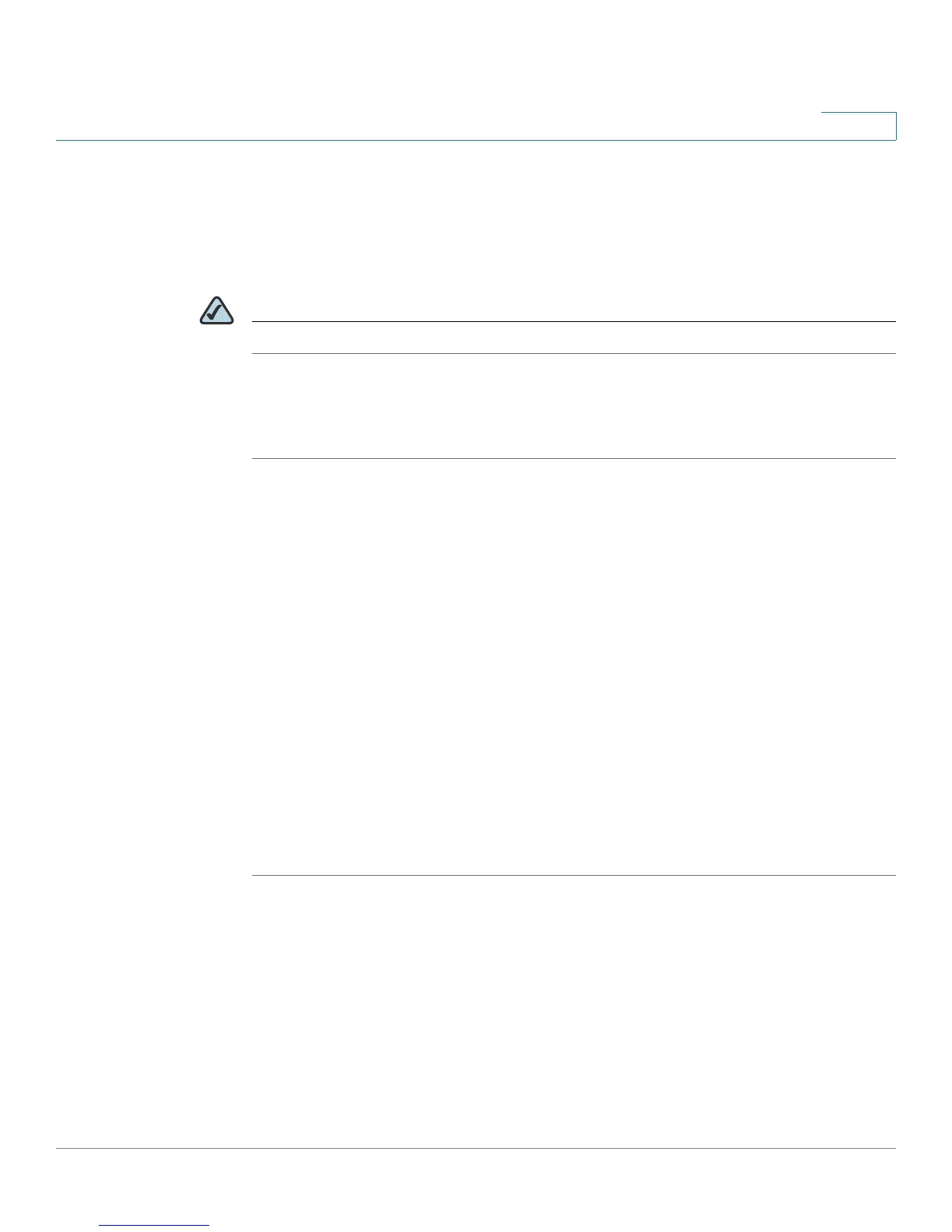Configuring Networking
Configuring the Local Area Network (LAN)
Cisco RV 120W Administration Guide 37
2
If machines on your LAN use different IP address ranges (for example, 172.16.2.0
or 10.0.0.0), you can add aliases to the LAN port to give PCs on those networks
access to the Internet. This allows the firewall to act as a gateway to additional
logical subnets on your LAN. You can assign the firewall an IP address on each
additional logical subnet.
NOTE If you have IPv6 configured, see “Configuring IPv6 LAN Properties” on page 43.
Changing the Default Cisco RV 120W IP Address
STEP 1 Choose Networking > LAN > LAN Configuration.
STEP 2 In the IP address field, enter the new IP address for your Cisco RV 120W. The
default IP address is 192.168.1.1. You might want to change the default IP address if
that address is assigned to another piece of equipment in your network.
STEP 3 Enter the Subnet Mask for the new IP address.
STEP 4 Click Save. After changing the IP address, you are no longer connected to the
Cisco RV 120W. You must do one of the following:
• Release and renew the IP address on the PC that you are using to access
the Cisco RV 120W (if DHCP is configured on the router).
• Manually assign an IP address to your PC that is in the same subnet as the
Cisco RV 120W. For example, if you change the Cisco RV 120W IP address
to 10.0.0.1, you would assign an IP address in the 10.0.0.0 subnet to your PC.
STEP 5 Open a new browser window and enter the new IP address of the Cisco RV 120W
to re-connect.
Configuring DHCP
By default, the Cisco RV 120W functions as a DHCP server to the hosts on the
Wireless LAN (WLAN) or LAN network and assigns IP and DNS server addresses.
With DHCP enabled, the router's IP address serves as the gateway address to
your LAN. The PCs in the LAN are assigned IP addresses from a pool of
addresses. Each address is tested before it is assigned to avoid duplicate
addresses on the LAN.
