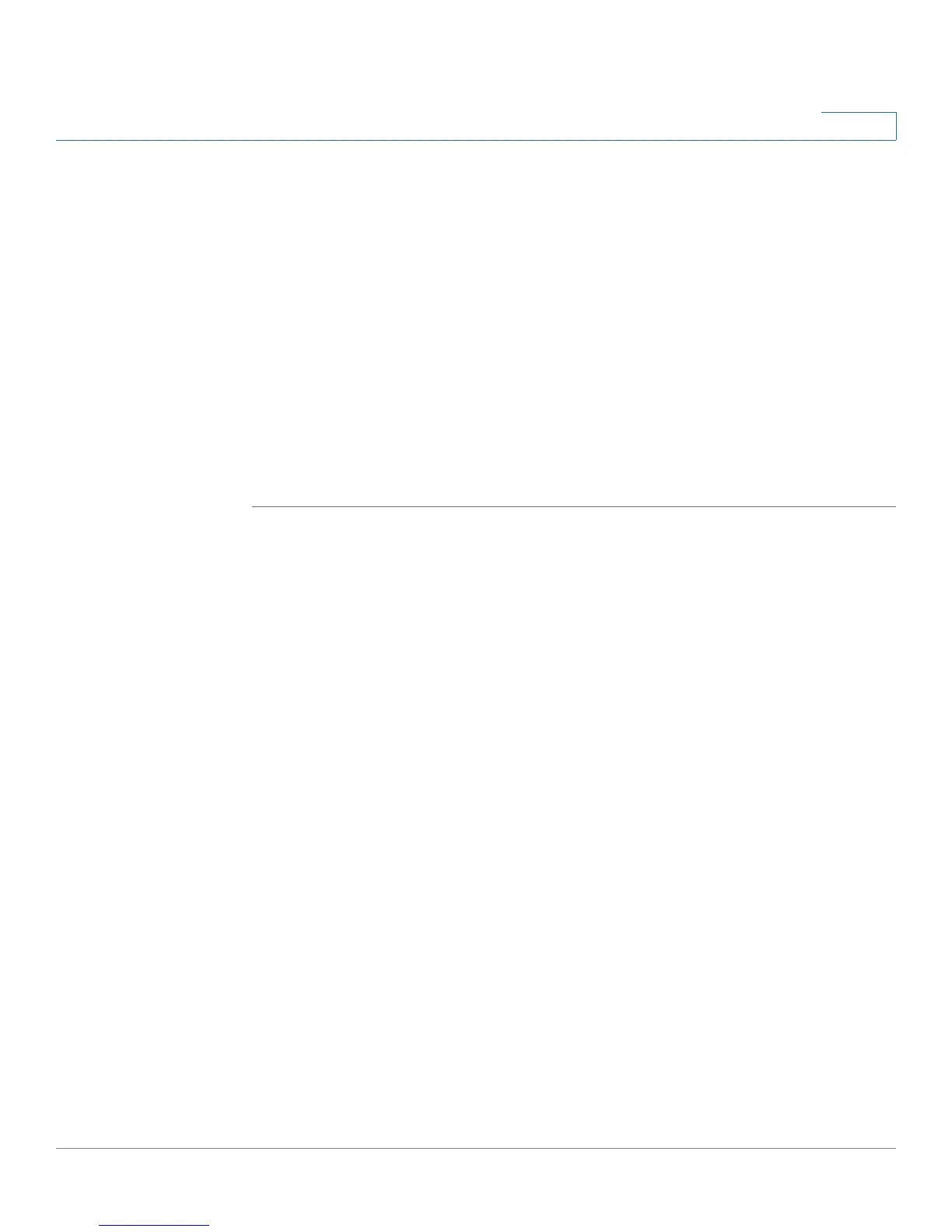Configuring Networking
Configuring Dynamic DNS (DDNS)
Cisco RV 120W Administration Guide 53
2
Configuring Dynamic DNS (DDNS)
DDNS is an Internet service that allows routers with varying public IP addresses to
be located using Internet domain names. To use DDNS, you must set up an account
with a DDNS provider such as DynDNS.com or TZO.com.
The router will notify dynamic DNS servers of changes in the WAN IP address, so
that any public services on your network can be accessed by using the domain
name.
To configure DDNS:
STEP 1 Choose Networking > Dynamic DNS.
STEP 2 Select the Dynamic DNS Service you are using. Selecting None disables this
service.
STEP 3 If you selected DynDNS.com:
a. Specify the complete Host Name and Domain Name for the DDNS service.
b. Enter the DynDNS account username.
c. Enter the password for the DynDNS account.
d. Check the Use Wildcards box to enable the wildcards feature, which allows all
subdomains of your DynDNS Host Name to share the same public IP as the
Host Name. This option can be enabled here if not done on the DynDNS Web
site.
e. Check the Update Every 30 Days box to configure the router to update the host
information on DynDNS and keep the subscription active after the 30-day trial.
If you selected TZO.com:
a. Specify the complete Host Name and Domain Name for the DDNS service.
b. Enter the user e-mail address for the TZO account.
c. Enter the user key for the TZO account.
d. Check the Update Every 30 Days box to configure the router to update the host
information on TZO.com and keep the subscription active after the 30-day trial.
