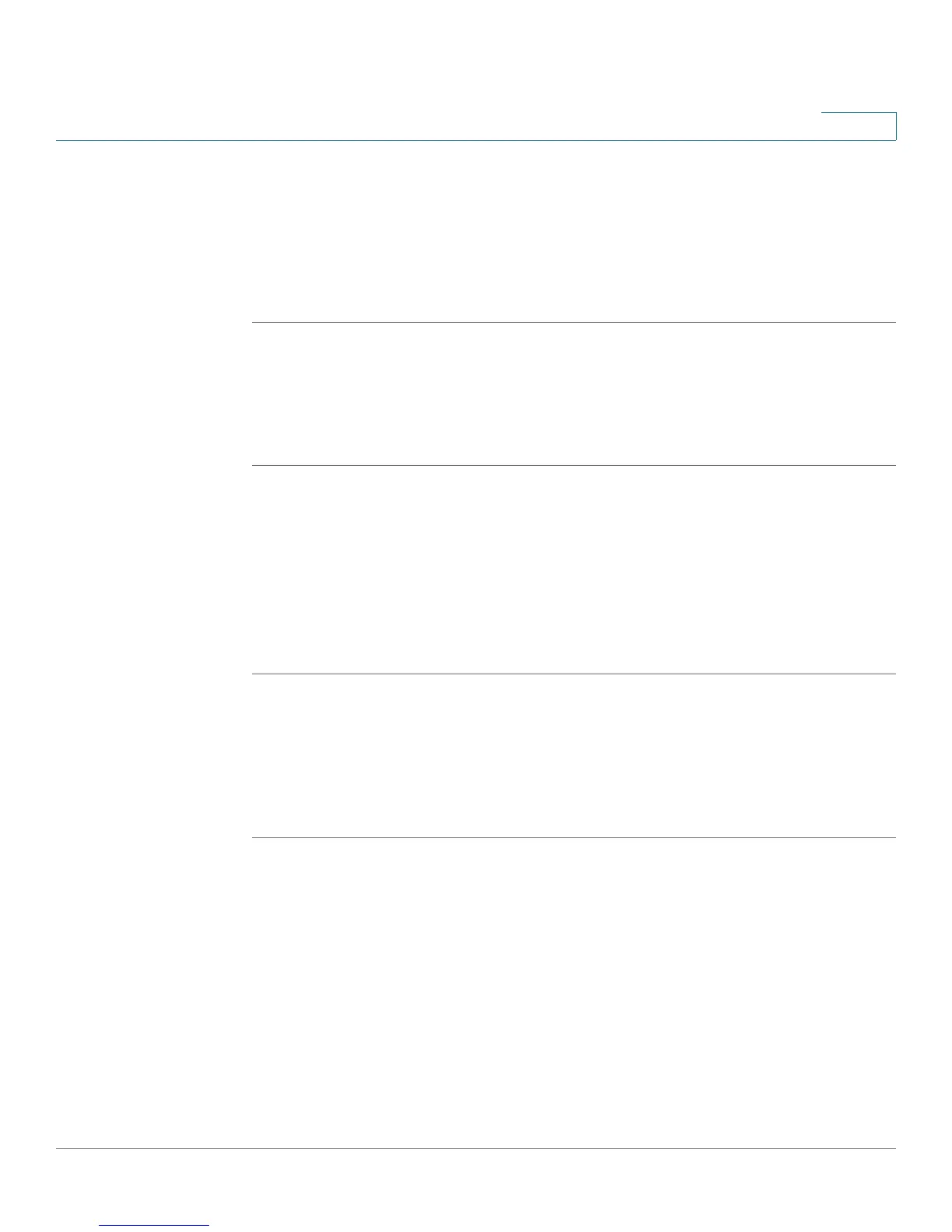Configuring Networking
Configuring the Wide Area Network (WAN)
Cisco RV 120W Administration Guide 35
2
STEP 5 Enter the primary and secondary DNS server IP addresses on the ISP's IPv6
network. DNS servers map Internet domain names (for example, www.cisco.com)
to IP addresses.
STEP 6 Choose the method by which the router obtains an IP address:
STEP 7 Click Save.
Configuring DHCPv6
When the ISP allows you to obtain the WAN IP settings via DHCP, you need to
provide details for the DHCPv6 client configuration.
STEP 1 In the Internet Address field, choose DHCPv6.
STEP 2 Choose if the DHCPv6 client on the gateway is stateless or stateful. If a stateful
client is selected, the gateway connects to the ISP's DHCPv6 server for a leased
address. For stateless DHCP, it is not necessary to have a DHCPv6 server
available at the ISP. Instead, a ICMPv6 discover messages will originate from the
Cisco RV 120W and is used for auto-configuration.
STEP 3 Click Save.
Creating PPPoE Profiles
You can create profiles for multiple PPPoE accounts, which can be useful if you
connect to the Internet using different service provider accounts.
STEP 1 Choose Networking > WAN > PPPoE Profiles. Click Add to create a new profile.
STEP 2 Enter the profile name. This is a label that you choose to identify the profile (for
example, “ISPOne”).
STEP 3 Enter the username and password. These are assigned to you by the ISP to
access your account.
STEP 4 Choose the authentication type:
• Auto-negotiate—The server sends a configuration request specifying the
security algorithm set on it. The router then sends back authentication
credentials with the security type sent earlier by the server.
