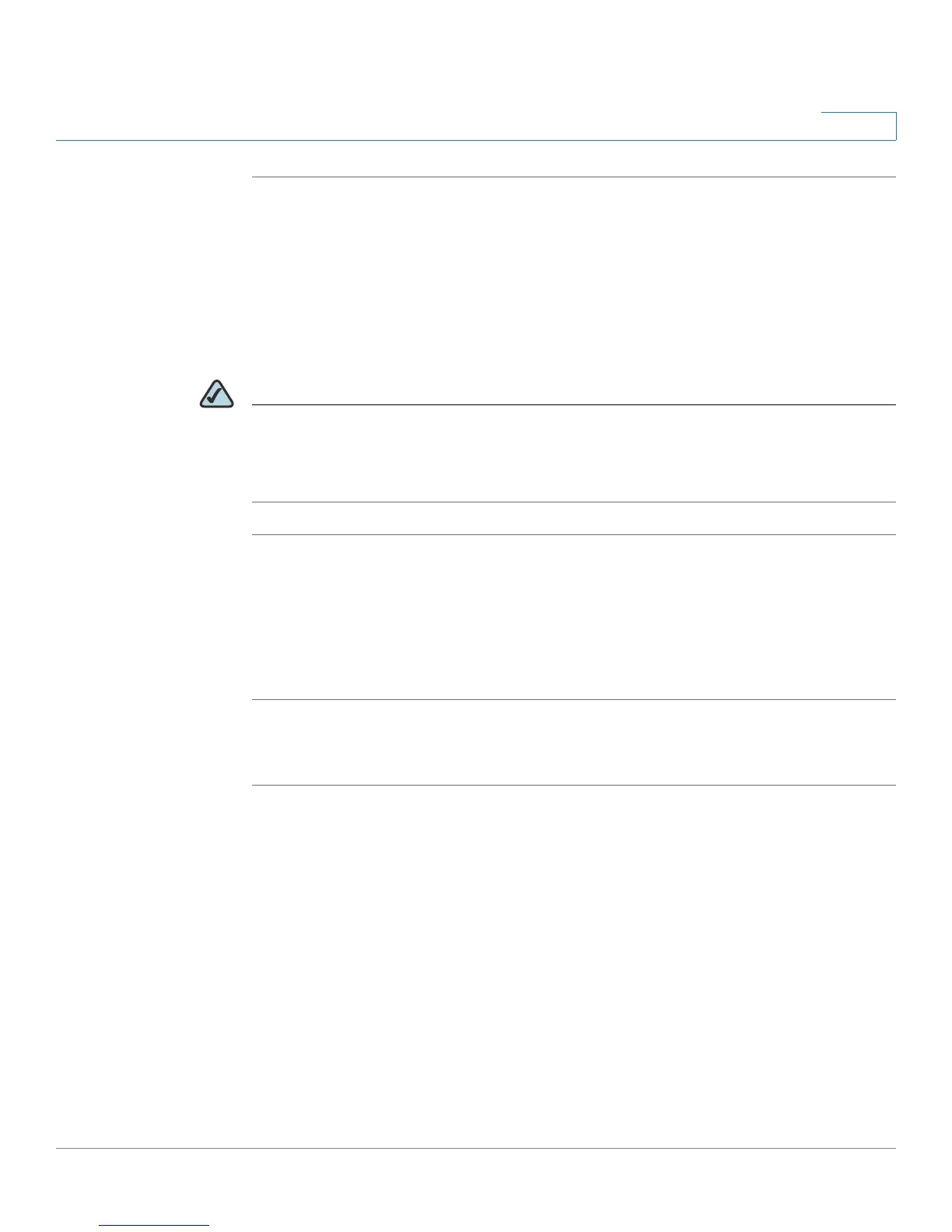Configuring Networking
Configuring the Local Area Network (LAN)
Cisco RV 120W Administration Guide 46
2
STEP 1 Choose Networking > LAN > Static DHCP (LAN).
STEP 2 Click Add.
STEP 3 Enter the IP address of the device.
STEP 4 Enter the MAC address of the device. The format for the MAC Address is
XX:XX:XX:XX:XX:XX where X is a number from 0 to 9 (inclusive) or an alphabetical
letter between A and F (inclusive).
NOTE The IP Address assigned should be outside the pool of the DHCP addresses
configured. The DHCP pool is treated as generic pool and all reserved IP's should
be outside this pool. The DHCP server will then serve the reserved IP address
when the device using the corresponding MAC address requests an IP address.
Viewing DHCP Leased Clients
You can view a list of endpoints on the network (identified by MAC address) and
see the IP address assigned to them by the DHCP server. The VLAN of the
endpoint is also displayed.
STEP 1 Choose Networking > LAN > DHCP Leased Clients (LAN).
STEP 2 The list of endpoints is displayed; you cannot edit this list.
Configuring a DMZ Host
The Cisco RV 120W supports DMZ options. A DMZ is a sub-network that is open
to the public but behind the firewall. DMZ allows you to redirect packets going to
your WAN port IP address to a particular IP address in your LAN. It is
recommended that hosts that must be exposed to the WAN (such as web or e-mail
servers) be placed in the DMZ network. Firewall rules can be allowed to permit
access to specific services and ports to the DMZ from both the LAN or WAN. In
the event of an attack on any of the DMZ nodes, the LAN is not necessarily
vulnerable as well.
