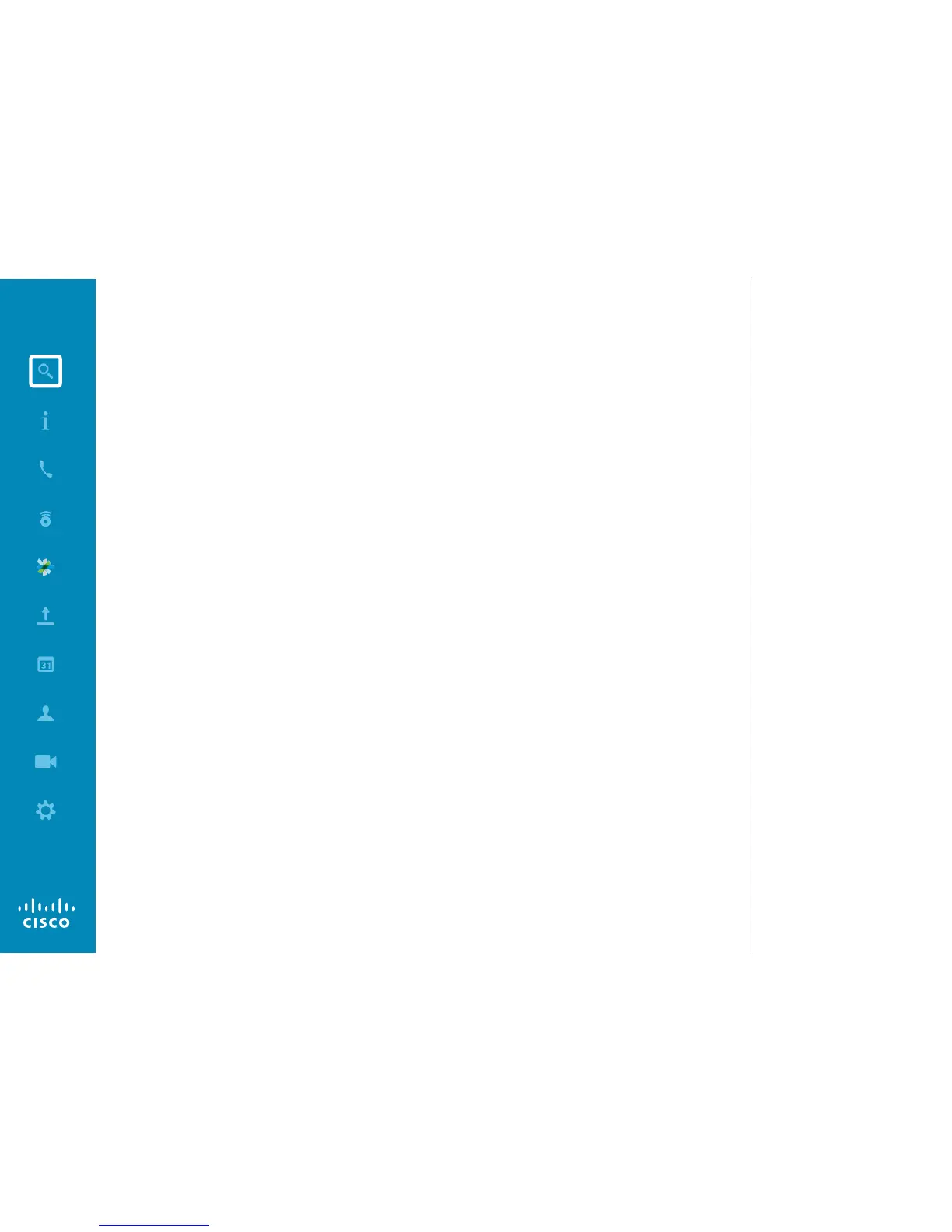What’s in this guide (I)
Contents
Introduction to Video Conferencing
Best Practice
........................................................................ 5
Tour the Touch Screen
......................................................... 6
Log Onto a System with Your Own Credentials
................... 7
Room Control Using Touch10
............................................... 8
Video Calls
Place Call From Contact List
...............................................10
Edit a Contact List Entry, then Place the Call
......................11
Place Call Using Name
........................................................12
Place Call Using an IP Address
...........................................13
Place Call Using Number
.....................................................14
Receive Call
.........................................................................15
Receive Call While in Another Call
......................................16
Transfer
................................................................................17
Consult and Transfer
...........................................................18
Disconnect Yourself From Call
............................................19
A few words on microphone behavior and privacy
............ 20
Put Call on Hold and Resume a Call on Hold
......................21
Change Call Rate
................................................................ 22
Enable Do Not Disturb
........................................................ 23
Enable Standby
................................................................... 24
View Keypad While in a Call
............................................... 25
Add Additional Participants to Existing Call
........................ 26
Add Incoming Call to Existing Call
...................................... 27
View Meeting Participant List
............................................. 28
Manage Conference Call Layout
........................................ 29
Lock Speaker
...................................................................... 30
Disconnect Participant from Call
.........................................31
Intelligent Proximity
Intelligent Proximity
............................................................. 33
Activate and Deactivate Intelligent Proximity
...................... 34
Sharing Content
Start and Stop Presentation in a Call
.................................. 36
Change Presentation Layout In a Call................................. 37
Presentation Outside Calls
................................................. 38
Scheduled Meetings
View Meeting List
............................................................... 40
Join Scheduled Meeting
......................................................41
Parallel Meetings
................................................................ 42
Contacts
Directory
............................................................................. 44
Call Recents........................................................................ 45
Favorites
............................................................................. 46
Add Someone to Favorites, While in a Call
........................ 47
Camera Control
View Camera Settings
........................................................ 49
Add Camera Position Preset
.............................................. 50
Edit Existing Camera Position Preset...................................51
Speaker Tracking
................................................................ 52
Snap to Whiteboard
............................................................ 53
PresenterTrack
.................................................................... 54
Control Own Camera
.......................................................... 55
Manage Selfview
................................................................ 56
Resize the Selfview PiP
...................................................... 57
Move the Selfview PiP
........................................................ 58
Control the Camera of the Other Participant
...................... 59
All entries in the table of contents are
active hyperlinks that will take you to the
corresponding article.
To go between chapters, you may also
click on the icons in the sidebar.
Note! Some of the features described in
this user guide are optional and they may
therefore not apply to your system.
