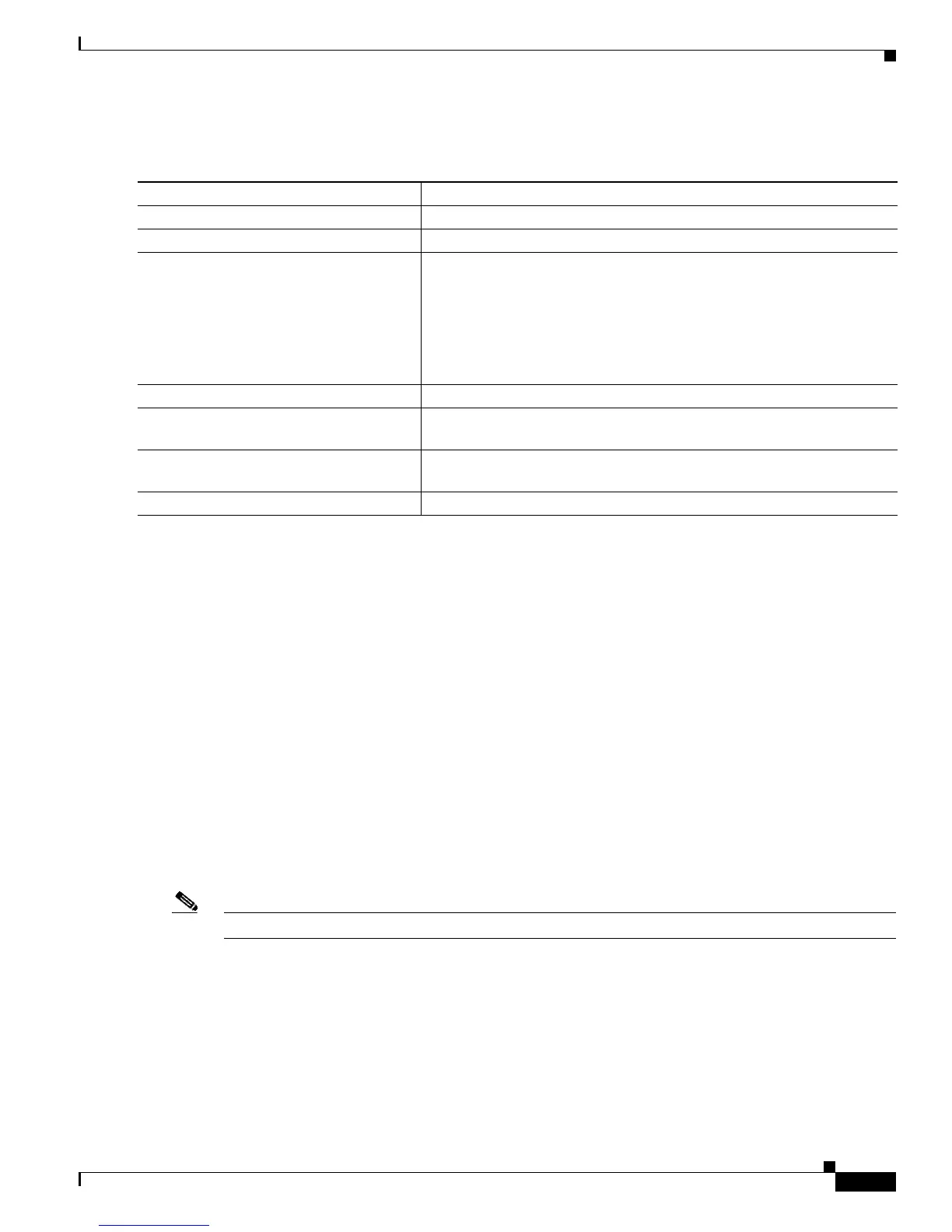5-19
Catalyst 3750 Switch Software Configuration Guide
78-16180-02
Chapter 5 Managing Switch Stacks
Accessing the CLI of a Specific Stack Member
Beginning in privileged EXEC mode, follow these steps to provision a new member for a switch stack.
This procedure is optional.
To remove provisioned information and to avoid receiving an error message, remove the specified switch
from the stack before you use the no form of this command.
This example shows how to provision a Catalyst 3750G-12S switch with a stack member number of 2
for the switch stack. The show running-config command output shows the interfaces associated with
the provisioned switch:
Switch(config)# switch 2 provision WS-C3750G-12S
Switch(config)# end
Switch# show running-config | include switch 2
!
interface GigabitEthernet2/0/1
!
interface GigabitEthernet2/0/2
!
interface GigabitEthernet2/0/3
<output truncated>
Accessing the CLI of a Specific Stack Member
Note This task is available only from the stack master. This task is only for debugging purposes.
You can access all or specific stack members by using the remote command {all |
stack-member-number} privileged EXEC command. The stack member number range is 1 to 9.
You can access specific stack members by using the session stack-member-number privileged EXEC
command. The stack member number range is 1 to 9. The stack member number is appended to the
system prompt. For example,
Switch-2# is the prompt in privileged EXEC mode for stack member 2,
and the system prompt for the stack master is
Switch. Enter exit to return to the CLI session on the stack
master. Only the show and debug commands are available in a CLI session to a specific stack member.
Command Purpose
Step 1
show switch Display summary information about the switch stack.
Step 2
configure terminal Enter global configuration mode.
Step 3
switch stack-member-number provision
type
Specify the stack member number for the preconfigured switch. By
default, no switches are provisioned.
For stack-member-number, the range is 1 to 9. Specify a stack member
number that is not already used in the switch stack. See Step 1.
For type, enter the model number of a supported switch that is listed in
the command-line help strings.
Step 4
end Return to privileged EXEC mode.
Step 5
show running-config Verify the correct numbering of interfaces in the running configuration
file.
Step 6
show switch stack-member-number Verify the status of the provisioned switch. For stack-member-number,
enter the same number as in Step 2.
Step 7
copy running-config startup-config (Optional) Save your entries in the configuration file.