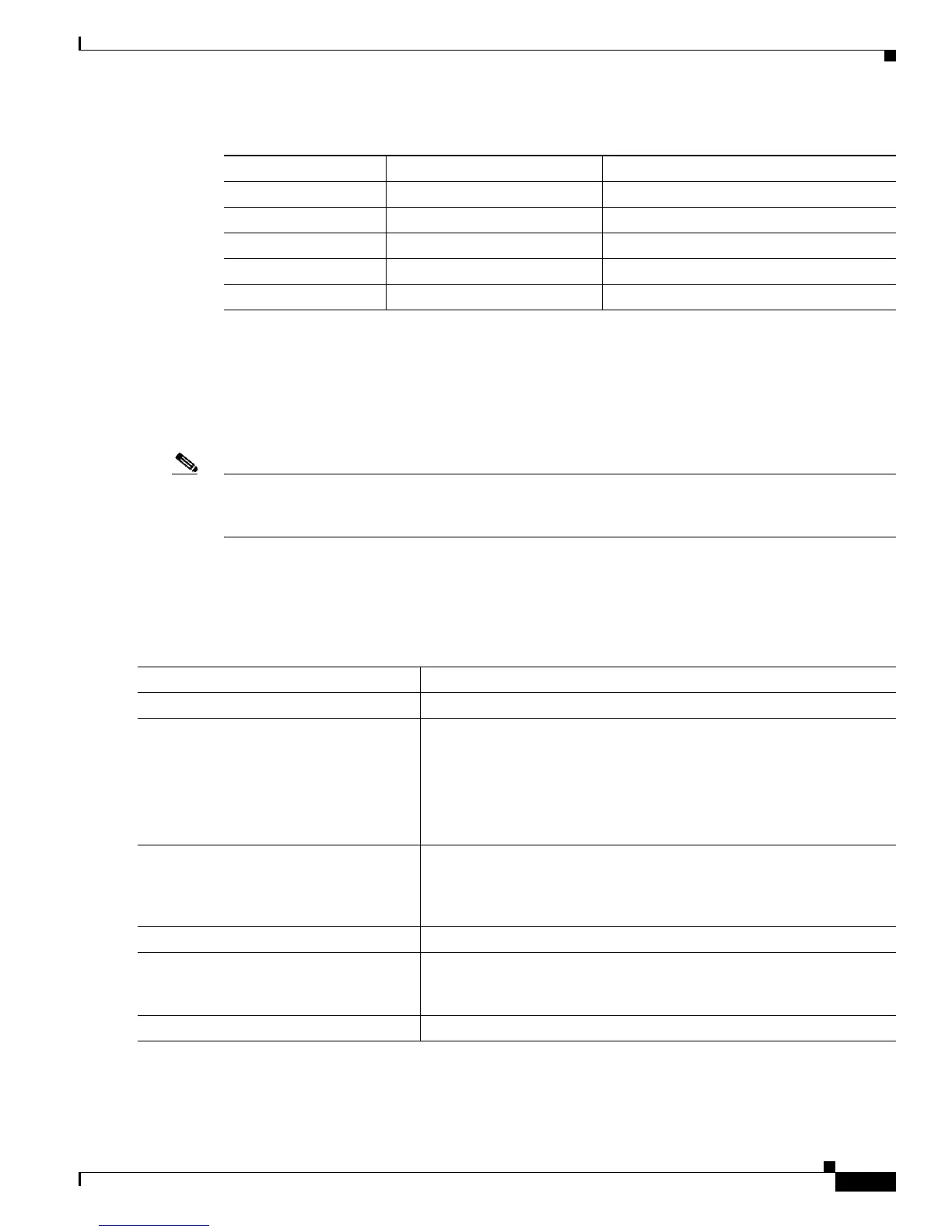13-9
Catalyst 3750 Switch Software Configuration Guide
78-16180-02
Chapter 13 Configuring VLANs
Configuring Normal-Range VLANs
Creating or Modifying an Ethernet VLAN
Each Ethernet VLAN in the VLAN database has a unique, 4-digit ID that can be a number from 1 to
1001. VLAN IDs 1002 to 1005 are reserved for Token Ring and FDDI VLANs. To create a normal-range
VLAN to be added to the VLAN database, assign a number and name to the VLAN.
Note When the switch is in VTP transparent mode, you can assign VLAN IDs greater than 1006, but they are
not added to the VLAN database. See the “Configuring Extended-Range VLANs” section on
page 13-12.
For the list of default parameters that are assigned when you add a VLAN, see the “Configuring
Normal-Range VLANs” section on page 13-5.
Beginning in privileged EXEC mode, follow these steps to use config-vlan mode to create or modify an
Ethernet VLAN:
Translational bridge 1 0 0–1005
Translational bridge 2 0 0–1005
VLAN state active active, suspend
Remote SPAN disabled enabled, disabled
Private VLANs none configured 2 to 1001, 1006 to 4094.
Table 13-2 Ethernet VLAN Defaults and Ranges (continued)
Parameter Default Range
Command Purpose
Step 1
configure terminal Enter global configuration mode.
Step 2
vlan vlan-id Enter a VLAN ID, and enter config-vlan mode. Enter a new VLAN ID
to create a VLAN, or enter an existing VLAN ID to modify a VLAN.
Note The available VLAN ID range for this command is 1 to 4094.
For information about adding VLAN IDs greater than 1005
(extended-range VLANs), see the “Configuring
Extended-Range VLANs” section on page 13-12.
Step 3
name vlan-name (Optional) Enter a name for the VLAN. If no name is entered for the
VLAN, the default is to append the vlan-id with leading zeros to the
word VLAN. For example, VLAN0004 is a default VLAN name for
VLAN 4.
Step 4
mtu mtu-size (Optional) Change the MTU size (or other VLAN characteristic).
Step 5
remote-span (Optional) Configure the VLAN as the RSPAN VLAN for a remote
SPAN session. For more information on remote SPAN, see Chapter 27,
“Configuring SPAN and RSPAN.”
Step 6
end Return to privileged EXEC mode.
