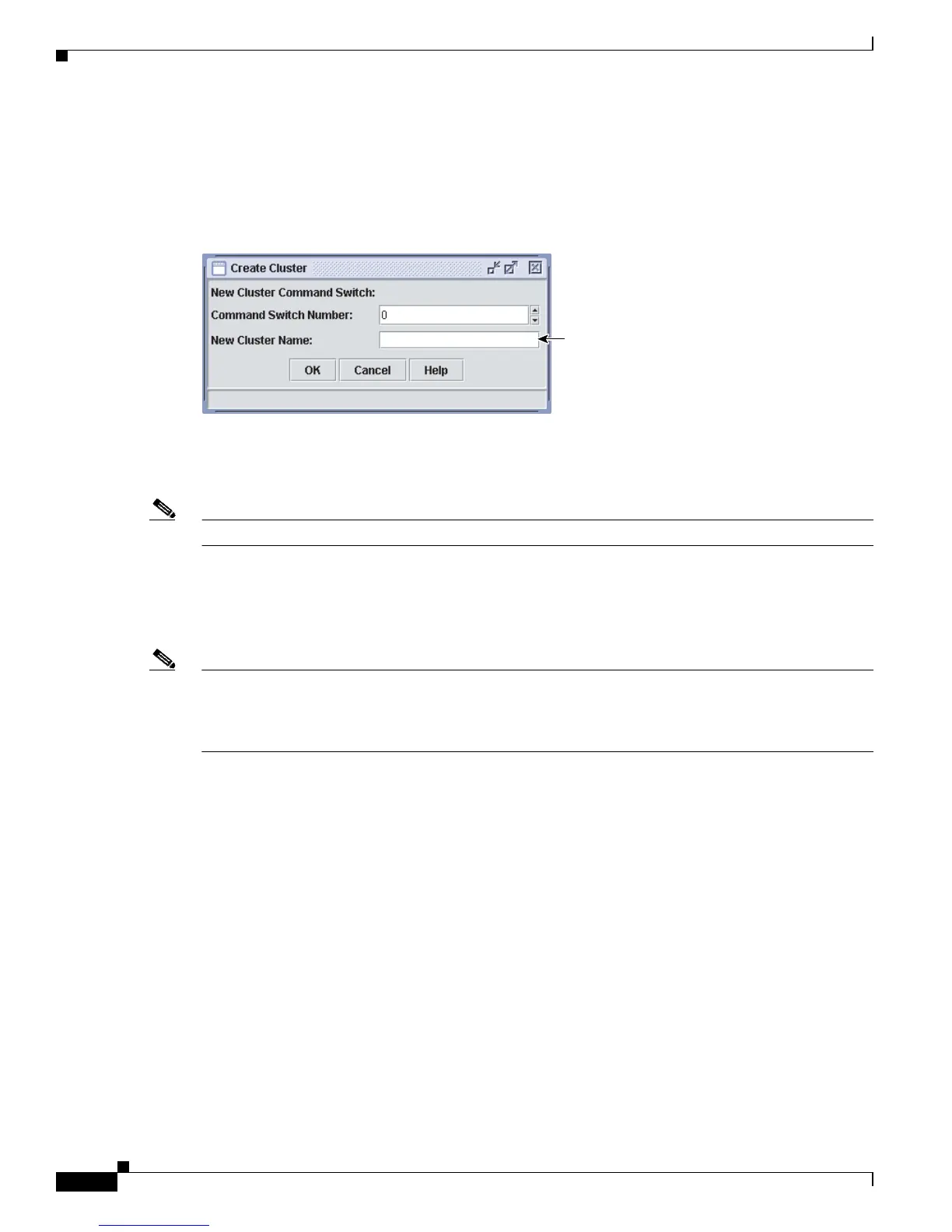6-18
Catalyst 3750 Switch Software Configuration Guide
78-16180-02
Chapter 6 Clustering Switches
Creating a Switch Cluster
If you did not enable a cluster command switch during initial switch setup, launch Device Manager from
a command-capable switch, and select Cluster > Create Cluster. Enter a cluster number (the default
is 0), and use up to 31 characters to name the cluster (Figure 6-8). Instead of using CMS to enable a
cluster command switch, you can use the cluster enable global configuration command.
Figure 6-8 Create Cluster Window
Adding Cluster Member Switches
Note This task is available only on the stack master.
As explained in the “Automatic Discovery of Cluster Candidates and Members” section on page 6-5, the
cluster command switch automatically discovers candidate switches. When you add new cluster-capable
switches to the network, the cluster command switch discovers them and adds them to a list of candidate
switches.
Note A switch stack in a cluster equates to a single cluster member switch. There is a restriction specific to
adding cluster members through CMS. From CMS, you can create a switch cluster with up to 15 cluster
members. From the CLI, you can create a switch cluster with up to 144 devices. For more information,
see the “Switch Clusters and Switch Stacks” section on page 6-14.
To display an updated cluster candidates list from the Add to Cluster window (Figure 6-9), either
relaunch CMS and redisplay this window, or follow these steps:
1. Close the Add to Cluster window.
2. Select View > Refresh.
3. Select Cluster > Add to Cluster to redisplay the Add to Cluster window.
From CMS, there are two ways to add switches to a cluster:
• Select Cluster > Add to Cluster, select a candidate switch from the list, click Add, and click OK.
To add more than one candidate switch, press Ctrl, and make your choices, or press Shift, and
choose the first and last switch in a range.
• Display the Topology view, right-click a candidate-switch icon, and select Add to Cluster
(Figure 6-10). In the Topology view, candidate switches are cyan, and cluster member switches are
green. To add more than one candidate switch, press Ctrl, and left-click the candidates that you want
to add.
Enter up to 31 characters
to name the cluster.
93333
C3750-24TS