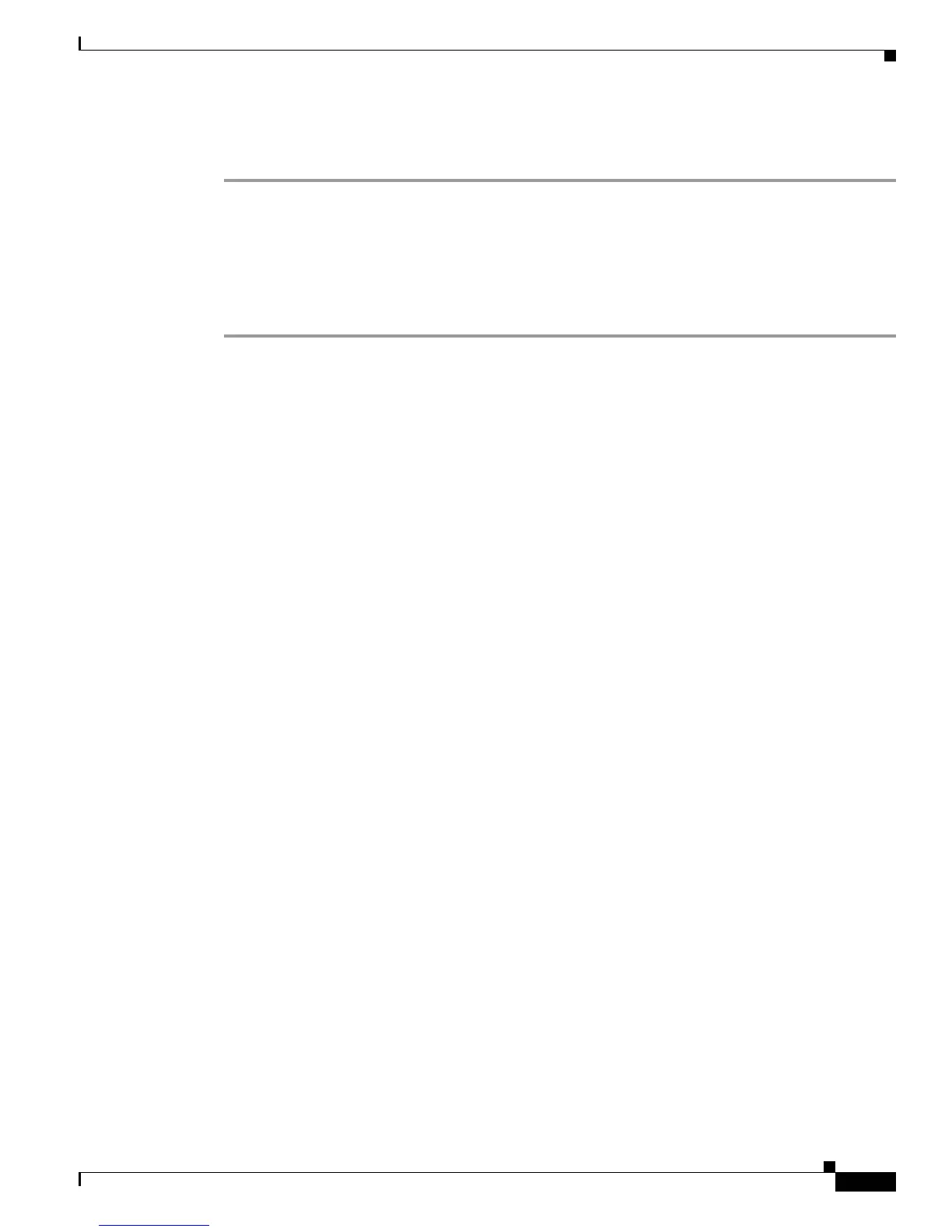39-11
Catalyst 3750 Switch Software Configuration Guide
78-16180-02
Chapter 39 Troubleshooting
Recovering from a Command Switch Failure
Step 17 Start your browser, and enter the IP address of the new command switch.
Step 18 From the Cluster menu, select Add to Cluster to display a list of candidate switches to add to the cluster.
Replacing a Failed Command Switch with Another Switch
To replace a failed command switch with a switch that is command-capable but not part of the cluster,
follow these steps:
Step 1 Insert the new switch in place of the failed command switch, and duplicate its connections to the cluster
members.
Step 2 Start a CLI session on the new command switch.
You can access the CLI by using the console port or, if an IP address has been assigned to the switch, by
using Telnet. For details about using the console port, refer to the switch hardware installation guide.
Step 3 At the switch prompt, enter privileged EXEC mode:
Switch> enable
Switch#
Step 4 Enter the password of the failed command switch.
Step 5 Use the setup program to configure the switch IP information.
This program prompts you for IP address information and passwords. From privileged EXEC mode,
enter setup, and press Return.
Switch# setup
--- System Configuration Dialog ---
Continue with configuration dialog? [yes/no]: y
At any point you may enter a question mark '?' for help.
Use ctrl-c to abort configuration dialog at any prompt.
Default settings are in square brackets '[]'.
Basic management setup configures only enough connectivity
for management of the system, extended setup will ask you
to configure each interface on the system
Would you like to enter basic management setup? [yes/no]: