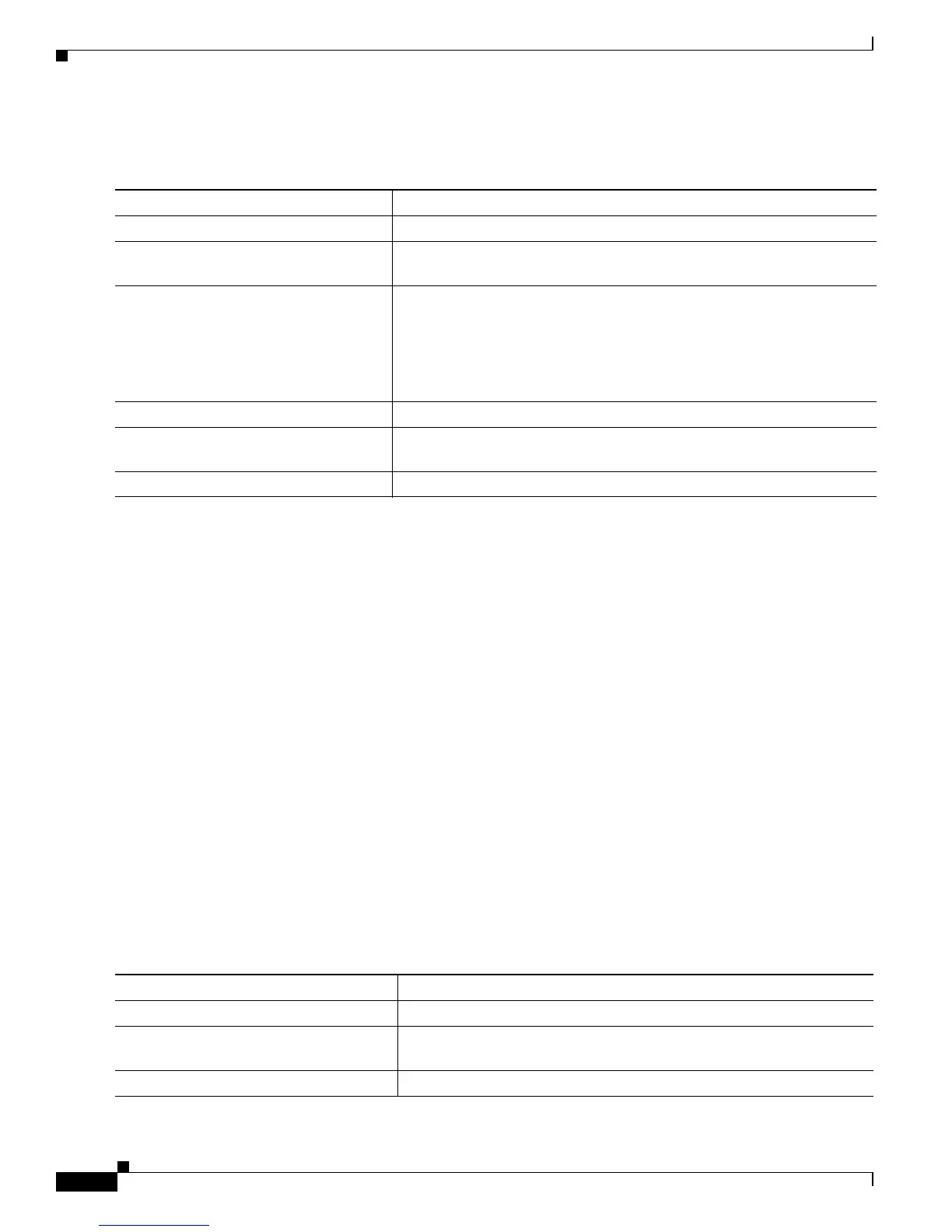11-20
Catalyst 3750 Switch Software Configuration Guide
78-16180-02
Chapter 11 Configuring Interface Characteristics
Configuring Ethernet Interfaces
Beginning in privileged EXEC mode, follow these steps to enable or disable PoE on an interface on a
PoE-capable switch.
For information about the output of the show power inline user EXEC command, refer to the command
reference for this release. For more information about PoE-related commands, see the “Troubleshooting
Power over Ethernet Switch Ports” section on page 39-13.
This example shows how to enable automatic PoE on a port and the response from the show power inline
command for the interface when a Cisco IEEE-compliant IP Phone is being supplied with power:
Switch# configure terminal
Switch(config)# interface fastethernet1/0/1
Switch(config-if)# power inline auto
Switch(config-if)# end
Switch# show power inline fastethernet1/0/1
Interface Admin Oper Power Device Class
(Watts)
---------- ----- ---------- ------- ------------------- -----------
Fa1/0/1 auto on 6.3 Cisco IP Phone 7960 Class 2
Adding a Description for an Interface
You can add a description about an interface to help you remember its function. The description appears
in the output of these privileged EXEC commands: show configuration
, show running-config, and
show interfaces.
Beginning in privileged EXEC mode, follow these steps to add a description for an interface:
Command Purpose
Step 1
configure terminal Enter global configuration mode.
Step 2
interface interface-id Enter interface configuration mode for the physical interface to be
configured.
Step 3
power inline {auto | never} Configure PoE on the interface:
• Enter auto (the default) to set the interface to automatically detect if
a connected device requires power and to supply power to the device
if enough power is available.
• Enter never to disable power detection and supply for the interface.
Step 4
end Return to privileged EXEC mode.
Step 5
show power inline [interface-id |
module switch-number]
Display PoE status for a switch or switch stack, for the specified
interface, or for a specified stack member.
Step 6
copy running-config startup-config (Optional) Save your entries in the configuration file.
Command Purpose
Step 1
configure terminal Enter global configuration mode.
Step 2
interface interface-id Enter interface configuration mode, and enter the interface for which
you are adding a description.
Step 3
description string Add a description (up to 240 characters) for an interface.
