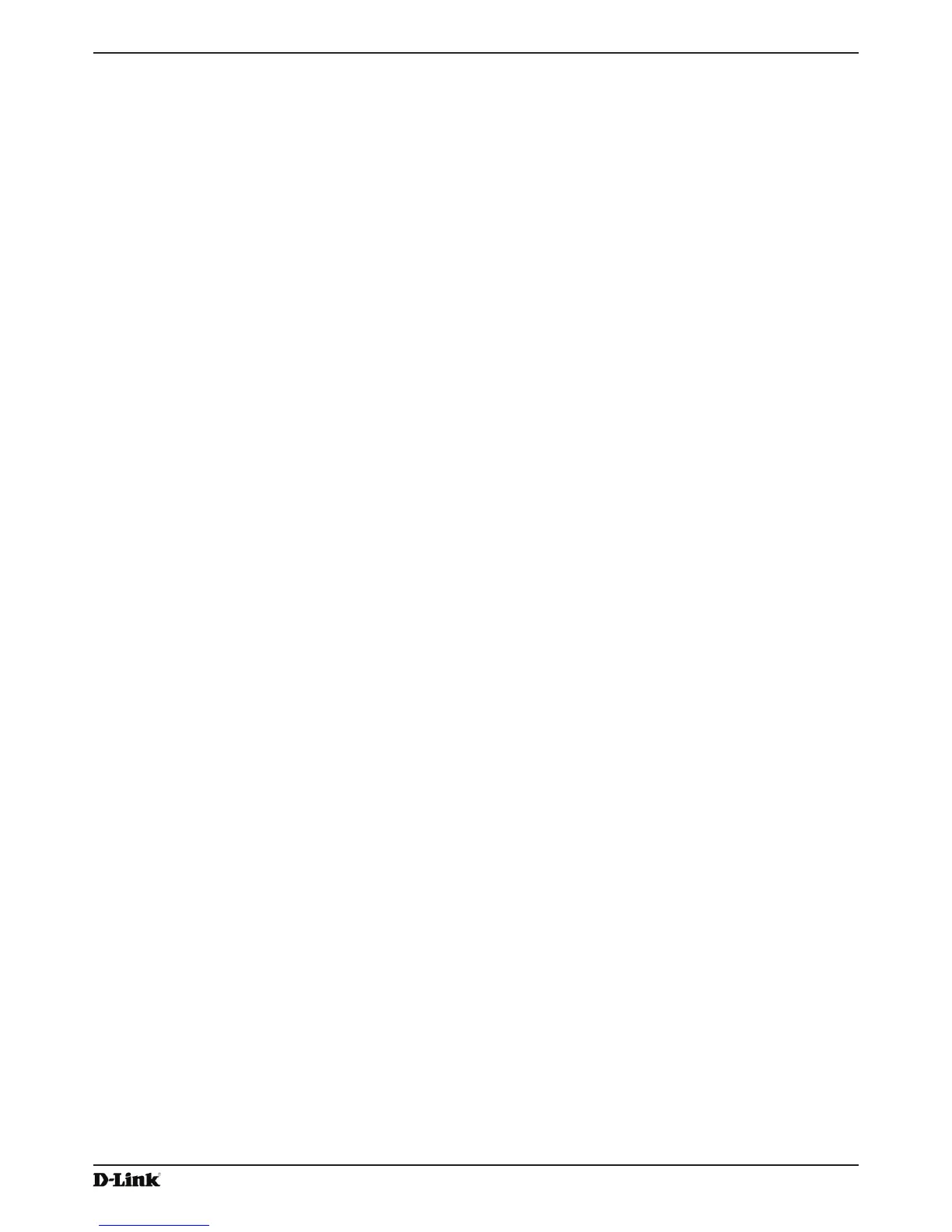Unied Access Point Administrator’s Guide
Page 106
January 2015
Section 9 - Clustering Multiple APs
Removing an Access Point from the Cluster
To remove an access point from the cluster, do the following.
1.) Go to the Administration Web pages for the clustered access point.
The Administration Web pages for the standalone access point are displayed.
2.) Click the Cluster > Access Points link in the Administration pages.
3.) Click Stop Clustering.
4.) The change will be reected under Status for that access point; the access point will now show as stand-alone
(instead of cluster).
Adding an Access Point to a Cluster
To add an access point that is currently in standalone mode back into a cluster, do the following.
1.) Go to the Administration Web pages for the standalone access point.
2.) Click the Cluster > Access Points link in the Administration pages for the stand-alone access point.
The Access Points page for a standalone access point indicates that the current mode is standalone.
3.) Type the name or location of the AP in the Location eld to identify the AP within the cluster.
4.) Type the name of the cluster for the AP to join in the Cluster Name eld.
5.) Click Start Clustering.
6.) The access point is now a cluster member. Its Status (Mode) on the Cluster > Access Points page now
indicates Cluster instead of Not Clustered.
Navigating to Conguration Information for a Specic AP
In general, the UAP is designed for central management of clustered access points. For access points in a cluster,
all access points in the cluster reect the same conguration. In this case, it does not matter which access point you
actually connect to for administration.
There may be situations, however, when you want to view or manage information on a particular access point. For
example, you might want to check status information such as client associations or events for an access point. In this
case, you can navigate to the Administration Web interface for individual access points by clicking the IP address links
on the Access Points page.
All clustered access points are shown on the Cluster > Access Points page. To navigate to clustered access points,
you can simply click on the IP address for a specic cluster member shown in the list.
Navigating to an AP by Using its IP Address in a URL
You can also link to the Administration Web pages of a specic access point, by entering the IP address for that
access point as a URL directly into a Web browser address bar in the following form:
http://IPAddressOfAccessPoint
where IPAddressOfAccessPoint is the address of the particular access point you want to monitor or congure.
Managing Cluster Sessions
The Sessions page shows information about client stations associated with access points in the cluster. Each client is
identied by its MAC address, along with the AP (location) to which it is currently connected.
To view a particular statistic for client sessions, select an item from the Display drop-down list and click Go. You can
view information about idle time, data rate, signal strength and so on; all of which are described in detail in the table
below.
