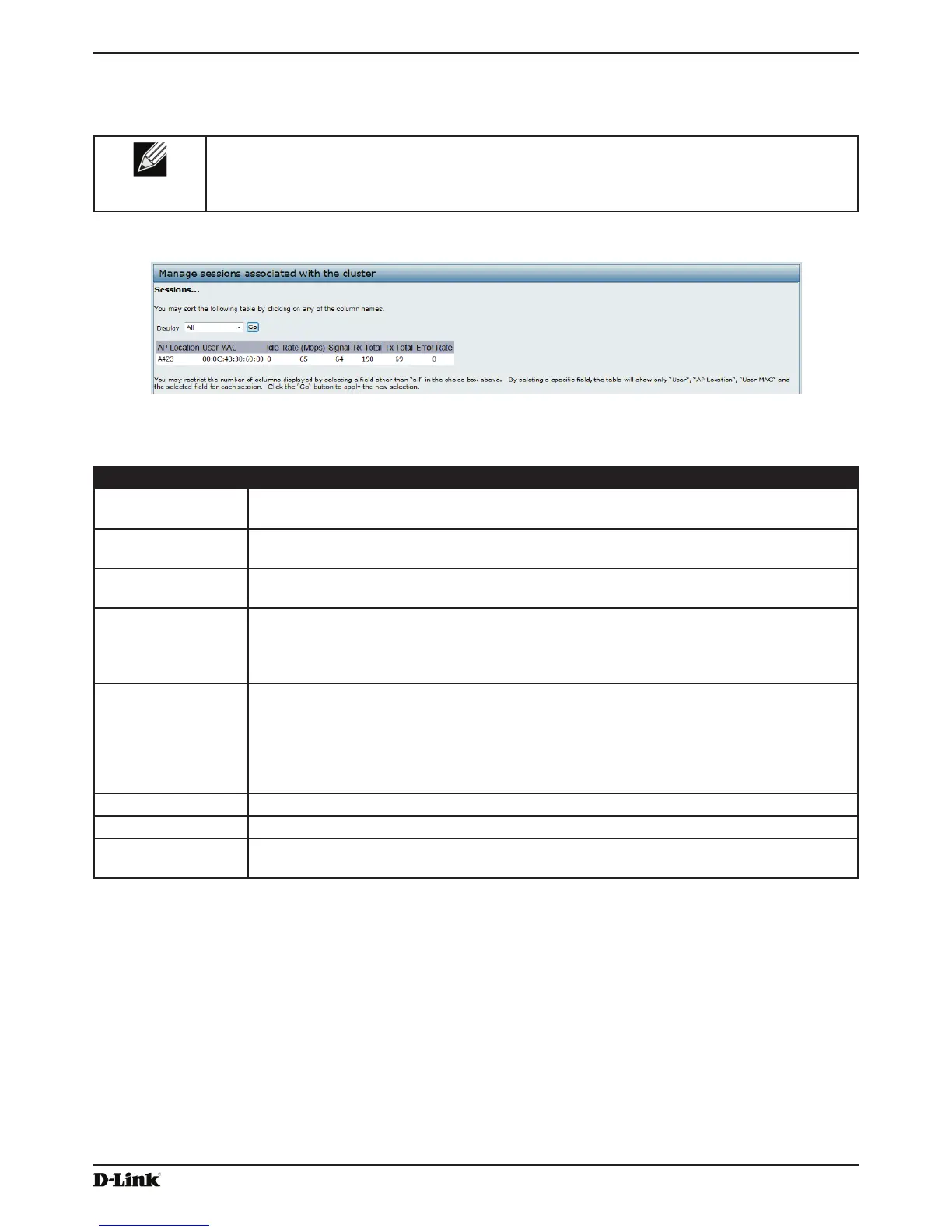Unied Access Point Administrator’s Guide
Page 107
January 2015
Section 9 - Clustering Multiple APs
A session in this context is the period of time in which a user on a client device (station) with a unique MAC address
maintains a connection with the wireless network. The session begins when the client logs on to the network, and the
session ends when the client either logs off intentionally or loses the connection for some other reason.
Note: A session is not the same as an association, which describes a client connection to a
particular access point. A client network connection can shift from one clustered AP to another
within the context of the same session. A client station can roam between APs and maintain the
session.
To manage sessions associated with the cluster, click Cluster > Sessions.
Figure 65 - Manage Sessions Associated With The Cluster
Details about the session information shown is described in the following table.
Field Description
AP Location Indicates the location of the access point.
This is derived from the location description specied on the Basic Settings page.
User MAC Indicates the MAC address of the wireless client device.
A MAC address is a hardware address that uniquely identies each node of a network.
Idle Indicates the amount of time this station has remained inactive.
A station is considered to be idle when it is not receiving or transmitting data.
Rate The speed at which this access point is transferring data to the specied client.
The data transmission rate is measured in megabits per second (Mbps).
This value should fall within the range of the advertised rate set for the mode in use on the
access point. For example, 6 to 54 Mbps for 802.11a.
Signal Indicates the strength of the radio frequency (RF) signal the client receives from the access
point.
The measure used for this is a value known as Received Signal Strength Indication (RSSI),
and will be a value between 0 and 100.
RSSI is determined by a mechanism implemented on the network interface card (NIC) of the
client station.
Rx Total Indicates number of total packets received by the client during the current session.
Tx Total Indicates number of total packets transmitted to the client during this session.
Error Rate Indicates the percentage of time frames are dropped during transmission on this access
point.
Table 60 - Session Management
Sorting Session Information
To sort the information shown in the tables by a particular indicator, click the column label by which you want to order
things. For example, if you want to see the table rows ordered by signal strength, click the Signal column label. The
entries will be sorted by signal strength.
