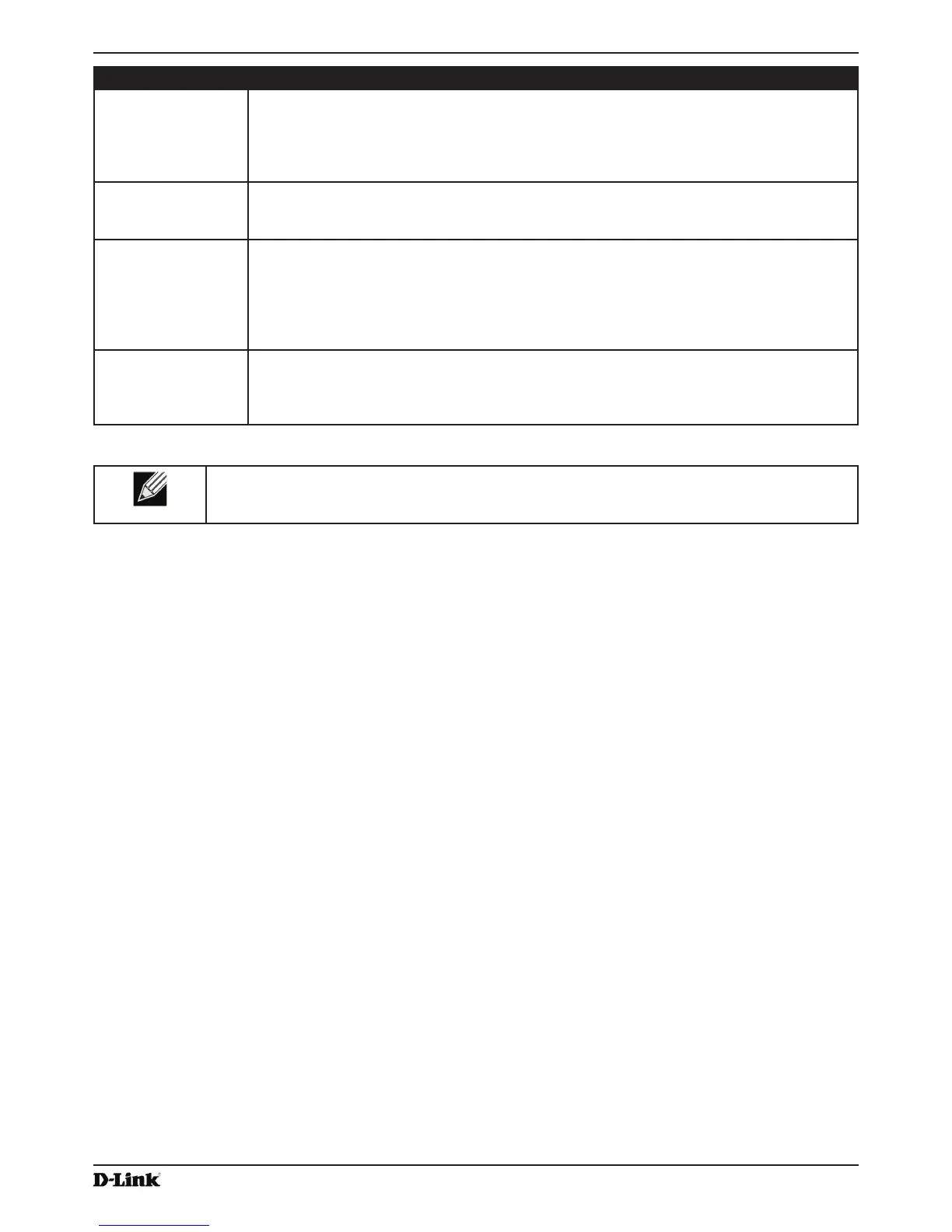Unied Access Point Administrator’s Guide
Page 66
January 2015
Section 5 - Conguring Access Point Services
Field Description
Generate HTTP SSL
Certicate
Select this option to generate a new SSL certicate for the secure Web server. This should
be done once the access point has an IP address to ensure that the common name for the
certicate matches the IP address of the UAP. Generating a new SSL certicate will restart
the secure Web server. The secure connection will not work until the new certicate is
accepted on the browser. Click the Update button to generate the new SSL certicate.
HTTP SSL
Certicate File
Status
Indicates whether a certicate le is present and species its expiration date and issuer
common name.
To Get the
Current HTTP SSL
Certicate
Save a copy of the current HTTP SSL certicate on a local system or TFTP server.
•) HTTP — Click Download and specify where to store the backup copy of the certicate
le.
•) TFTP — Provide a le name for the certicate le, including the le path, specify the
IP address of the TFTP server where the certicate le copy is to be stored, and then
click Download.
To upload a HTTP
SSL Certicate
from a PC or a TFTP
Server
Upload a certicate le to the AP by using HTTP or TFTP:
•) HTTP — Browse to the location where the certicate le is stored and click Upload.
•) TFTP — Specify the IP address of the TFTP server where the certicate le is located
and provide the le name, including the le path, then click Upload.
Table 36 - Web Server Settings
Note: Click Apply to apply the changes and to save the settings. If you disable the protocol you
are currently using to access the AP management interface, the current connection will end and
you will not be able to access the AP by using that protocol until it is enabled.
Conguring SNMP on the Access Point
Simple Network Management Protocol (SNMP) denes a standard for recording, storing, and sharing information
about network devices. SNMP facilitates network management, troubleshooting, and maintenance. The AP supports
SNMP versions 1, 2, and 3. Unless specically noted, all conguration parameters on this page apply to SNMPv1 and
SNMPv2c only.
Key components of any SNMP-managed network are managed devices, SNMP agents, and a management system.
The agents store data about their devices in Management Information Bases (MIBs) and return this data to the SNMP
manager when requested. Managed devices can be network nodes such as APs, routers, switches, bridges, hubs,
servers, or printers.
The UAP can function as an SNMP managed device for seamless integration into network management systems such
as HP OpenView.
From the SNMP page under the Services heading, you can start or stop control of SNMP agents, congure community
passwords, access MIBs, and congure SNMP Trap destinations.
From the pages under the SNMPv3 heading, you can manage SNMPv3 users and their security levels and dene
access control to the SNMP MIBs. For information about how to congure SNMPv3 views, groups, users, and targets,
see “Section 6 - Conguring SNMPv3” on page 75.
To congure SNMP, click the SNMP tab under the Services heading and update the elds described in the table
below.
