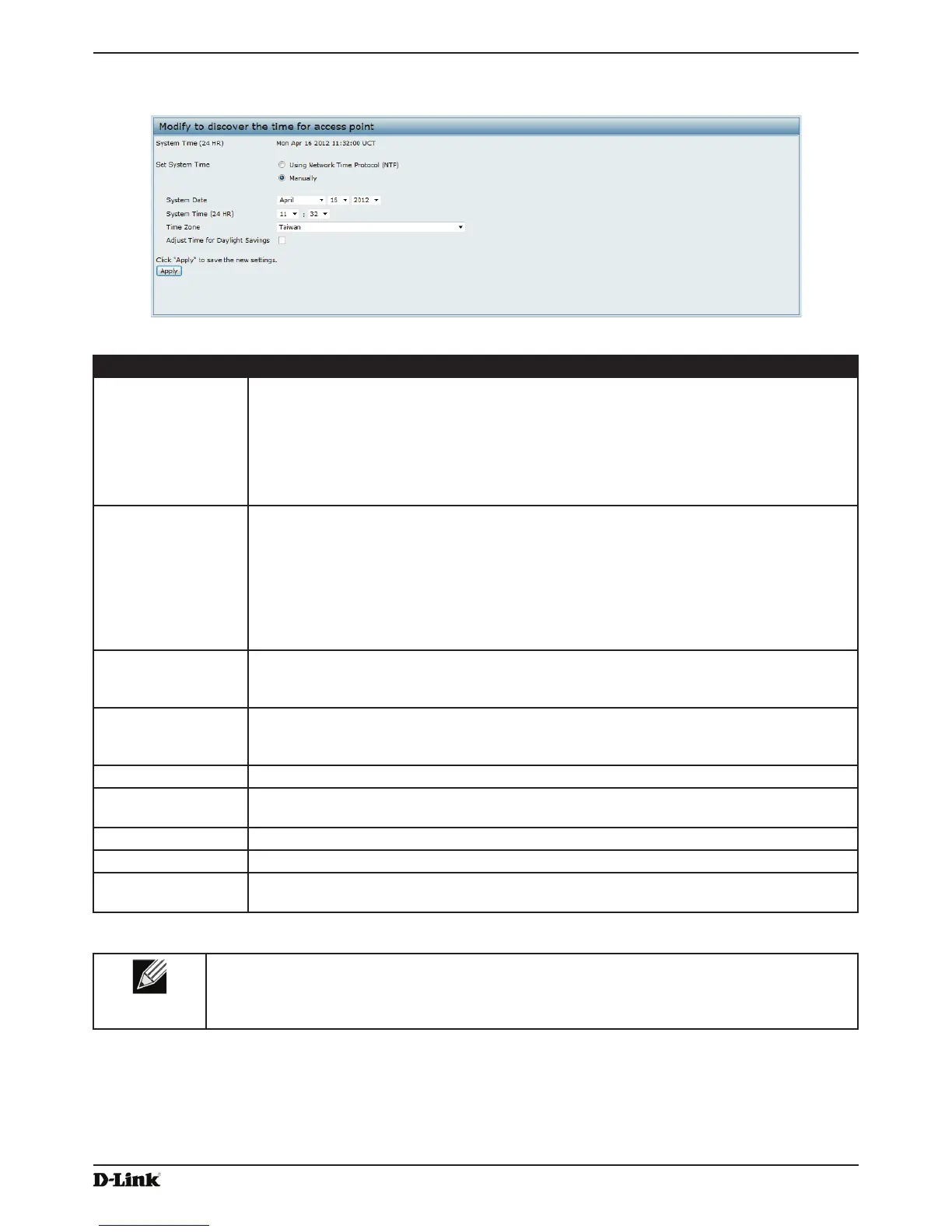Unied Access Point Administrator’s Guide
Page 74
January 2015
Section 5 - Conguring Access Point Services
To set the system time either manually or by specifying the address of the NTP server for the AP to use, click the
Services > Time Settings (NTP) tab and update the elds as described in the table below.
Figure 39 - Time Settings (NTP)
Field Description
Set System Time NTP provides a way for the AP to obtain and maintain its time from a server on the network.
Using an NTP server gives your AP the ability to provide the correct time of day in log
messages and session information.
Choose to use a network time protocol (NTP) server to determine the system time, or set the
system time manually:
•) To permit the AP to poll an NTP server, click Using Network Time Protocol (NTP).
•) To prevent the AP from polling an NTP server, click Manually.
NTP Server (Use
NTP)
If NTP is enabled, specify the NTP server to use.
You can specify the NTP server by hostname or IP address, although using the IP address
is not recommended as these can change more readily.
If you specify a hostname, note the following requirements:
•) The length must be between 1 – 63 characters.
•) Upper and lower case characters, numbers, and hyphens are accepted.
•) The rst character must be a letter (a–z or A–Z), and the last character cannot be a
hyphen.
System Date
(Manual
conguration)
Specify the current month, day, and year.
System Time
(Manual
conguration)
Specify the current time in hours and minutes. The system uses a 24-hour clock, so 6:00 PM
is congured as 18:00.
Time Zone Select your local time zone from the menu. The default is USA (Pacic).
Adjust Time for
Daylight Savings
Select to have the system adjust the reported time for Daylight Savings Time (DST). When
this eld is selected, elds to congure Daylight Savings Time settings appear.
DST Start (24 HR) Congure the date and time to begin Daylight Savings Time for the System Time.
DST End (24 HR) Congure the date and time to end Daylight Savings Time for the System Time.
DST Offset
(minutes)
Select the number of minutes to offset DST. The default is 60 minutes.
Table 42 - NTP Settings
Note: After you congure the Time settings, you must click Apply to apply the changes and
to save the settings. Changing some settings might cause the AP to stop and restart system
processes. If this happens, wireless clients will temporarily lose connectivity. We recommend that
you change AP settings when WLAN trafc is low.
