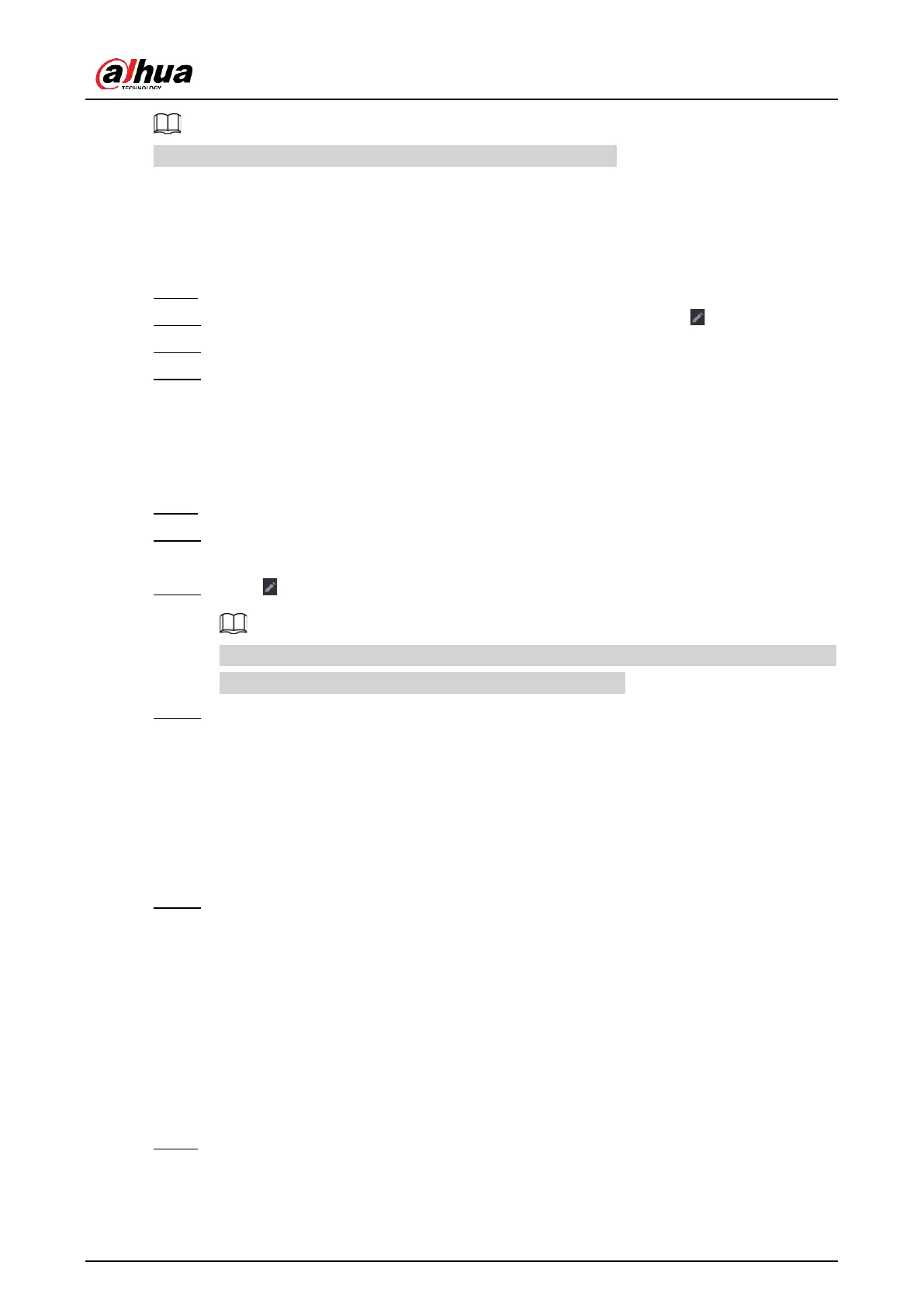User's Manual
87
You can change the IP address only when the camera is online.
5.7.3.1 Changing IP Address of Connected Remote Device
Procedure
Step 1 Select Main Menu > CAMERA > Camera List > Camera List.
Step 2 On the Added Device list, double-click a remote device or click .
Step 3 Change the IP address.
Step 4 Click OK.
5.7.3.2 Changing IP Address of Unconnected Cameras
Procedure
Step 1 Select Main Menu > CAMERA > Camera List > Camera List.
Step 2 Click Search Device.
The remote devices found are displayed at the upper pane.
Step 3 Click , or select one or more remote devices and then click Modify IP.
When changing the IP addresses of multiple remote devices at the same time, make
sure that they share the same username and password.
Step 4 Enter username and password of the remote device, and then configure the IP
address.
●
DHCP: The remote device gets a dynamic IP address automatically.
●
Static: You need to enter static IP address, subnet mask, and default gateway.
When changing IP addresses of multiple remote devices at the same time. enter
the incremental value so that the system can add the fourth decimal digit of the
IP address one by one according to the incremental value.
Step 5 Click OK.
5.7.4 Configuring Image Settings
Background Information
You can set network camera parameters according to different environments to get the best
video effect.
Procedure
Step 1 Select Main Menu > CAMERA > Image.
