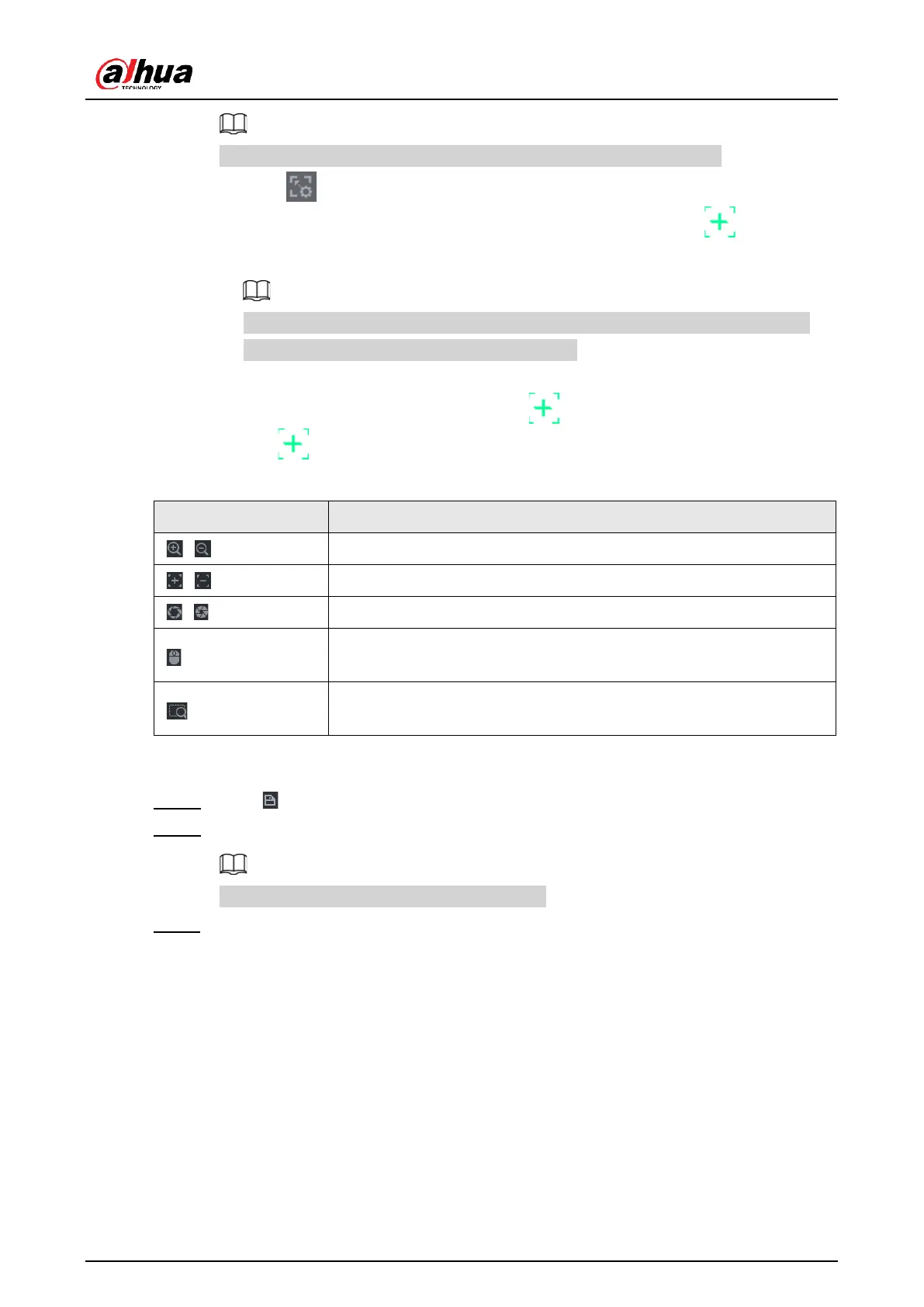User's Manual
199
Set a distant place as the first calibration point to improve accuracy.
1) Click or double-click the target scene.
2) Click the target place on the video of fisheye camera, or move to the target
place.
The video at upper-left corner is the fisheye camera screen, and the video at
upper-right corner is the speed dome screen.
3) Adjust position through the icons below the speed dome screen to make the
center of speed dome identical to the of fisheye camera.
The on the speed dome screen is the center of speed dome.
Table 5-45 Icon description
Electronic mouse. You can use this icon to move the mouse to
control PTZ direction.
Quick positioning key. Click this icon to select a place, and the
screen will be focused and centered on the selected place.
4) Click Add.
The calibration point will be displayed on the list at lower-right corner.
Step 5 Click to save the newly added calibration point.
Step 6 Repeat Step 2 to Step 5 to add more calibration points.
Set 3–8 calibration points for a speed dome.
Step 7 Click Apply.
5.9.16 Video Quality Analytics
When conditions such as blurry, overexposure, or the color changes appear on the screen,
the system triggers the alarm.
