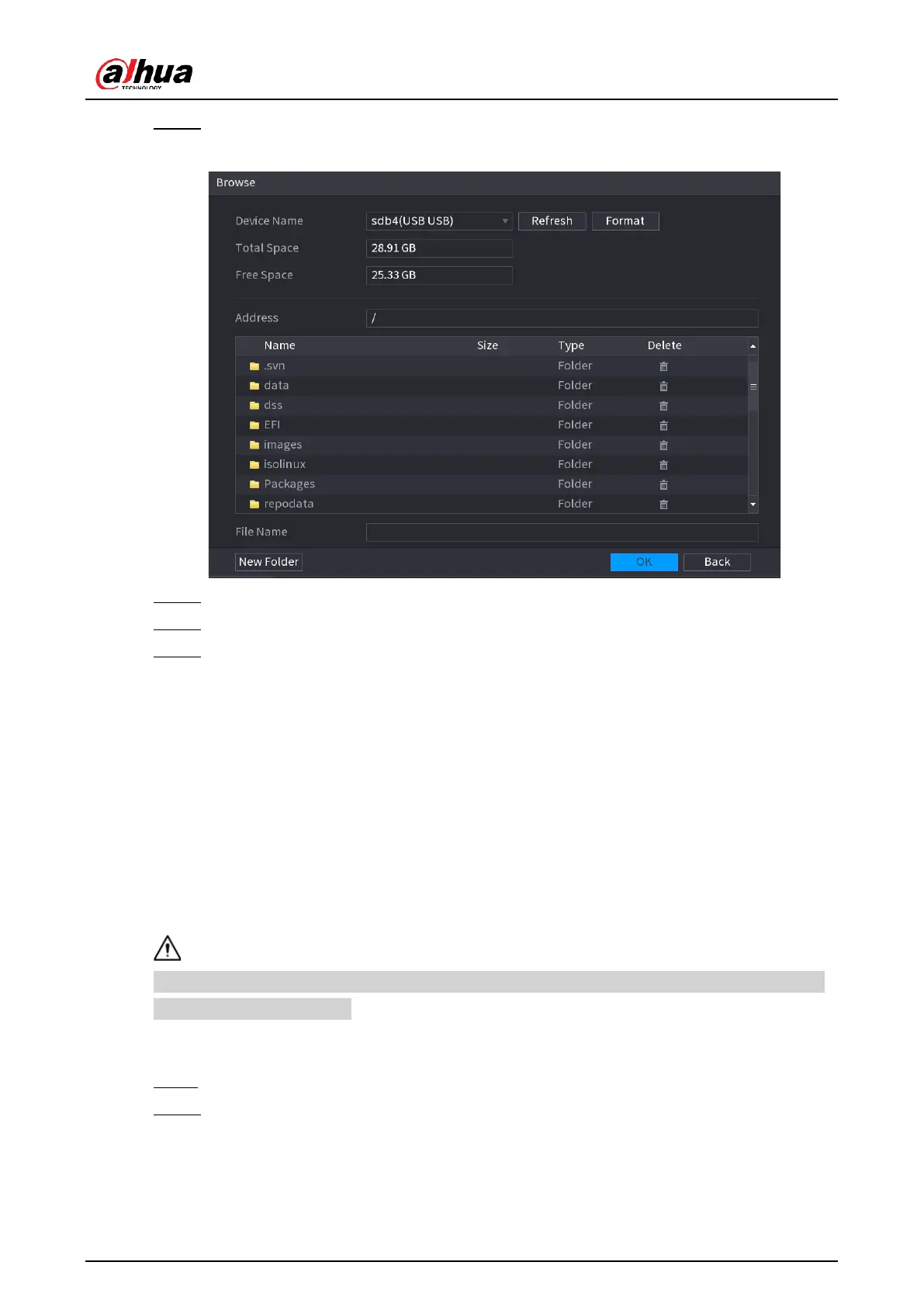User's Manual
326
Step 3 Click Update.
Figure 5-286 Browse
Step 4 Click the file that you want to upgrade.
Step 5 The selected file is displayed in the Update File box.
Step 6 Click Start.
5.19.4.4.2 Online Upgrade
Background Information
When the Device is connected to Internet, you can use online upgrade function to upgrade
the system.
Before using this function, you need to check whether there is any new version by auto
check or manual check.
●
Auto check: The Device checks if there is any new version available at intervals.
●
Manual check: Perform real-time check whether there is any new version available.
Ensure the correct power supply and network connection during upgrading; otherwise the
upgrading might be failed.
Procedure
Step 1 Select Main Menu > MAnalytics+NTAnalytics+N > Manager > Update.
Step 2 Check whether there is any new version available.
●
Auto-check for updates: Enable Auto-check for updates.
●
Manual check: Click Manual Check.
The system starts checking the new versions. After checking is completed, the check
