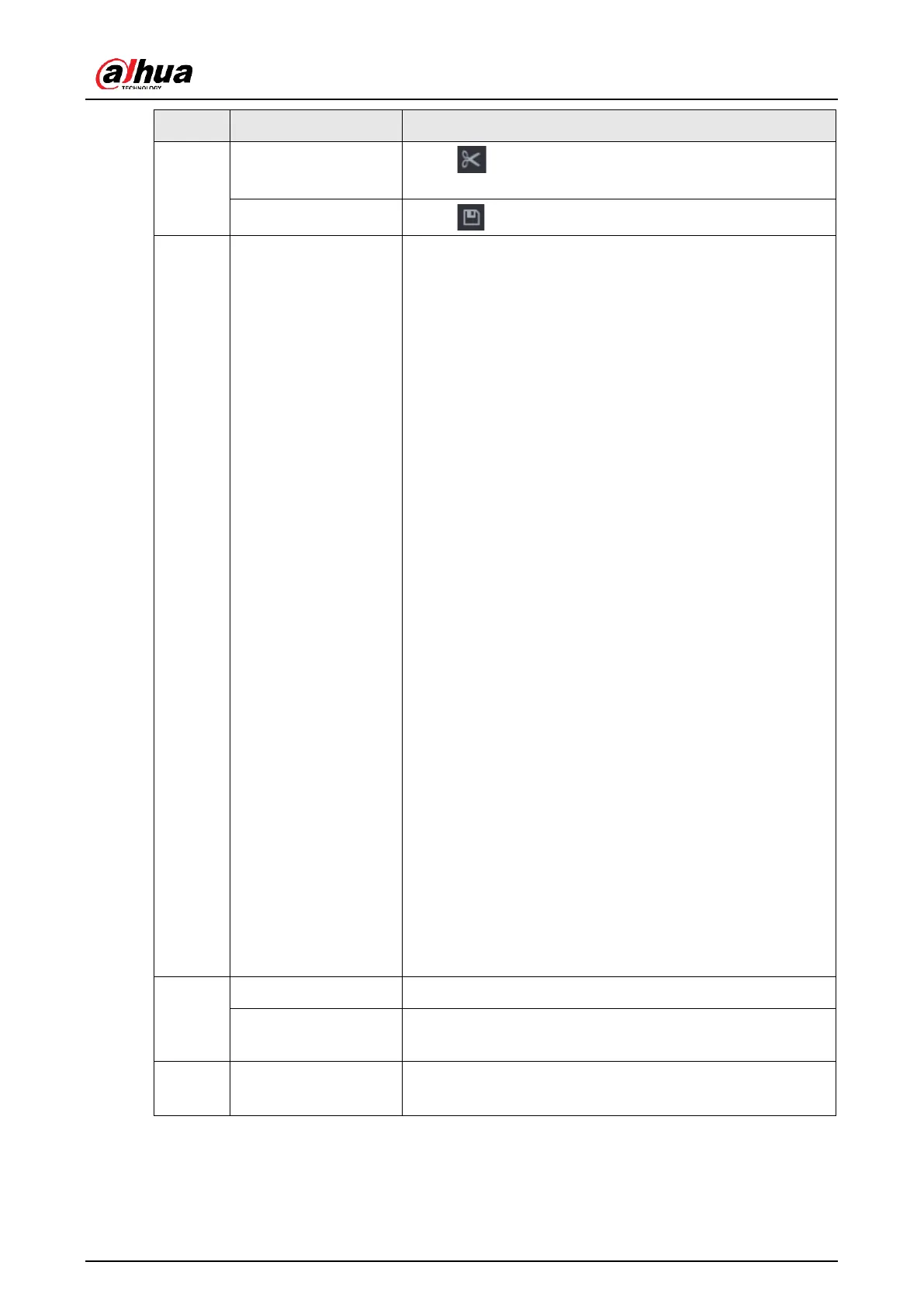Display the type and time period of the current
recorded video.
●
In the 4-channel layout, 4 time bars are displayed. In
other view layouts, only 1 time bar is displayed.
●
Click the colored area to start playback from a
certain time.
●
When you are configuring the settings, rotate the
wheel button on the time bar to zoom in from 0.
When a playback is being played, rotate the wheel
button on the time bar, the time bar will zoom into
the time point where the playback is located.
●
Time bar colors: Green for general type; red for
external alarm; yellow for motion detection; blue for
intelligent events; purple for POS events.
●
Click and hold the time bar, and the mouse pointer
changes to a hand icon, and then you can drag to
view the playback of the target time.
●
You can drag the vertical orange line on the time
bar to rapidly view the playback in iframe format.
●
When playing back a video in one channel mode,
point to the time bar for 0.1 seconds, and then you
can view 4 pictures before and after the selected
time, and the thumbnail picture of the selected
time.
●
For some models, when you click the blank area in
the time bar, the system automatically jumps to the
next time point where there is a recorded video
located.
