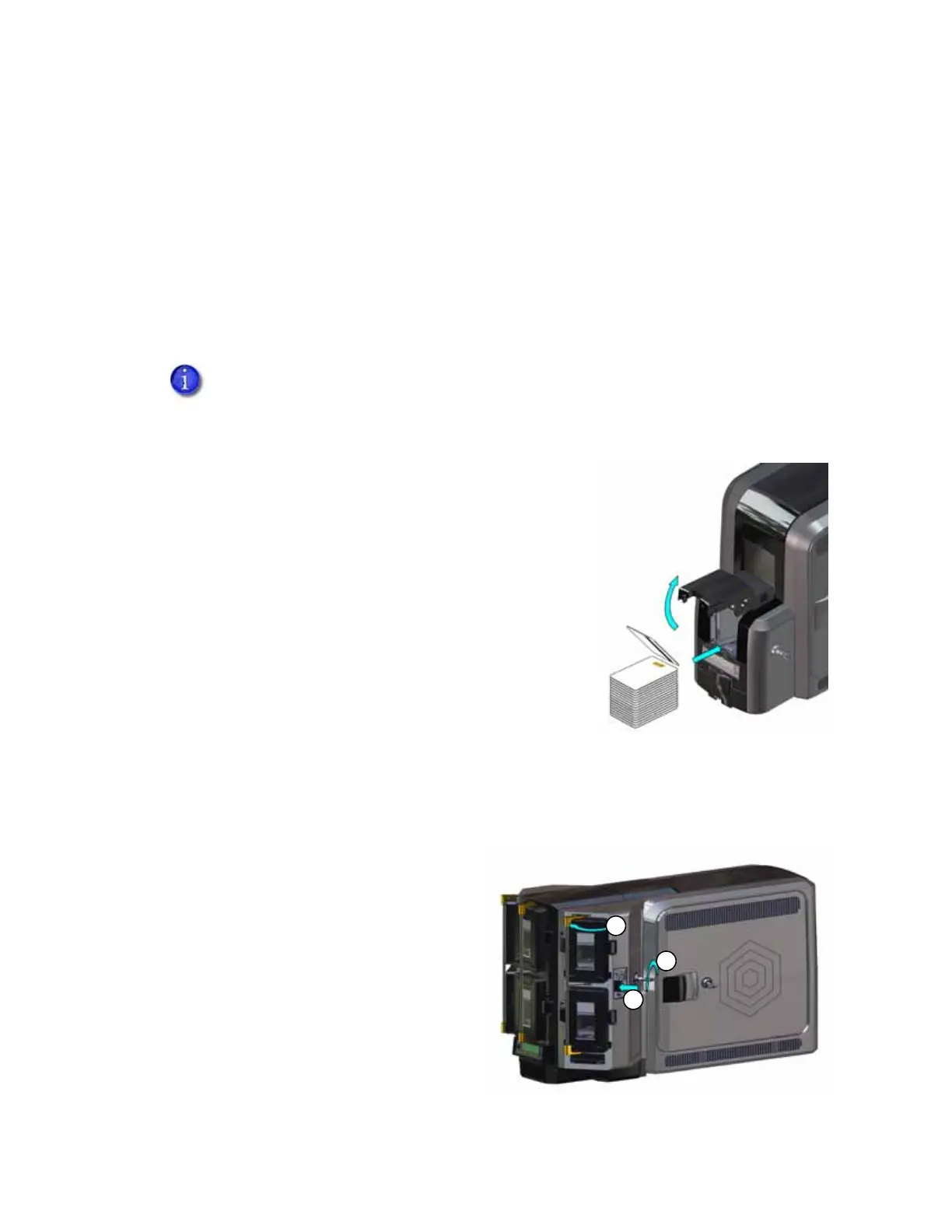CR805 Retransfer Card Printer Installation and Administrator’s Guide 25
Load Cards
Do the following to load cards in the input hopper. If you plan to insert cards manually, make sure
that blank cards are available near the printer.
Cards can stick together. Slide or fan the cards to separate the edges before placing them in
the input hopper. Handle cards by their edges only, or wear gloves.
Insert ISO magnetic stripe cards with the stripe (back side) facing down and to the right.
Insert smart cards with the smart card chip facing up and toward the back of the hopper.
Single-Hopper Printer
1. Open the input hopper door.
2. Load the cards into the input hopper. The hopper can
hold up to 125 cards.
3. Close and lock the input hopper, if necessary.
Multi-Hopper Printer
Do the following to load cards into a multi-hopper cartridge.
1. Unlock the multi-hopper lock.
2. Slide the lock bar release button (B1)
to the left to release the hopper lock
bars.
3. Rotate a lock bar to the left to provide
access to the multi-hopper input
cartridge that you want to load.
A diagram inside the input hopper shows the correct orientation for each type of card.