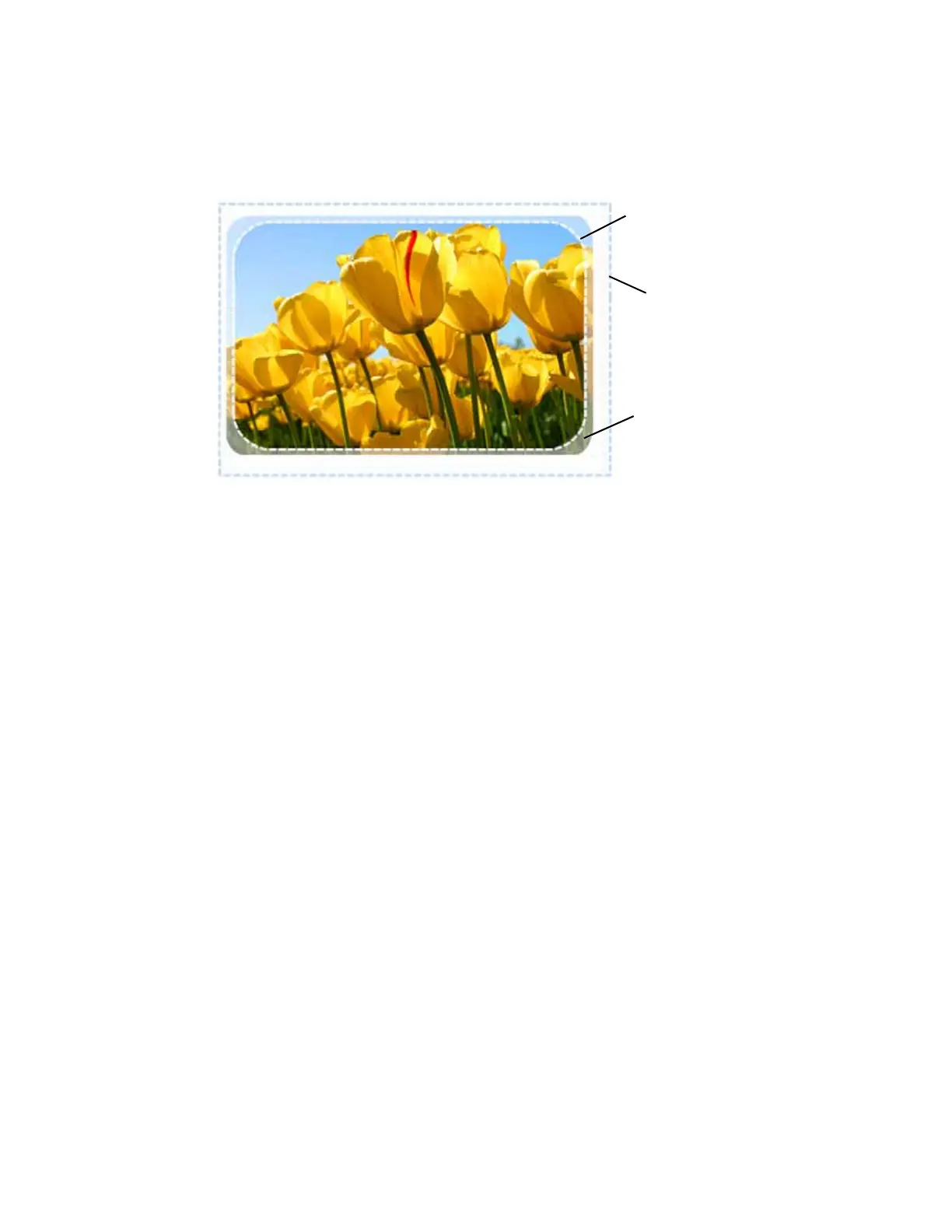52 Elements of Card Design
The printer then masks the edges of the image and prints the image on the card. The image prints
to the edge of the card with no unprinted margins.
Backgrounds
Use the following suggestions to help you select a background for a professional-looking card.
Use colors and images that do not make it difficult to read the text on the card.
Use 600 dpi images that are sized to match the image canvas.
Image Placement
Use the following suggestions to help you place important images, such as a photo, logo, or bar
code. When placing images, avoid areas of high wear.
Do not place an important image on the front of the card in the same area as a magnetic
stripe or other machine-readable feature. Frequent use of a card in a reader can wear away
the image on the opposite side of the card.
Do not place an important image directly on the opposite side of a smart card chip.
Image Printed on Card After Processing by the Printer
Image Printed on Card
(2023 x 1276 pixels)
Image Sent to the Printer
(2100 x 1344 pixels)
Edges are masked off by
the printer.
Film Canvas
(2059 x 1312 pixels)