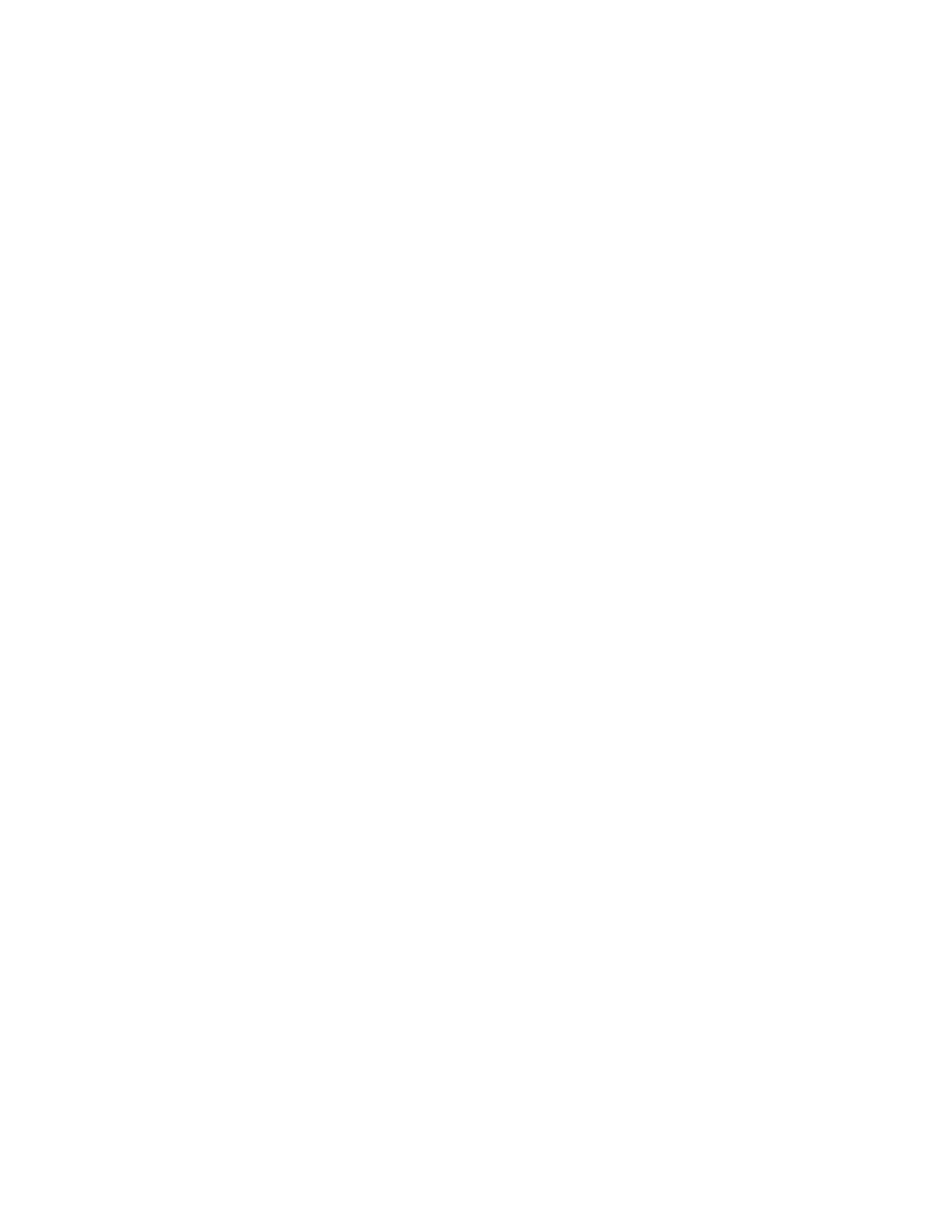60 Printer Manager
Printer Manager User Access Levels
The Username field controls the level of access to information and settings that correspond to
the user’s job responsibility.
WebUser
WebUser access allows users to view information and change a limited number of values. The
WebUser access level typically is used by the person responsible for printing cards. Other
responsibilities can include cleaning the printer, ordering printer supplies, or printing a daily or
weekly log of card production.
The WebUser access level displays four menu selections: Status, Printer Setting, Maintenance,
and Log Out.
WebAdmin
WebAdmin access allows an administrator to make minor adjustments to the printer. The
WebAdmin user has access to configuration options and the use of diagnostics tools for
troubleshooting. The WebAdmin user also can specify a password (using the Printer Settings >
Update Password option) for WebUser access-level users.
In a card production environment, the WebAdmin access-level user typically sets up the card
design, verifies communication with external data sources, and tracks printer activity and
performance.
WebService
WebService access has all of the above adjustments with additional access to test and adjust
motors, sensors, and other internal components.
The WebService user typically is an Entrust Datacard-trained service provider.
Access Printer Manager
The initial Printer Manager screen allows users to log on with a user name and password that
determine their user access level. The user access level determines which menu items, options,
and adjustments are available.
1. Make sure that the printer's LCD panel displays Ready.
2. Access Printer Manager in one of the following ways:
a. If you use the Card Printer Driver, open the Printer Properties window for the printer and
select the Printer Status tab.
b. Click Configure Printer to launch Printer Manager in your default browser.
OR