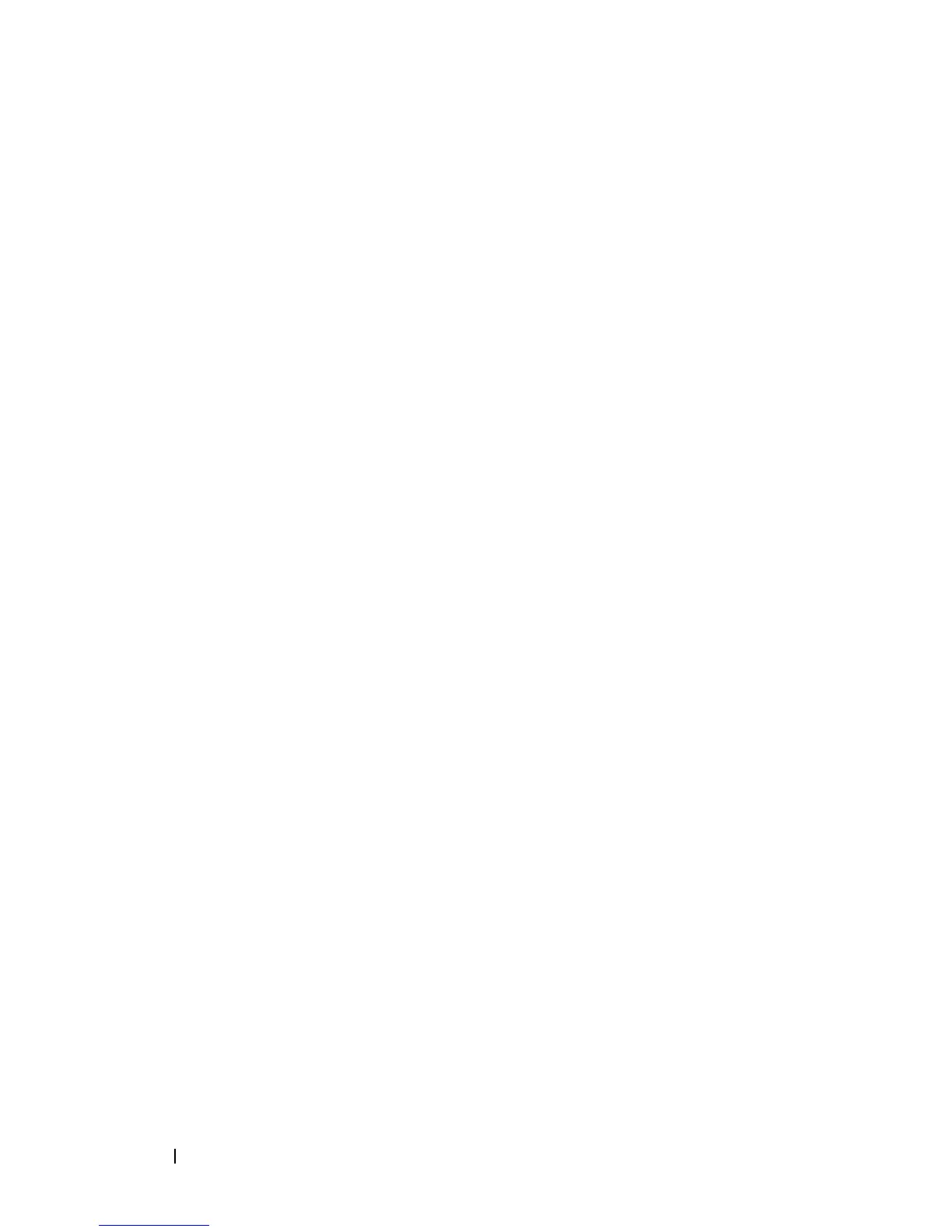128 Installing Printer Drivers on the Linux Computers (CUPS)
FILE LOCATION: C:\Users\fxstdpc-
admin\Desktop\0630_UG??\Mioga_SFP_UG_FM\Mioga_SFP_UG_FM\section12.fm
DELL CONFIDENTIAL – PRELIMINARY 9/13/10 - FOR PROOF ONLY
Setting Up the Queue
To execute printing, you must set up the print queue on your workstation.
1
Open the URL "
http://localhost:631
" using a web browser.
2
Click
Administration
.
3
Type
root
as the user name, and type the administrator password.
4
Click
Add Printer.
Type the name of the printer in the
Name
box in the
Add New Printer
window, and click
Continue
.
You can optionally specify the location and description of the printer for
further information.
For network connections:
a
Select
LPD/LPR Host or Printer
from the
Device
menu, and click
Continue
.
b
Type the IP address of the printer in
Device URI.
c
Format:
lpd://xxx.xxx.xxx.xxx
(the IP address of the printer)
For USB connections with
Red Hat Enterprise Linux 4 WS
:
a
Select
USB Printer #1
from the
Device
menu.
For USB connections with
Red Hat Enterprise Linux 5 Client:
a
Select
Dell 2150cn Color Laser USB #1
or
Dell 2150cn Color Laser
from the
Device
menu.
5
Select
Dell
from the
Make
menu, and click
Continue
.
6
Select
Dell 2150cn Color Printer
from the
Model
menu, and click
Continue
.
The message
Printer xxx has been added successfully.
appears.
The setup is complete.
Printing From the Applications
When you have finished setting up the queue you can print jobs from the
applications. Start the print job from the application, and specify the queue in
the print dialog box.
