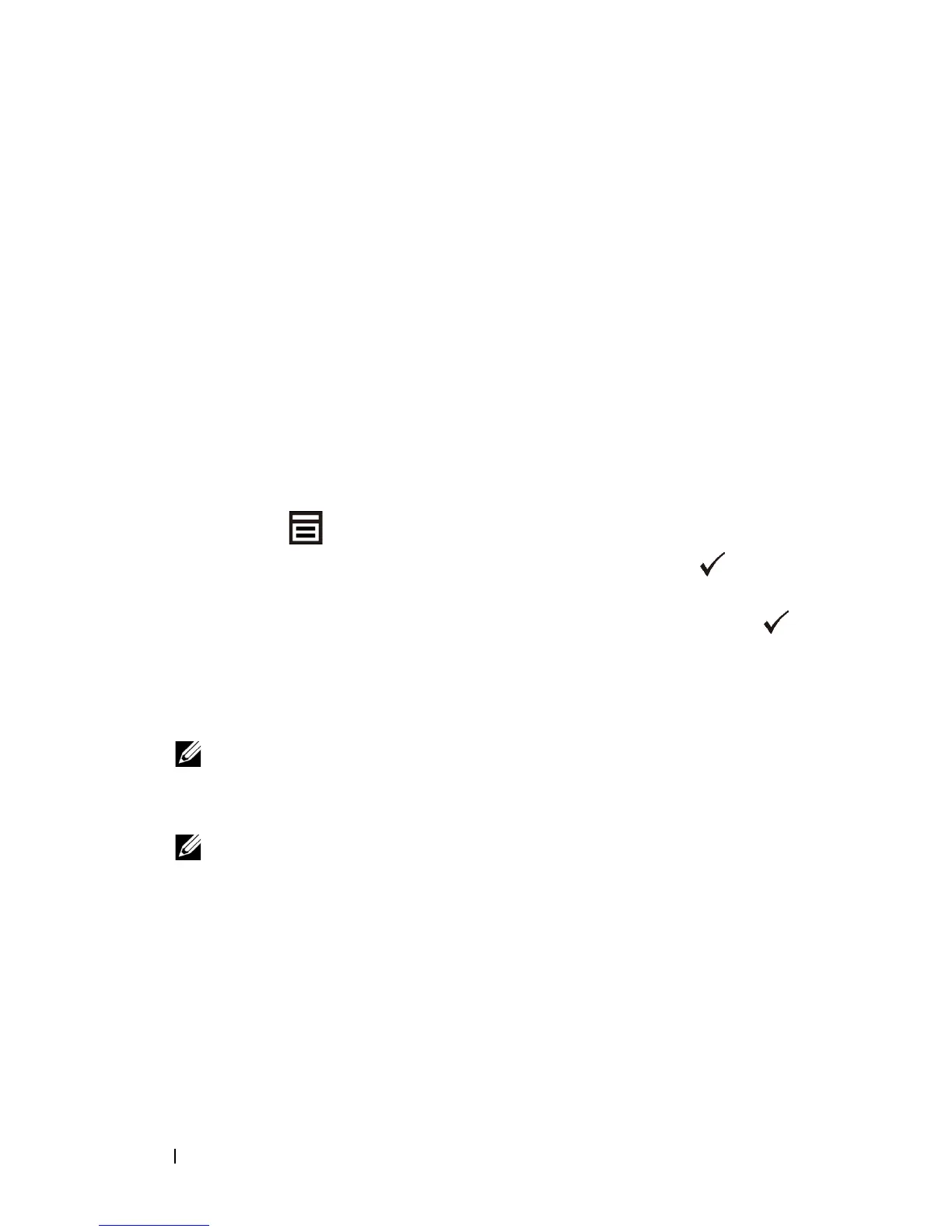86 Setting the IP Address
FILE LOCATION: C:\Users\fxstdpc-
admin\Desktop\0630_UG??\Mioga_SFP_UG_FM\Mioga_SFP_UG_FM\section08.fm
DELL CONFIDENTIAL – PRELIMINARY 9/13/10 - FOR PROOF ONLY
You can also assign the IP address to the printer when installing the printer drivers
with the installer. When you use the
Network Installation
feature, and the
Get
IP Address
is set to
AutoIP or DHCP
on the operator panel menu, you can
set the IP address from 0.0.0.0 to the desired IP address on the printer selection
window.
Verifying the IP Settings
You can confirm the settings by printing the printer settings report or using the
ping command.
Verifying the Settings Using Printer Settings Report
1
Print the printer settings report.
When Using the Operator Panel
a
Press the
(Menu)
button.
b
Ensure that
Report/List
is displayed, and then press the
(Set)
button.
c
Ensure that
Printer Settings
is displayed, and then press the
(Set)
button.
The printer settings report is printed.
When Using the Tool Box
NOTE:
a
Click
Start
All Programs
Dell Printers
Dell 2150 Color
Printer
Tool Box
.
NOTE: The Select Printer window appears in this step when multiple
printer drivers are installed on your computer. In this case, click the name of
this printer listed in Printer Names, and then click OK.
The
Tool Box
opens.
b
Ensure that the
Printer Settings Report
tab is open.
c
Select
Reports
from the list at the left side of the page.
The
Reports
page appears.
d
Click the
Printer Settings
button.
The printer settings report is printed
