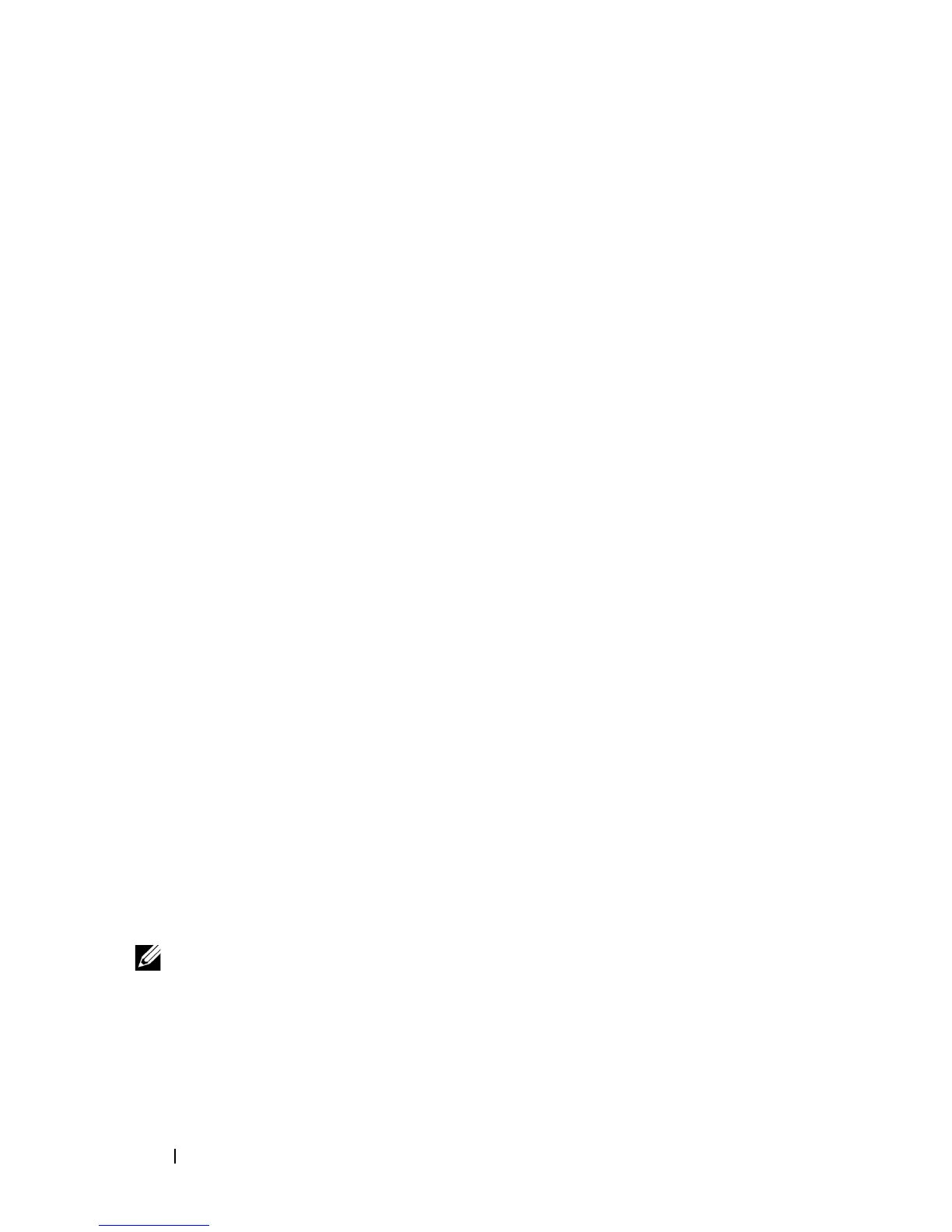132 Installing Printer Drivers on the Linux Computers (CUPS)
FILE LOCATION: C:\Users\fxstdpc-
admin\Desktop\0630_UG??\Mioga_SFP_UG_FM\Mioga_SFP_UG_FM\section12.fm
DELL CONFIDENTIAL – PRELIMINARY 9/13/10 - FOR PROOF ONLY
Printing From the Applications
When you have finished setting up the queue you can print jobs from the
applications. Start the print job from the application, and specify the queue in
the print dialog box.
However, sometimes you can print only from the default queue depending on
the application (for example Mozilla). In these cases, before you start printing,
set queue you want to print to as the default queue. For information on
specifying the default queue, see "Setting the Default Queue."
Setting the Default Queue
1
To activate the
Printer setup: Autodetected printers
, do the following.
a
Select
Computer
More Applications...
and select
Ya ST
on the
Application Browser.
b
Type the administrator password.
YaST Control Center
is activated.
c
Select
Hardware
on
YaST Control Center
, and select
Printer
.
2
Select the printer you want to set to default on the
Printer Configuration
,
and select
Set default
in
Other button menu
.
3
Click
Finish
.
Specifying the Printing Options
You can specify the printing options such as color mode or double-sided
printing.
1
Open a web browser.
2
Type
http://localhost:631/admin
in
Location
, and press the <Enter> key.
3
Type
root
as the user name, and type the administrator password.
The
CUPS
window appears.
NOTE:
Set the password for authority as the printer administrator before setting the
printer queue. If you have not set it, go to "Setting the Password for Authority as the
Printer Administrator."
4
Click
Manage Printers
.
5
Specify the required settings, and click
Continue
.
